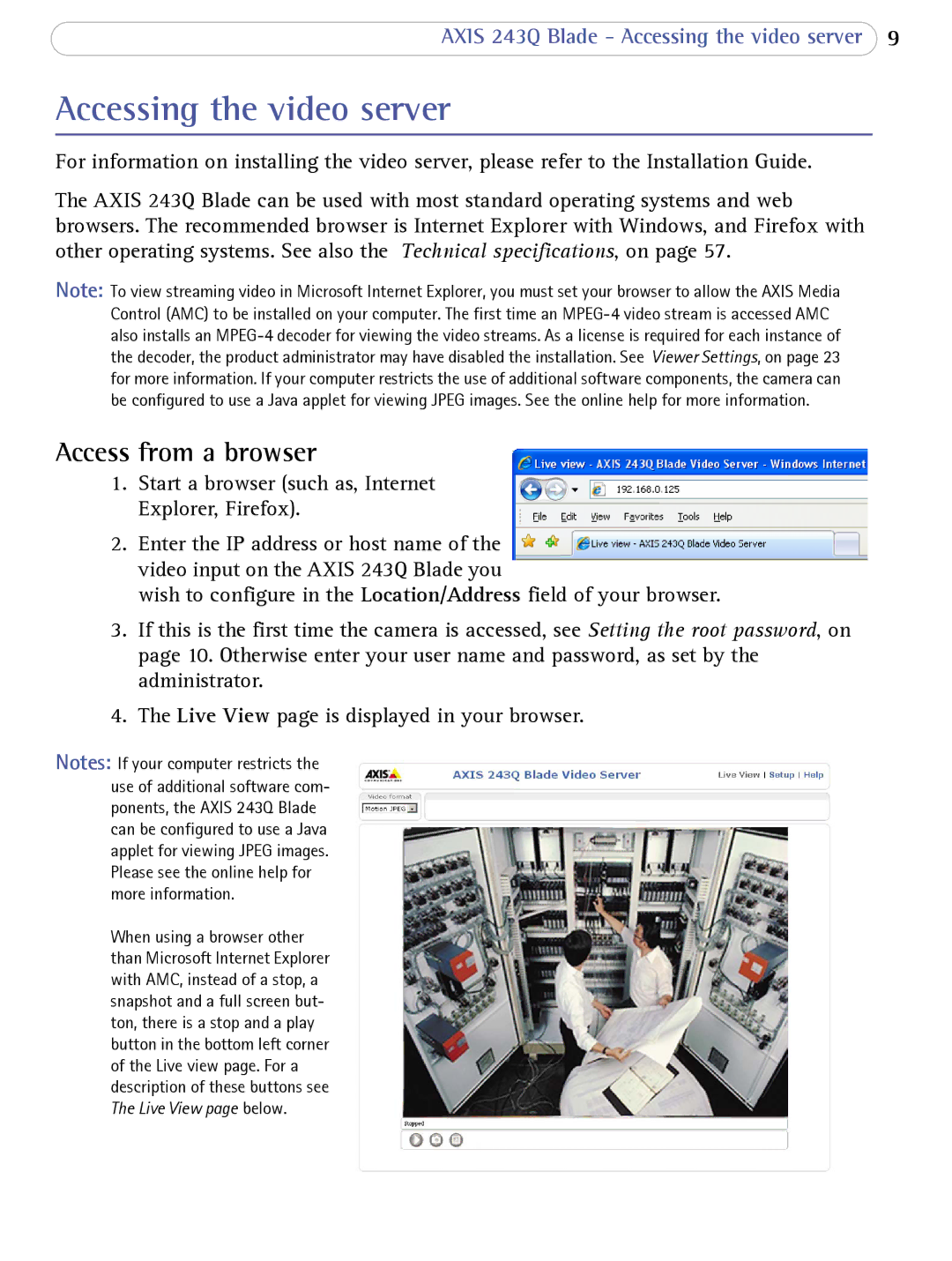AXIS 243Q Blade - Accessing the video server 9
Accessing the video server
For information on installing the video server, please refer to the Installation Guide.
The AXIS 243Q Blade can be used with most standard operating systems and web browsers. The recommended browser is Internet Explorer with Windows, and Firefox with other operating systems. See also the Technical specifications, on page 57.
Note: To view streaming video in Microsoft Internet Explorer, you must set your browser to allow the AXIS Media Control (AMC) to be installed on your computer. The first time an
Access from a browser
1.Start a browser (such as, Internet Explorer, Firefox).
2.Enter the IP address or host name of the video input on the AXIS 243Q Blade you
wish to configure in the Location/Address field of your browser.
3.If this is the first time the camera is accessed, see Setting the root password, on page 10. Otherwise enter your user name and password, as set by the administrator.
4.The Live View page is displayed in your browser.
Notes: If your computer restricts the use of additional software com- ponents, the AXIS 243Q Blade can be configured to use a Java applet for viewing JPEG images. Please see the online help for more information.
When using a browser other than Microsoft Internet Explorer with AMC, instead of a stop, a snapshot and a full screen but- ton, there is a stop and a play button in the bottom left corner of the Live view page. For a description of these buttons see The Live View page below.