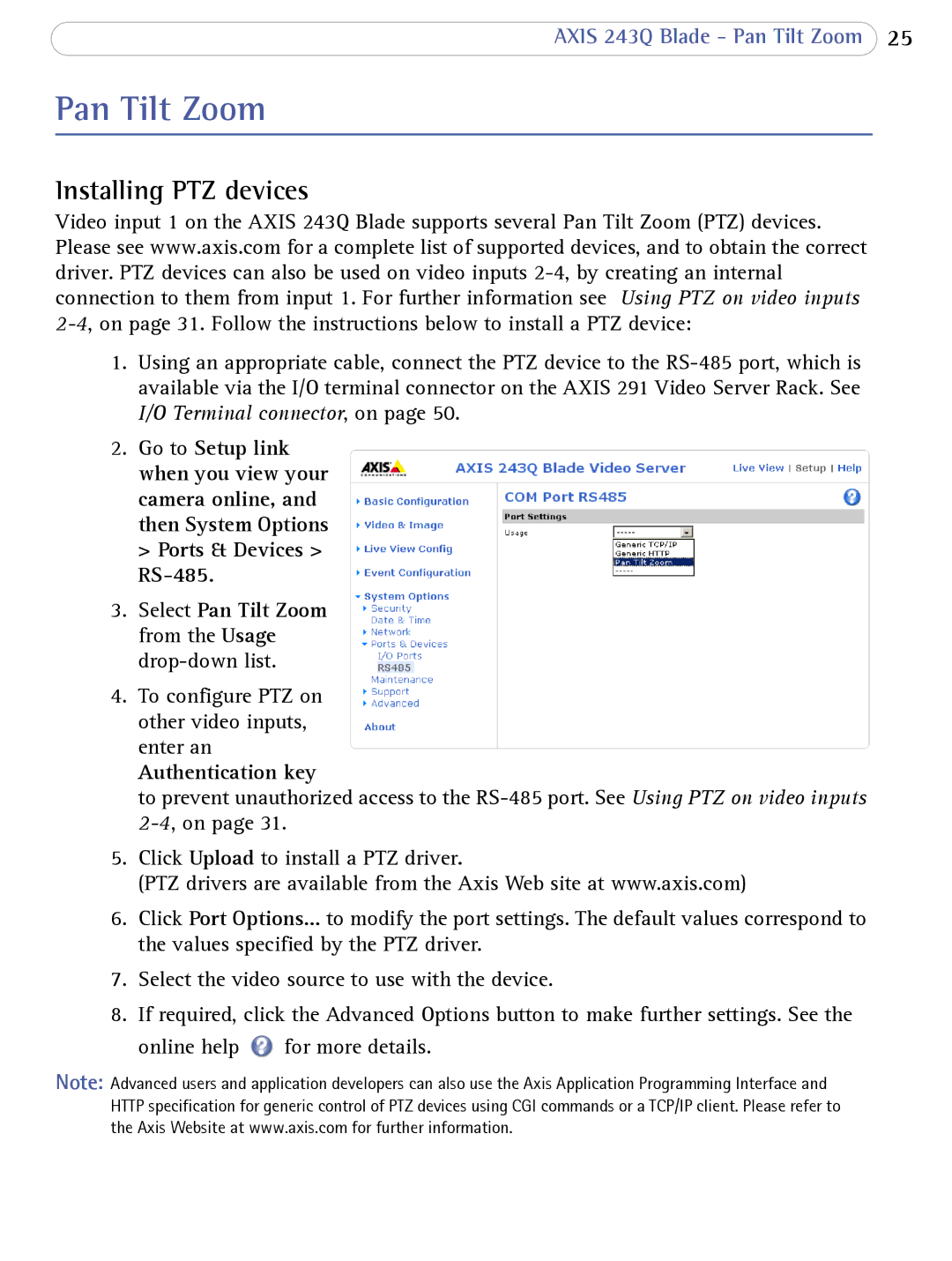AXIS 243Q Blade - Pan Tilt Zoom 25
Pan Tilt Zoom
Installing PTZ devices
Video input 1 on the AXIS 243Q Blade supports several Pan Tilt Zoom (PTZ) devices. Please see www.axis.com for a complete list of supported devices, and to obtain the correct driver. PTZ devices can also be used on video inputs
1.Using an appropriate cable, connect the PTZ device to the
2.Go to Setup link when you view your
camera online, and then System Options > Ports & Devices >
3.Select Pan Tilt Zoom from the Usage
4.To configure PTZ on other video inputs, enter an
Authentication key
to prevent unauthorized access to the
5.Click Upload to install a PTZ driver.
(PTZ drivers are available from the Axis Web site at www.axis.com)
6.Click Port Options... to modify the port settings. The default values correspond to the values specified by the PTZ driver.
7.Select the video source to use with the device.
8.If required, click the Advanced Options button to make further settings. See the
online help ![]() for more details.
for more details.
Note: Advanced users and application developers can also use the Axis Application Programming Interface and HTTP specification for generic control of PTZ devices using CGI commands or a TCP/IP client. Please refer to the Axis Website at www.axis.com for further information.