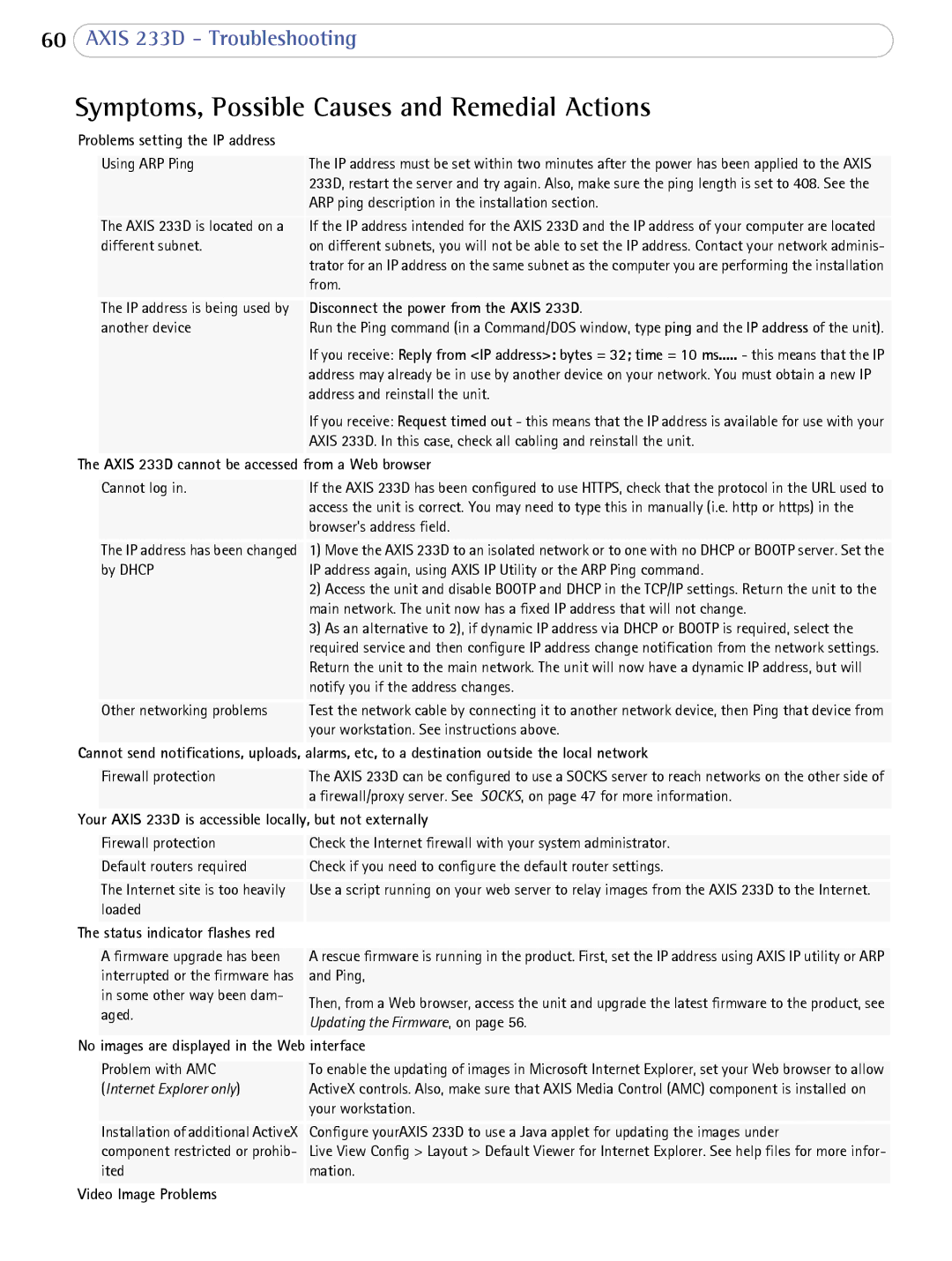60AXIS 233D - Troubleshooting
Symptoms, Possible Causes and Remedial Actions
Problems setting the IP address |
| |
|
|
|
| Using ARP Ping | The IP address must be set within two minutes after the power has been applied to the AXIS |
|
| 233D, restart the server and try again. Also, make sure the ping length is set to 408. See the |
|
| ARP ping description in the installation section. |
| The AXIS 233D is located on a | If the IP address intended for the AXIS 233D and the IP address of your computer are located |
| different subnet. | on different subnets, you will not be able to set the IP address. Contact your network adminis- |
|
| trator for an IP address on the same subnet as the computer you are performing the installation |
|
| from. |
| The IP address is being used by | Disconnect the power from the AXIS 233D. |
| another device | Run the Ping command (in a Command/DOS window, type ping and the IP address of the unit). |
|
| If you receive: Reply from <IP address>: bytes = 32; time = 10 ms..... - this means that the IP |
|
| address may already be in use by another device on your network. You must obtain a new IP |
|
| address and reinstall the unit. |
|
| If you receive: Request timed out - this means that the IP address is available for use with your |
|
| AXIS 233D. In this case, check all cabling and reinstall the unit. |
The | AXIS 233D cannot be accessed | from a Web browser |
|
|
|
| Cannot log in. | If the AXIS 233D has been configured to use HTTPS, check that the protocol in the URL used to |
|
| access the unit is correct. You may need to type this in manually (i.e. http or https) in the |
|
| browser’s address field. |
| The IP address has been changed | 1) Move the AXIS 233D to an isolated network or to one with no DHCP or BOOTP server. Set the |
| by DHCP | IP address again, using AXIS IP Utility or the ARP Ping command. |
|
| 2) Access the unit and disable BOOTP and DHCP in the TCP/IP settings. Return the unit to the |
|
| main network. The unit now has a fixed IP address that will not change. |
|
| 3) As an alternative to 2), if dynamic IP address via DHCP or BOOTP is required, select the |
|
| required service and then configure IP address change notification from the network settings. |
|
| Return the unit to the main network. The unit will now have a dynamic IP address, but will |
|
| notify you if the address changes. |
| Other networking problems | Test the network cable by connecting it to another network device, then Ping that device from |
|
| your workstation. See instructions above. |
Cannot send notifications, uploads, | alarms, etc, to a destination outside the local network | |
|
|
|
| Firewall protection | The AXIS 233D can be configured to use a SOCKS server to reach networks on the other side of |
|
| a firewall/proxy server. See SOCKS, on page 47 for more information. |
Your AXIS 233D is accessible locally, but not externally | ||
|
|
|
| Firewall protection | Check the Internet firewall with your system administrator. |
| Default routers required | Check if you need to configure the default router settings. |
| The Internet site is too heavily | Use a script running on your web server to relay images from the AXIS 233D to the Internet. |
| loaded |
|
The | status indicator flashes red |
|
|
|
|
| A firmware upgrade has been | A rescue firmware is running in the product. First, set the IP address using AXIS IP utility or ARP |
| interrupted or the firmware has | and Ping, |
| in some other way been dam- | Then, from a Web browser, access the unit and upgrade the latest firmware to the product, see |
| aged. | |
| Updating the Firmware, on page 56. | |
|
| |
No | images are displayed in the Web interface | |
|
|
|
| Problem with AMC | To enable the updating of images in Microsoft Internet Explorer, set your Web browser to allow |
| (Internet Explorer only) | ActiveX controls. Also, make sure that AXIS Media Control (AMC) component is installed on |
|
| your workstation. |
| Installation of additional ActiveX | Configure yourAXIS 233D to use a Java applet for updating the images under |
| component restricted or prohib- | Live View Config > Layout > Default Viewer for Internet Explorer. See help files for more infor- |
| ited | mation. |
Video Image Problems |
| |