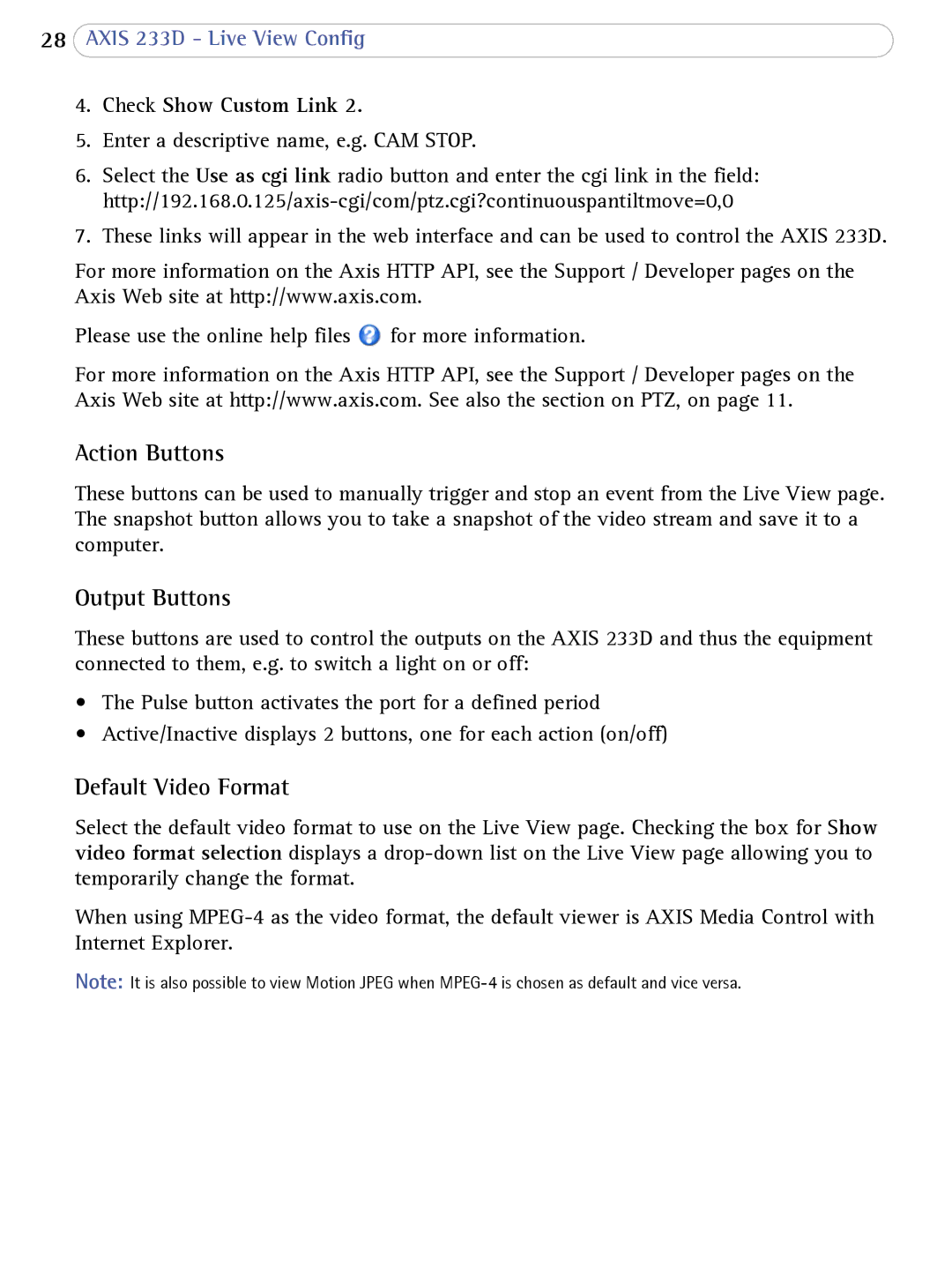28AXIS 233D - Live View Config
4.Check Show Custom Link 2.
5.Enter a descriptive name, e.g. CAM STOP.
6.Select the Use as cgi link radio button and enter the cgi link in the field:
7.These links will appear in the web interface and can be used to control the AXIS 233D.
For more information on the Axis HTTP API, see the Support / Developer pages on the Axis Web site at http://www.axis.com.
Please use the online help files ![]() for more information.
for more information.
For more information on the Axis HTTP API, see the Support / Developer pages on the Axis Web site at http://www.axis.com. See also the section on PTZ, on page 11.
Action Buttons
These buttons can be used to manually trigger and stop an event from the Live View page. The snapshot button allows you to take a snapshot of the video stream and save it to a computer.
Output Buttons
These buttons are used to control the outputs on the AXIS 233D and thus the equipment connected to them, e.g. to switch a light on or off:
•The Pulse button activates the port for a defined period
•Active/Inactive displays 2 buttons, one for each action (on/off)
Default Video Format
Select the default video format to use on the Live View page. Checking the box for Show video format selection displays a
When using
Note: It is also possible to view Motion JPEG when