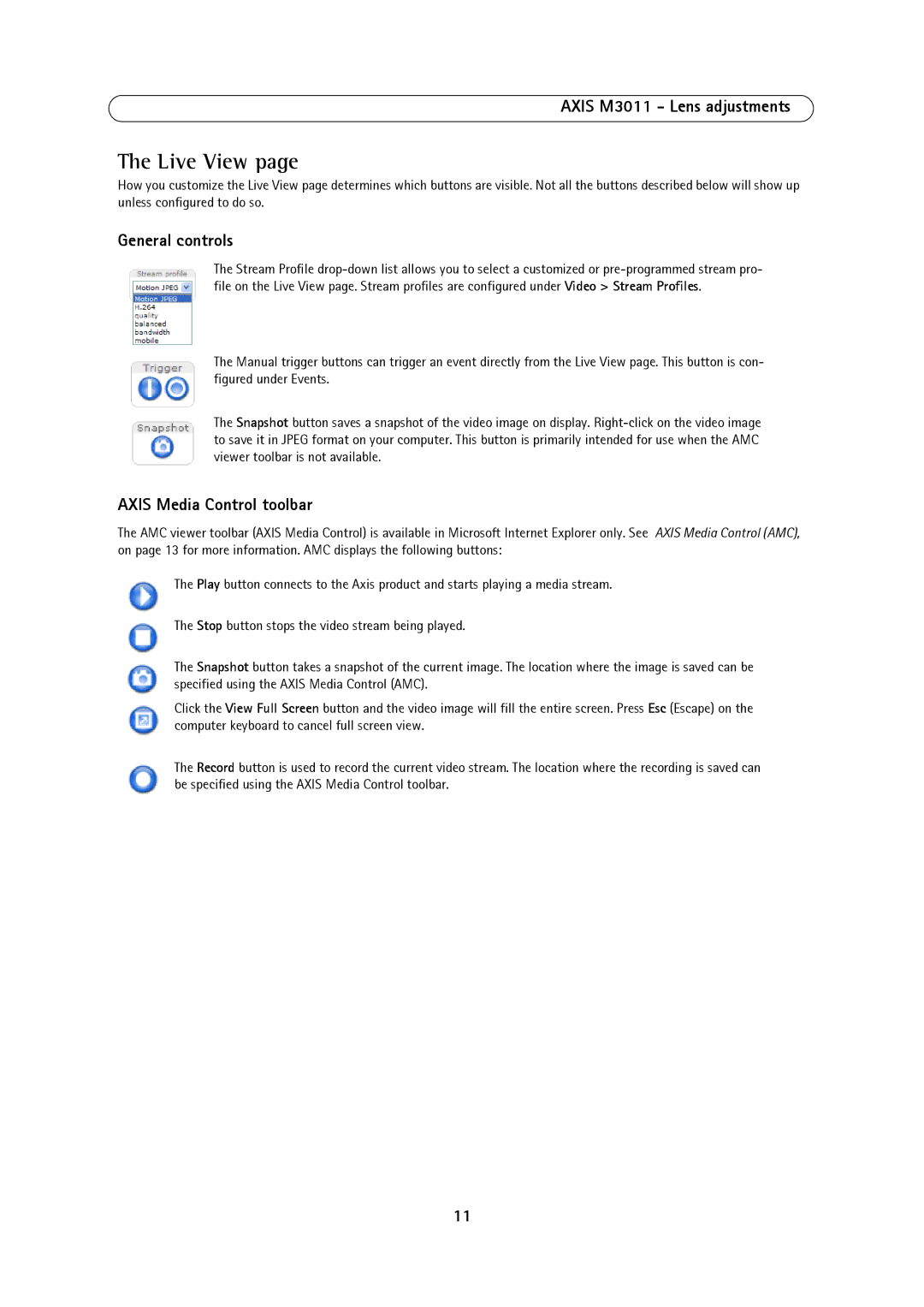AXIS M3011 - Lens adjustments
The Live View page
How you customize the Live View page determines which buttons are visible. Not all the buttons described below will show up unless configured to do so.
General controls
The Stream Profile
The Manual trigger buttons can trigger an event directly from the Live View page. This button is con- figured under Events.
The Snapshot button saves a snapshot of the video image on display.
AXIS Media Control toolbar
The AMC viewer toolbar (AXIS Media Control) is available in Microsoft Internet Explorer only. See AXIS Media Control (AMC), on page 13 for more information. AMC displays the following buttons:
The Play button connects to the Axis product and starts playing a media stream.
The Stop button stops the video stream being played.
The Snapshot button takes a snapshot of the current image. The location where the image is saved can be specified using the AXIS Media Control (AMC).
Click the View Full Screen button and the video image will fill the entire screen. Press Esc (Escape) on the computer keyboard to cancel full screen view.
The Record button is used to record the current video stream. The location where the recording is saved can be specified using the AXIS Media Control toolbar.
11