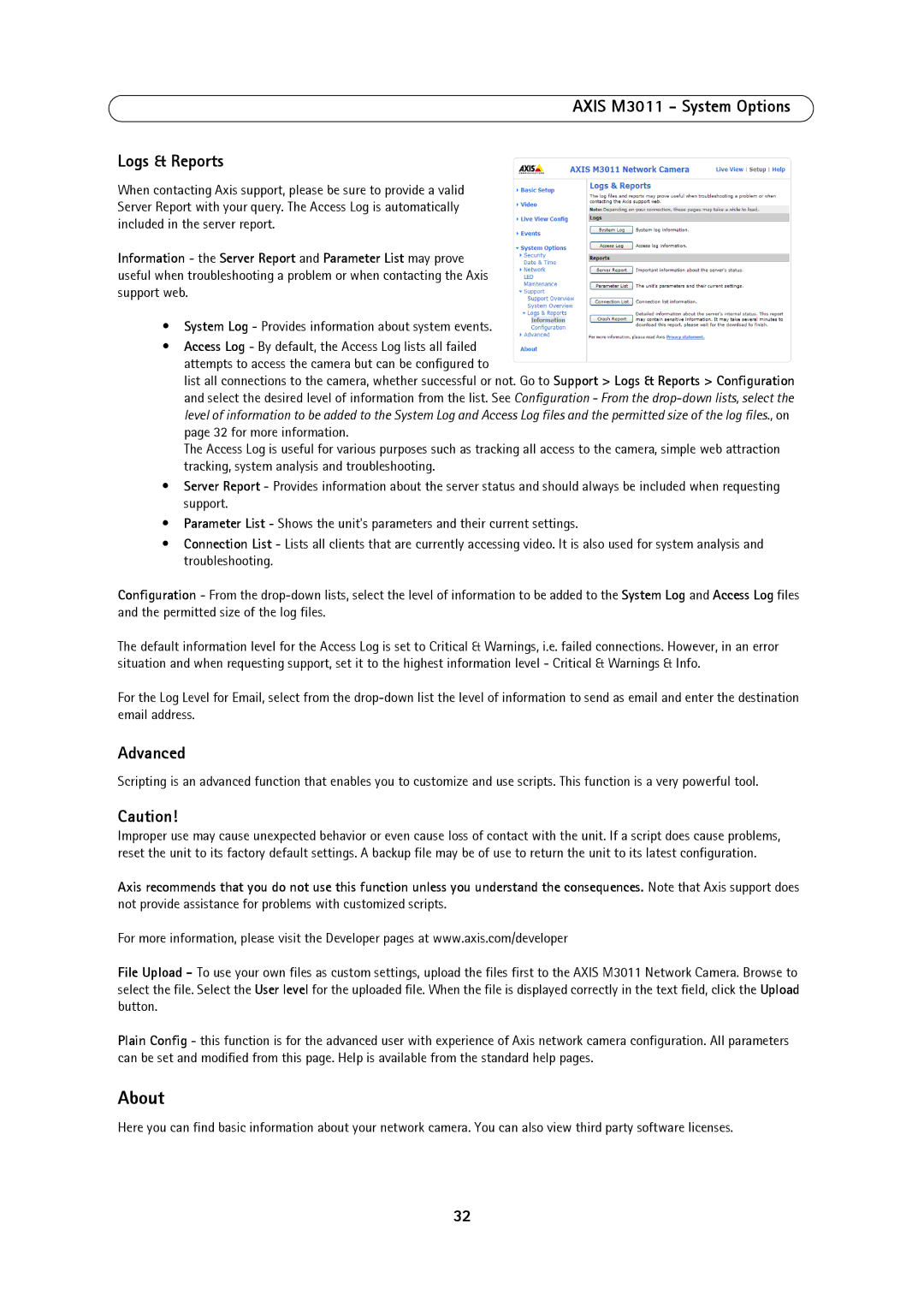AXIS M3011 - System Options
Logs & Reports
When contacting Axis support, please be sure to provide a valid Server Report with your query. The Access Log is automatically included in the server report.
Information - the Server Report and Parameter List may prove useful when troubleshooting a problem or when contacting the Axis support web.
•System Log - Provides information about system events.
•Access Log - By default, the Access Log lists all failed attempts to access the camera but can be configured to
list all connections to the camera, whether successful or not. Go to Support > Logs & Reports > Configuration and select the desired level of information from the list. See Configuration - From the
The Access Log is useful for various purposes such as tracking all access to the camera, simple web attraction tracking, system analysis and troubleshooting.
•Server Report - Provides information about the server status and should always be included when requesting support.
•Parameter List - Shows the unit's parameters and their current settings.
•Connection List - Lists all clients that are currently accessing video. It is also used for system analysis and troubleshooting.
Configuration - From the
The default information level for the Access Log is set to Critical & Warnings, i.e. failed connections. However, in an error situation and when requesting support, set it to the highest information level - Critical & Warnings & Info.
For the Log Level for Email, select from the
Advanced
Scripting is an advanced function that enables you to customize and use scripts. This function is a very powerful tool.
Caution!
Improper use may cause unexpected behavior or even cause loss of contact with the unit. If a script does cause problems, reset the unit to its factory default settings. A backup file may be of use to return the unit to its latest configuration.
Axis recommends that you do not use this function unless you understand the consequences. Note that Axis support does not provide assistance for problems with customized scripts.
For more information, please visit the Developer pages at www.axis.com/developer
File Upload - To use your own files as custom settings, upload the files first to the AXIS M3011 Network Camera. Browse to select the file. Select the User level for the uploaded file. When the file is displayed correctly in the text field, click the Upload button.
Plain Config - this function is for the advanced user with experience of Axis network camera configuration. All parameters can be set and modified from this page. Help is available from the standard help pages.
About
Here you can find basic information about your network camera. You can also view third party software licenses.
32