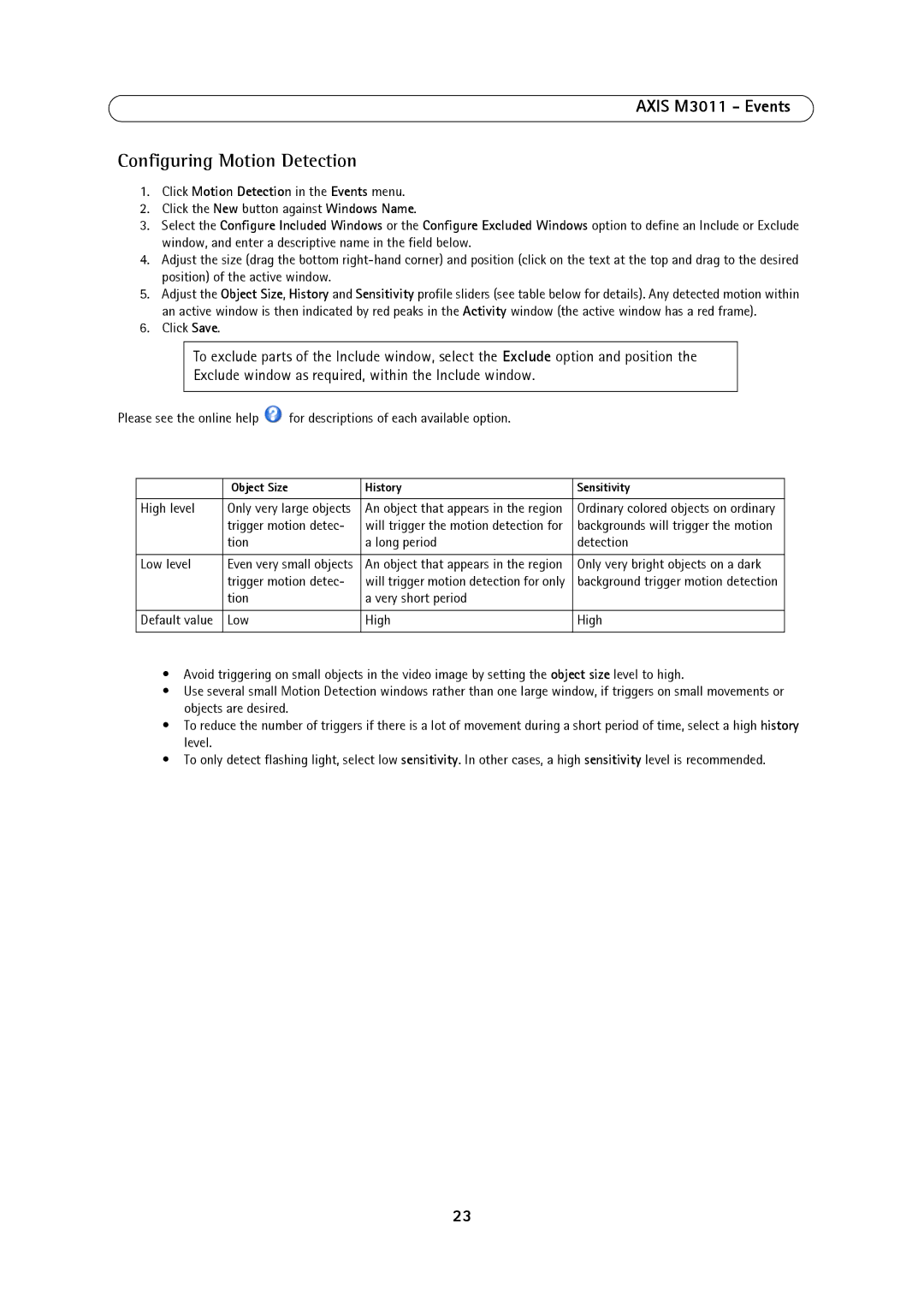AXIS M3011 - Events
Configuring Motion Detection
1.Click Motion Detection in the Events menu.
2.Click the New button against Windows Name.
3.Select the Configure Included Windows or the Configure Excluded Windows option to define an Include or Exclude window, and enter a descriptive name in the field below.
4.Adjust the size (drag the bottom
5.Adjust the Object Size, History and Sensitivity profile sliders (see table below for details). Any detected motion within an active window is then indicated by red peaks in the Activity window (the active window has a red frame).
6.Click Save.
To exclude parts of the Include window, select the Exclude option and position the
Exclude window as required, within the Include window.
Please see the online help ![]() for descriptions of each available option.
for descriptions of each available option.
| Object Size | History | Sensitivity |
|
|
|
|
High level | Only very large objects | An object that appears in the region | Ordinary colored objects on ordinary |
| trigger motion detec- | will trigger the motion detection for | backgrounds will trigger the motion |
| tion | a long period | detection |
|
|
|
|
Low level | Even very small objects | An object that appears in the region | Only very bright objects on a dark |
| trigger motion detec- | will trigger motion detection for only | background trigger motion detection |
| tion | a very short period |
|
|
|
|
|
Default value | Low | High | High |
|
|
|
|
•Avoid triggering on small objects in the video image by setting the object size level to high.
•Use several small Motion Detection windows rather than one large window, if triggers on small movements or objects are desired.
•To reduce the number of triggers if there is a lot of movement during a short period of time, select a high history level.
•To only detect flashing light, select low sensitivity. In other cases, a high sensitivity level is recommended.
23