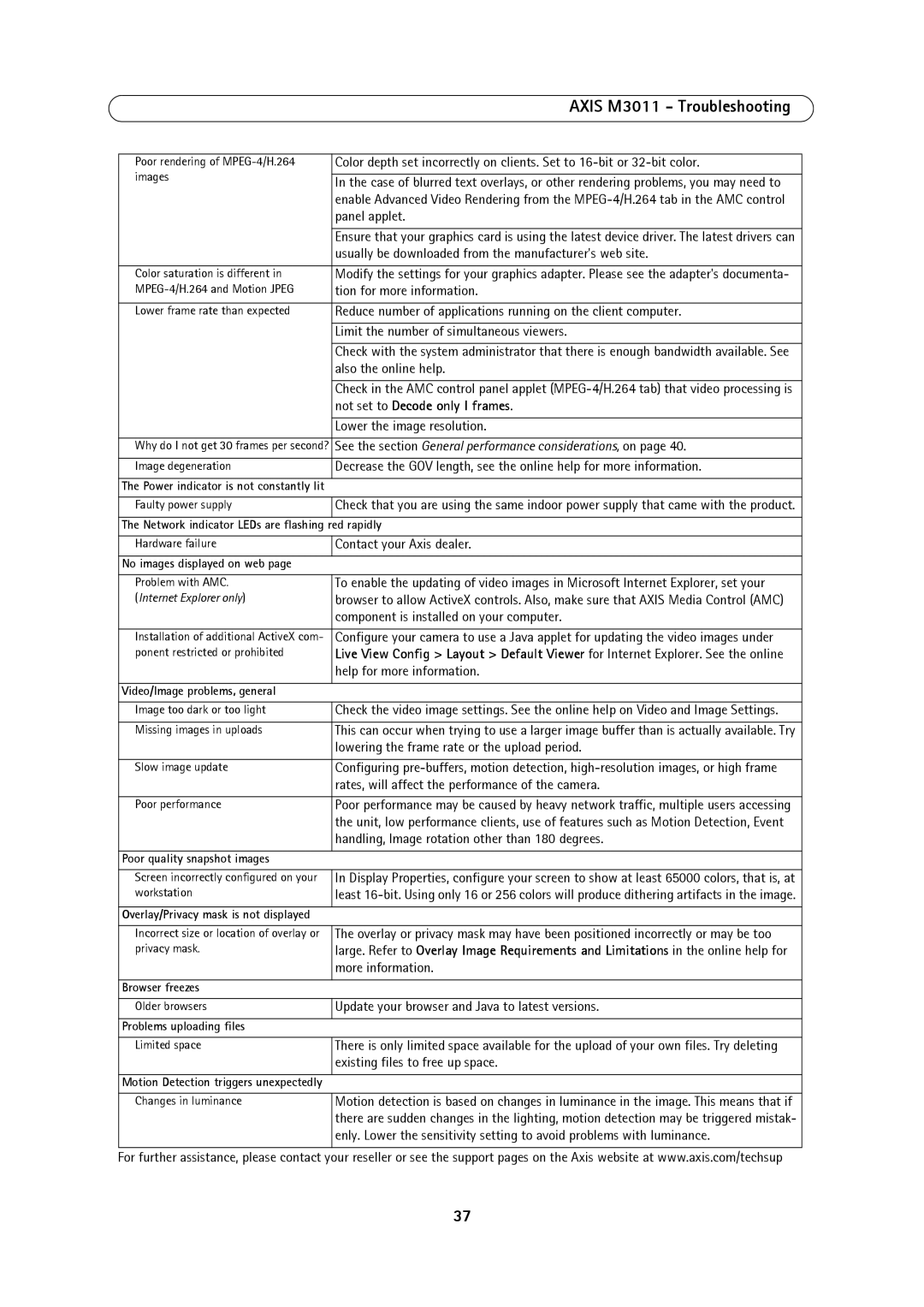AXIS M3011 - Troubleshooting
Poor rendering of | Color depth set incorrectly on clients. Set to | |
images |
| |
In the case of blurred text overlays, or other rendering problems, you may need to | ||
| ||
| enable Advanced Video Rendering from the | |
| panel applet. | |
|
| |
| Ensure that your graphics card is using the latest device driver. The latest drivers can | |
| usually be downloaded from the manufacturer's web site. | |
|
| |
Color saturation is different in | Modify the settings for your graphics adapter. Please see the adapter's documenta- | |
tion for more information. | ||
|
| |
Lower frame rate than expected | Reduce number of applications running on the client computer. | |
|
| |
| Limit the number of simultaneous viewers. | |
|
| |
| Check with the system administrator that there is enough bandwidth available. See | |
| also the online help. | |
|
| |
| Check in the AMC control panel applet | |
| not set to Decode only I frames. | |
|
| |
| Lower the image resolution. | |
|
| |
Why do I not get 30 frames per second? | See the section General performance considerations, on page 40. | |
|
| |
Image degeneration | Decrease the GOV length, see the online help for more information. | |
|
| |
The Power indicator is not constantly lit |
| |
|
| |
Faulty power supply | Check that you are using the same indoor power supply that came with the product. |
The Network indicator LEDs are flashing red rapidly
Hardware failure
No images displayed on web page
Contact your Axis dealer.
Problem with AMC. | To enable the updating of video images in Microsoft Internet Explorer, set your |
(Internet Explorer only) | browser to allow ActiveX controls. Also, make sure that AXIS Media Control (AMC) |
| component is installed on your computer. |
|
|
Installation of additional ActiveX com- | Configure your camera to use a Java applet for updating the video images under |
ponent restricted or prohibited | Live View Config > Layout > Default Viewer for Internet Explorer. See the online |
| help for more information. |
|
|
Video/Image problems, general |
|
|
|
Image too dark or too light | Check the video image settings. See the online help on Video and Image Settings. |
|
|
Missing images in uploads | This can occur when trying to use a larger image buffer than is actually available. Try |
| lowering the frame rate or the upload period. |
|
|
Slow image update | Configuring |
| rates, will affect the performance of the camera. |
|
|
Poor performance | Poor performance may be caused by heavy network traffic, multiple users accessing |
| the unit, low performance clients, use of features such as Motion Detection, Event |
| handling, Image rotation other than 180 degrees. |
|
|
Poor quality snapshot images |
|
Screen incorrectly configured on your workstation
Overlay/Privacy mask is not displayed
In Display Properties, configure your screen to show at least 65000 colors, that is, at least
Incorrect size or location of overlay or privacy mask.
Browser freezes
The overlay or privacy mask may have been positioned incorrectly or may be too large. Refer to Overlay Image Requirements and Limitations in the online help for more information.
Older browsers
Problems uploading files
Update your browser and Java to latest versions.
Limited space
Motion Detection triggers unexpectedly
There is only limited space available for the upload of your own files. Try deleting existing files to free up space.
Changes in luminance
Motion detection is based on changes in luminance in the image. This means that if there are sudden changes in the lighting, motion detection may be triggered mistak- enly. Lower the sensitivity setting to avoid problems with luminance.
For further assistance, please contact your reseller or see the support pages on the Axis website at www.axis.com/techsup
37