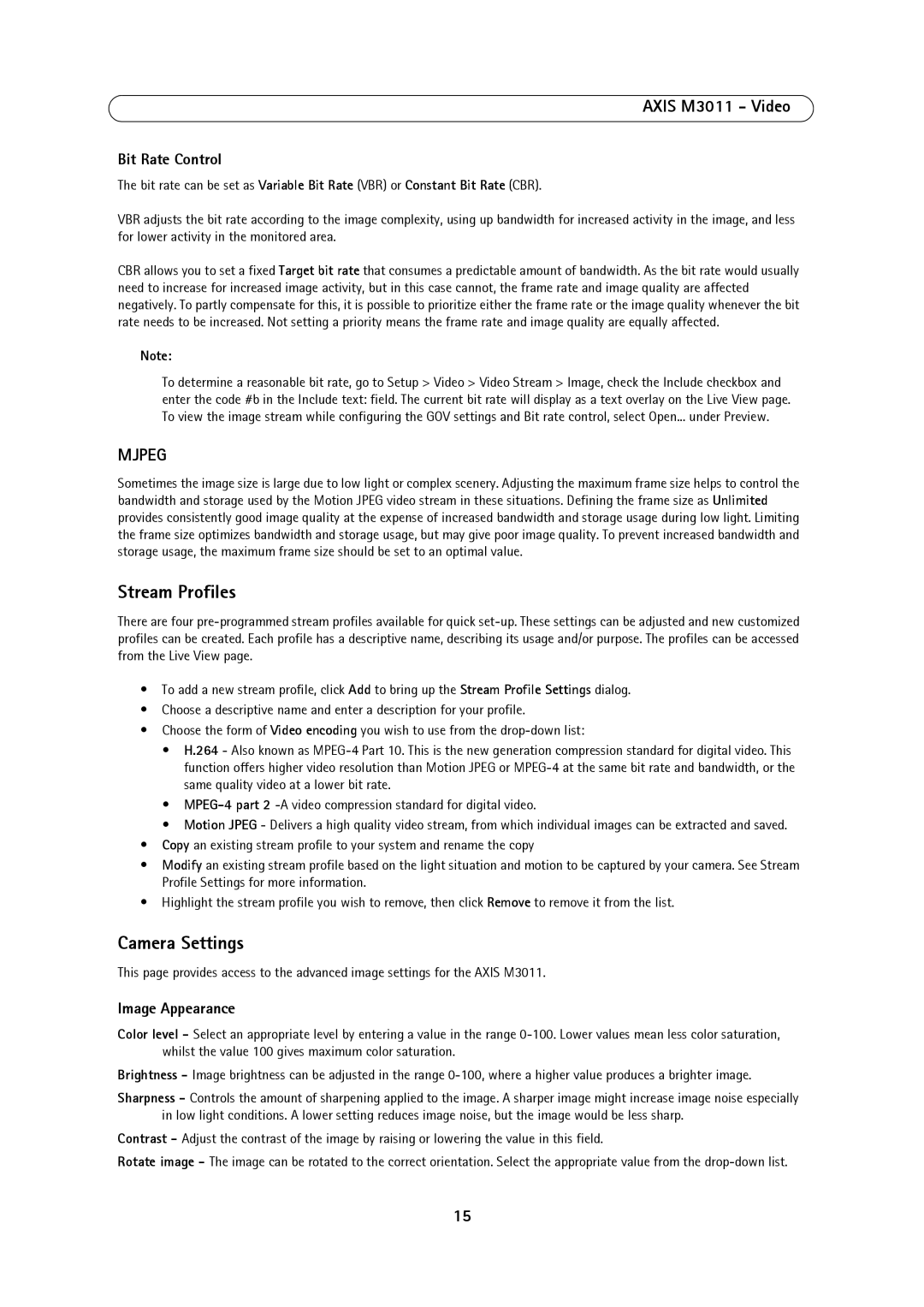AXIS M3011 - Video
Bit Rate Control
The bit rate can be set as Variable Bit Rate (VBR) or Constant Bit Rate (CBR).
VBR adjusts the bit rate according to the image complexity, using up bandwidth for increased activity in the image, and less for lower activity in the monitored area.
CBR allows you to set a fixed Target bit rate that consumes a predictable amount of bandwidth. As the bit rate would usually need to increase for increased image activity, but in this case cannot, the frame rate and image quality are affected negatively. To partly compensate for this, it is possible to prioritize either the frame rate or the image quality whenever the bit rate needs to be increased. Not setting a priority means the frame rate and image quality are equally affected.
Note:
To determine a reasonable bit rate, go to Setup > Video > Video Stream > Image, check the Include checkbox and enter the code #b in the Include text: field. The current bit rate will display as a text overlay on the Live View page. To view the image stream while configuring the GOV settings and Bit rate control, select Open... under Preview.
MJPEG
Sometimes the image size is large due to low light or complex scenery. Adjusting the maximum frame size helps to control the bandwidth and storage used by the Motion JPEG video stream in these situations. Defining the frame size as Unlimited provides consistently good image quality at the expense of increased bandwidth and storage usage during low light. Limiting the frame size optimizes bandwidth and storage usage, but may give poor image quality. To prevent increased bandwidth and storage usage, the maximum frame size should be set to an optimal value.
Stream Profiles
There are four
•To add a new stream profile, click Add to bring up the Stream Profile Settings dialog.
•Choose a descriptive name and enter a description for your profile.
•Choose the form of Video encoding you wish to use from the
•H.264 - Also known as
•
•Motion JPEG - Delivers a high quality video stream, from which individual images can be extracted and saved.
•Copy an existing stream profile to your system and rename the copy
•Modify an existing stream profile based on the light situation and motion to be captured by your camera. See Stream Profile Settings for more information.
•Highlight the stream profile you wish to remove, then click Remove to remove it from the list.
Camera Settings
This page provides access to the advanced image settings for the AXIS M3011.
Image Appearance
Color level - Select an appropriate level by entering a value in the range
Brightness - Image brightness can be adjusted in the range
Sharpness - Controls the amount of sharpening applied to the image. A sharper image might increase image noise especially in low light conditions. A lower setting reduces image noise, but the image would be less sharp.
Contrast - Adjust the contrast of the image by raising or lowering the value in this field.
Rotate image - The image can be rotated to the correct orientation. Select the appropriate value from the
15