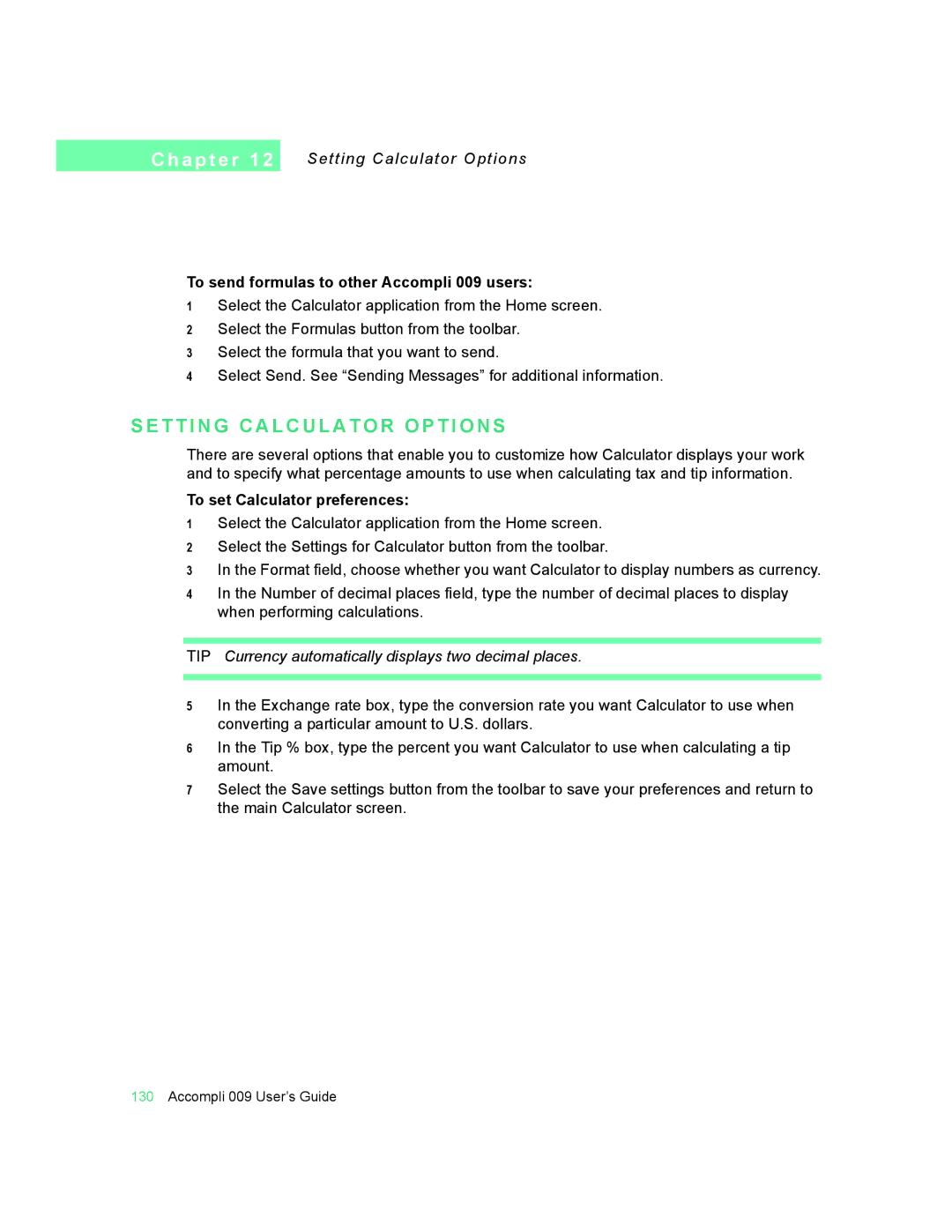C h a p t e r 1 2
Setting Calculator Options
To send formulas to other Accompli 009 users:
1Select the Calculator application from the Home screen.
2Select the Formulas button from the toolbar.
3Select the formula that you want to send.
4Select Send. See “Sending Messages” for additional information.
S E T T I N G C A L C U L A T O R O P T I O N S
There are several options that enable you to customize how Calculator displays your work and to specify what percentage amounts to use when calculating tax and tip information.
To set Calculator preferences:
1Select the Calculator application from the Home screen.
2Select the Settings for Calculator button from the toolbar.
3In the Format field, choose whether you want Calculator to display numbers as currency.
4In the Number of decimal places field, type the number of decimal places to display when performing calculations.
TIP Currency automatically displays two decimal places.
5In the Exchange rate box, type the conversion rate you want Calculator to use when converting a particular amount to U.S. dollars.
6In the Tip % box, type the percent you want Calculator to use when calculating a tip amount.
7Select the Save settings button from the toolbar to save your preferences and return to the main Calculator screen.
130Accompli 009 User’s Guide