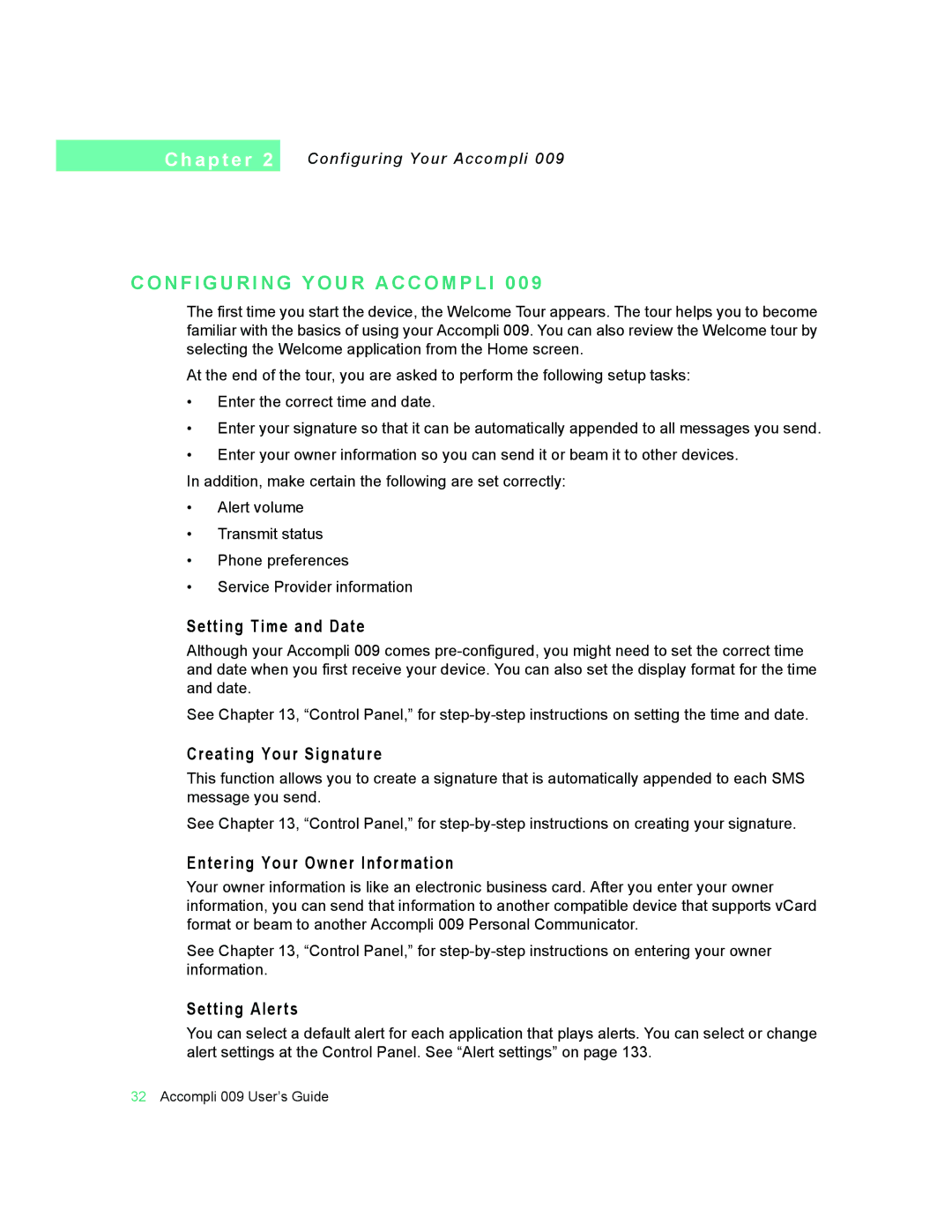C h a p t e r 2
Configuring Your Accompli 009
C O N F I G U R I N G Y O U R A C C O M P L I 0 0 9
The first time you start the device, the Welcome Tour appears. The tour helps you to become familiar with the basics of using your Accompli 009. You can also review the Welcome tour by selecting the Welcome application from the Home screen.
At the end of the tour, you are asked to perform the following setup tasks:
•Enter the correct time and date.
•Enter your signature so that it can be automatically appended to all messages you send.
•Enter your owner information so you can send it or beam it to other devices.
In addition, make certain the following are set correctly:
•Alert volume
•Transmit status
•Phone preferences
•Service Provider information
Setting Time and Date
Although your Accompli 009 comes
See Chapter 13, “Control Panel,” for
Creating Your Signature
This function allows you to create a signature that is automatically appended to each SMS message you send.
See Chapter 13, “Control Panel,” for
Entering Your Owner Information
Your owner information is like an electronic business card. After you enter your owner information, you can send that information to another compatible device that supports vCard format or beam to another Accompli 009 Personal Communicator.
See Chapter 13, “Control Panel,” for
Setting Alerts
You can select a default alert for each application that plays alerts. You can select or change alert settings at the Control Panel. See “Alert settings” on page 133.
32Accompli 009 User’s Guide