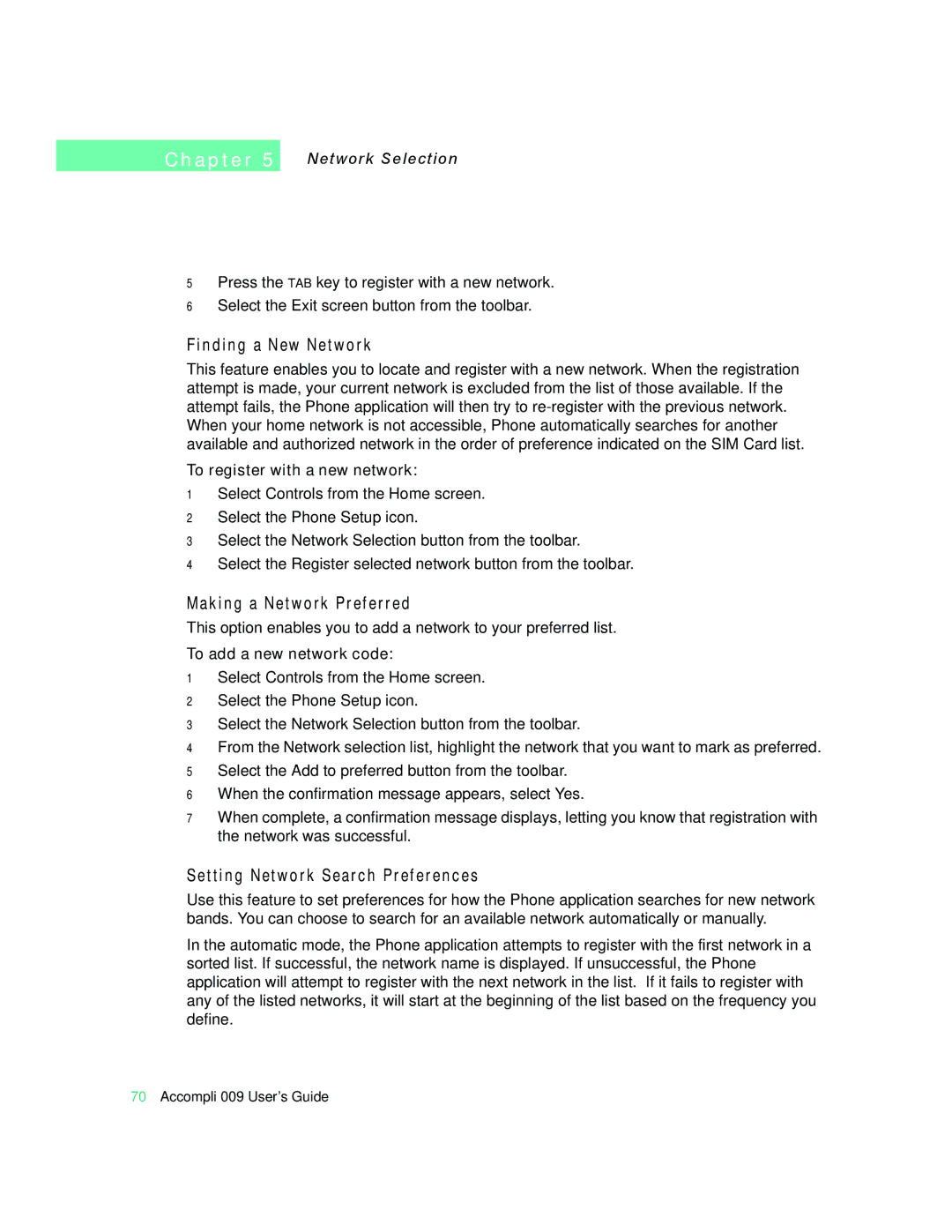C h a p t e r 5
Network Selection
5Press the TAB key to register with a new network.
6Select the Exit screen button from the toolbar.
Finding a New Network
This feature enables you to locate and register with a new network. When the registration attempt is made, your current network is excluded from the list of those available. If the attempt fails, the Phone application will then try to
To register with a new network:
1Select Controls from the Home screen.
2Select the Phone Setup icon.
3Select the Network Selection button from the toolbar.
4Select the Register selected network button from the toolbar.
Making a Network Preferred
This option enables you to add a network to your preferred list.
To add a new network code:
1Select Controls from the Home screen.
2Select the Phone Setup icon.
3Select the Network Selection button from the toolbar.
4From the Network selection list, highlight the network that you want to mark as preferred.
5Select the Add to preferred button from the toolbar.
6When the confirmation message appears, select Yes.
7When complete, a confirmation message displays, letting you know that registration with the network was successful.
Setting Network Search Preferences
Use this feature to set preferences for how the Phone application searches for new network bands. You can choose to search for an available network automatically or manually.
In the automatic mode, the Phone application attempts to register with the first network in a sorted list. If successful, the network name is displayed. If unsuccessful, the Phone application will attempt to register with the next network in the list. If it fails to register with any of the listed networks, it will start at the beginning of the list based on the frequency you define.
70Accompli 009 User’s Guide