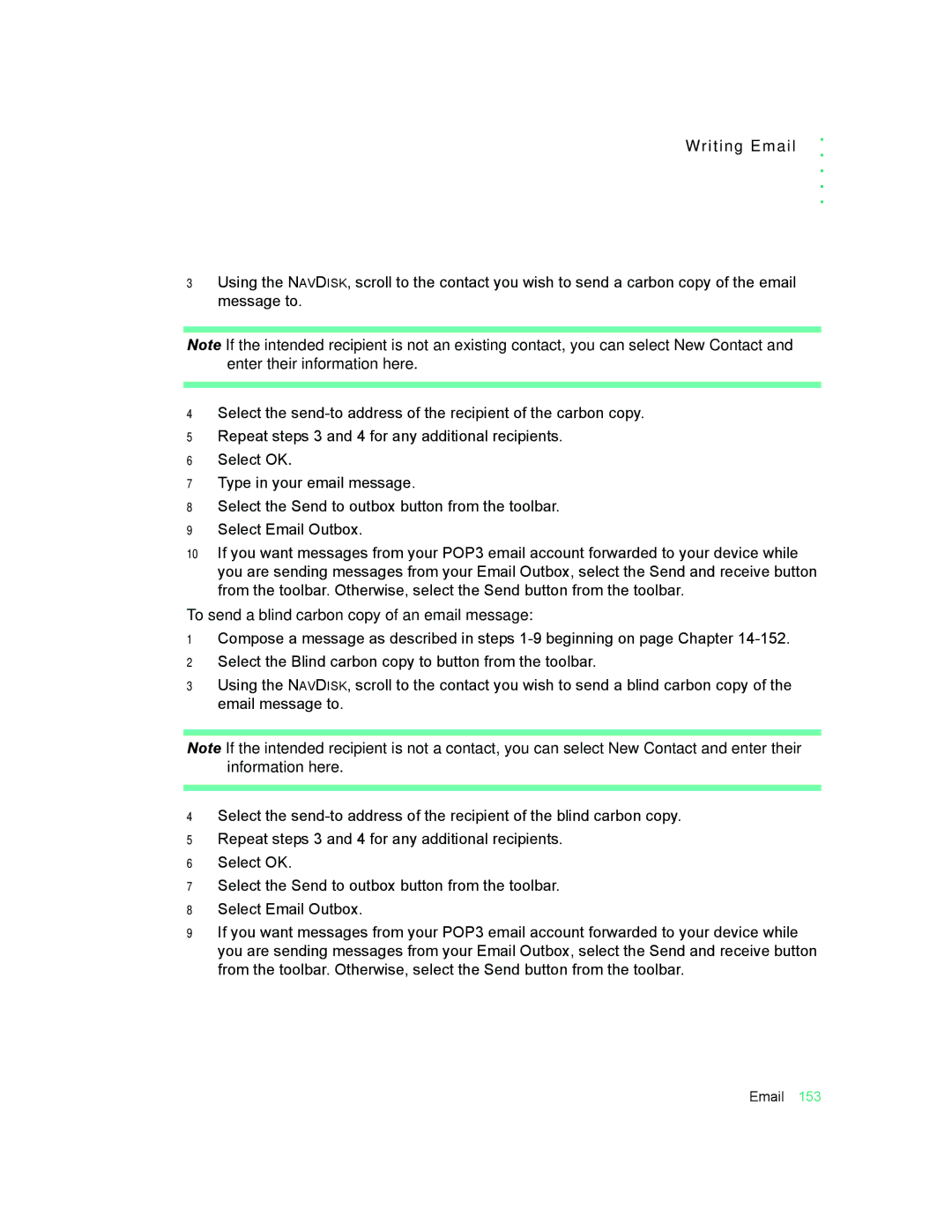Writing Email
3Using the NAVDISK, scroll to the contact you wish to send a carbon copy of the email message to.
. . . . .
Note If the intended recipient is not an existing contact, you can select New Contact and enter their information here.
4Select the
5Repeat steps 3 and 4 for any additional recipients.
6Select OK.
7Type in your email message.
8Select the Send to outbox button from the toolbar.
9Select Email Outbox.
10If you want messages from your POP3 email account forwarded to your device while you are sending messages from your Email Outbox, select the Send and receive button from the toolbar. Otherwise, select the Send button from the toolbar.
To send a blind carbon copy of an email message:
1Compose a message as described in steps
2Select the Blind carbon copy to button from the toolbar.
3Using the NAVDISK, scroll to the contact you wish to send a blind carbon copy of the email message to.
Note If the intended recipient is not a contact, you can select New Contact and enter their information here.
4Select the
5Repeat steps 3 and 4 for any additional recipients.
6Select OK.
7Select the Send to outbox button from the toolbar.
8Select Email Outbox.
9If you want messages from your POP3 email account forwarded to your device while you are sending messages from your Email Outbox, select the Send and receive button from the toolbar. Otherwise, select the Send button from the toolbar.
Email 153