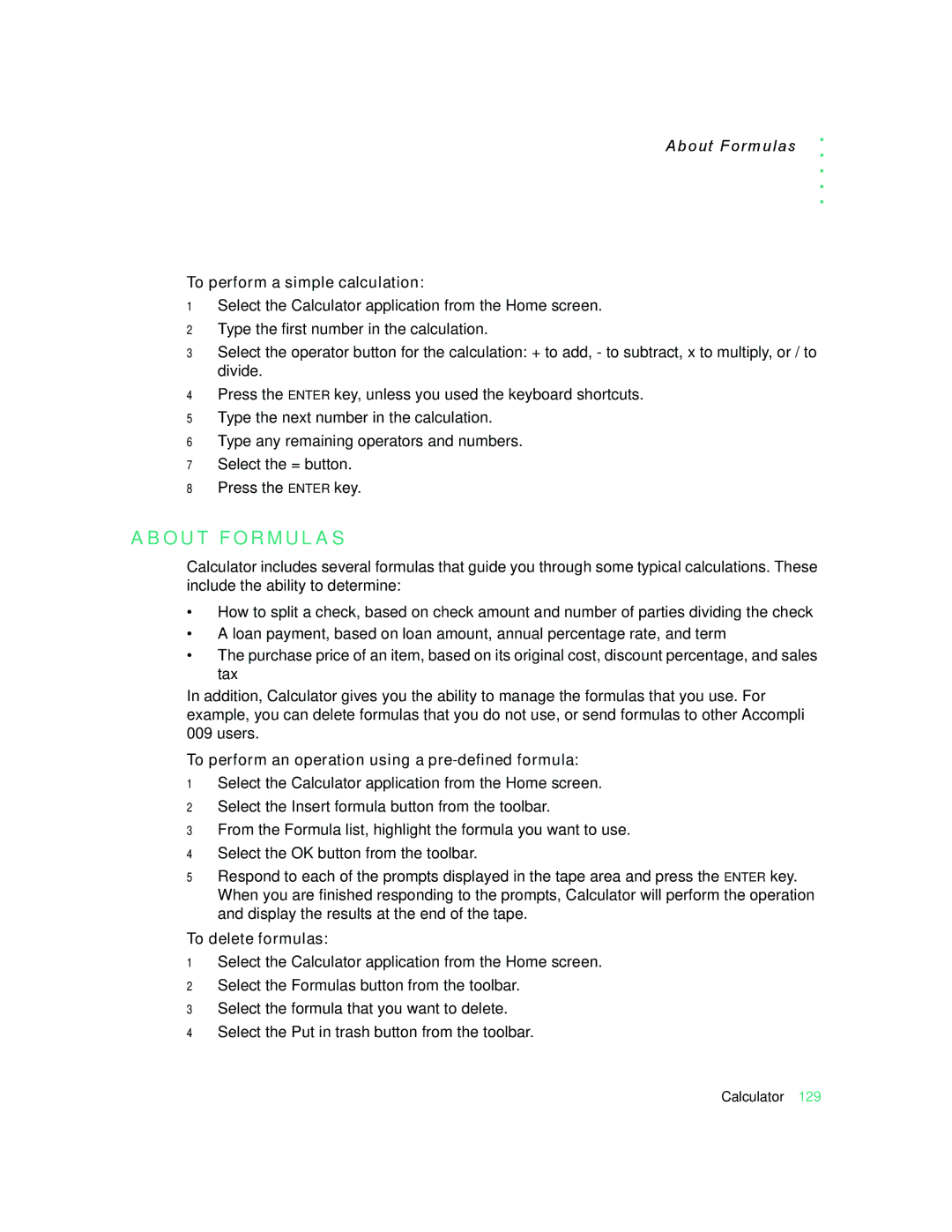About Formulas
. . . . .
To perform a simple calculation:
1Select the Calculator application from the Home screen.
2Type the first number in the calculation.
3Select the operator button for the calculation: + to add, - to subtract, x to multiply, or / to divide.
4Press the ENTER key, unless you used the keyboard shortcuts.
5Type the next number in the calculation.
6Type any remaining operators and numbers.
7Select the = button.
8Press the ENTER key.
A B O U T F O R M U L A S
Calculator includes several formulas that guide you through some typical calculations. These include the ability to determine:
•How to split a check, based on check amount and number of parties dividing the check
•A loan payment, based on loan amount, annual percentage rate, and term
•The purchase price of an item, based on its original cost, discount percentage, and sales tax
In addition, Calculator gives you the ability to manage the formulas that you use. For example, you can delete formulas that you do not use, or send formulas to other Accompli 009 users.
To perform an operation using a pre-defined formula:
1Select the Calculator application from the Home screen.
2Select the Insert formula button from the toolbar.
3From the Formula list, highlight the formula you want to use.
4Select the OK button from the toolbar.
5Respond to each of the prompts displayed in the tape area and press the ENTER key. When you are finished responding to the prompts, Calculator will perform the operation and display the results at the end of the tape.
To delete formulas:
1Select the Calculator application from the Home screen.
2Select the Formulas button from the toolbar.
3Select the formula that you want to delete.
4Select the Put in trash button from the toolbar.
Calculator 129