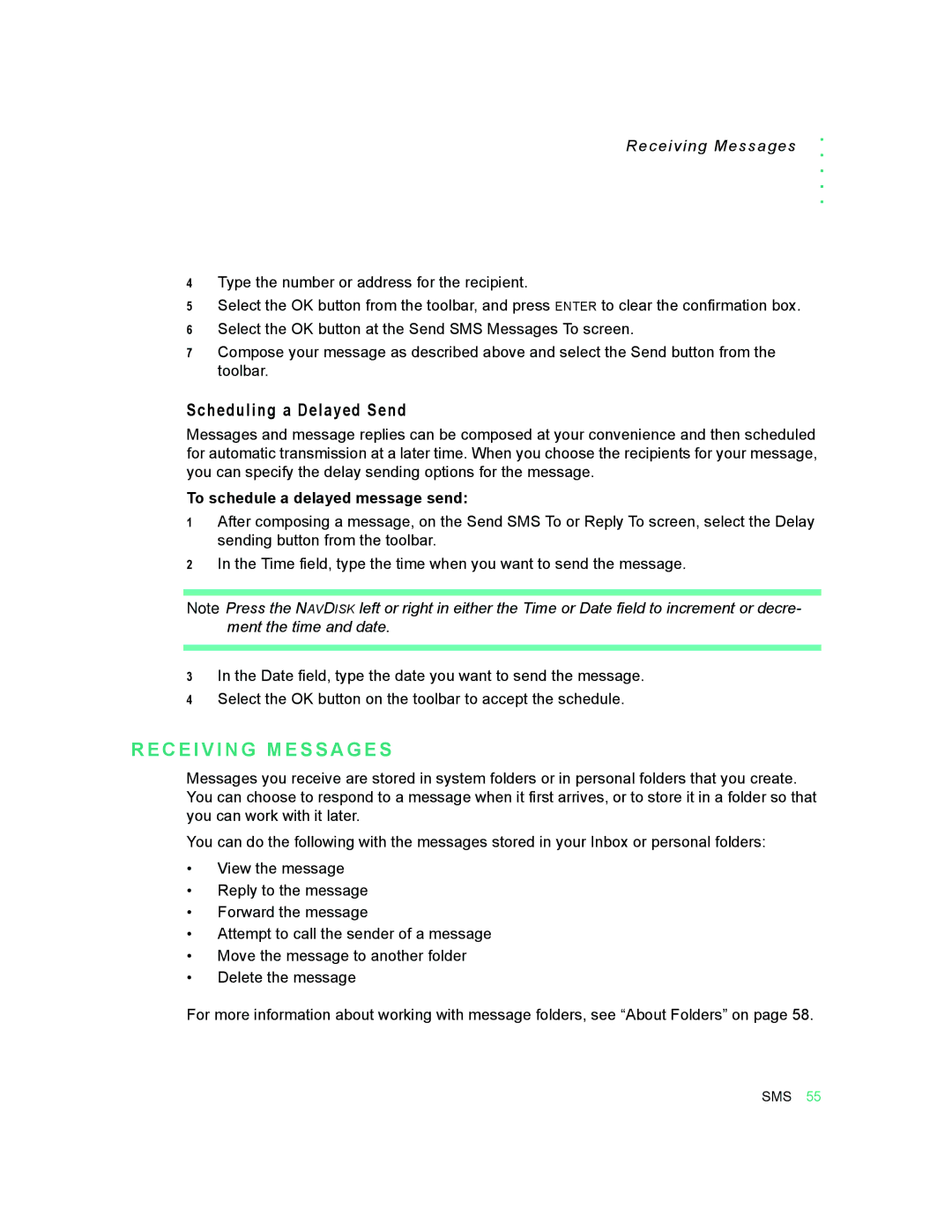Receiving Messages | . | |
. . . . | ||
|
4Type the number or address for the recipient.
5Select the OK button from the toolbar, and press ENTER to clear the confirmation box.
6Select the OK button at the Send SMS Messages To screen.
7Compose your message as described above and select the Send button from the toolbar.
Scheduling a Delayed Send
Messages and message replies can be composed at your convenience and then scheduled for automatic transmission at a later time. When you choose the recipients for your message, you can specify the delay sending options for the message.
To schedule a delayed message send:
1After composing a message, on the Send SMS To or Reply To screen, select the Delay sending button from the toolbar.
2In the Time field, type the time when you want to send the message.
Note Press the NAVDISK left or right in either the Time or Date field to increment or decre- ment the time and date.
3In the Date field, type the date you want to send the message.
4Select the OK button on the toolbar to accept the schedule.
R E C E I V I N G M E S S A G E S
Messages you receive are stored in system folders or in personal folders that you create. You can choose to respond to a message when it first arrives, or to store it in a folder so that you can work with it later.
You can do the following with the messages stored in your Inbox or personal folders:
•View the message
•Reply to the message
•Forward the message
•Attempt to call the sender of a message
•Move the message to another folder
•Delete the message
For more information about working with message folders, see “About Folders” on page 58.
SMS 55