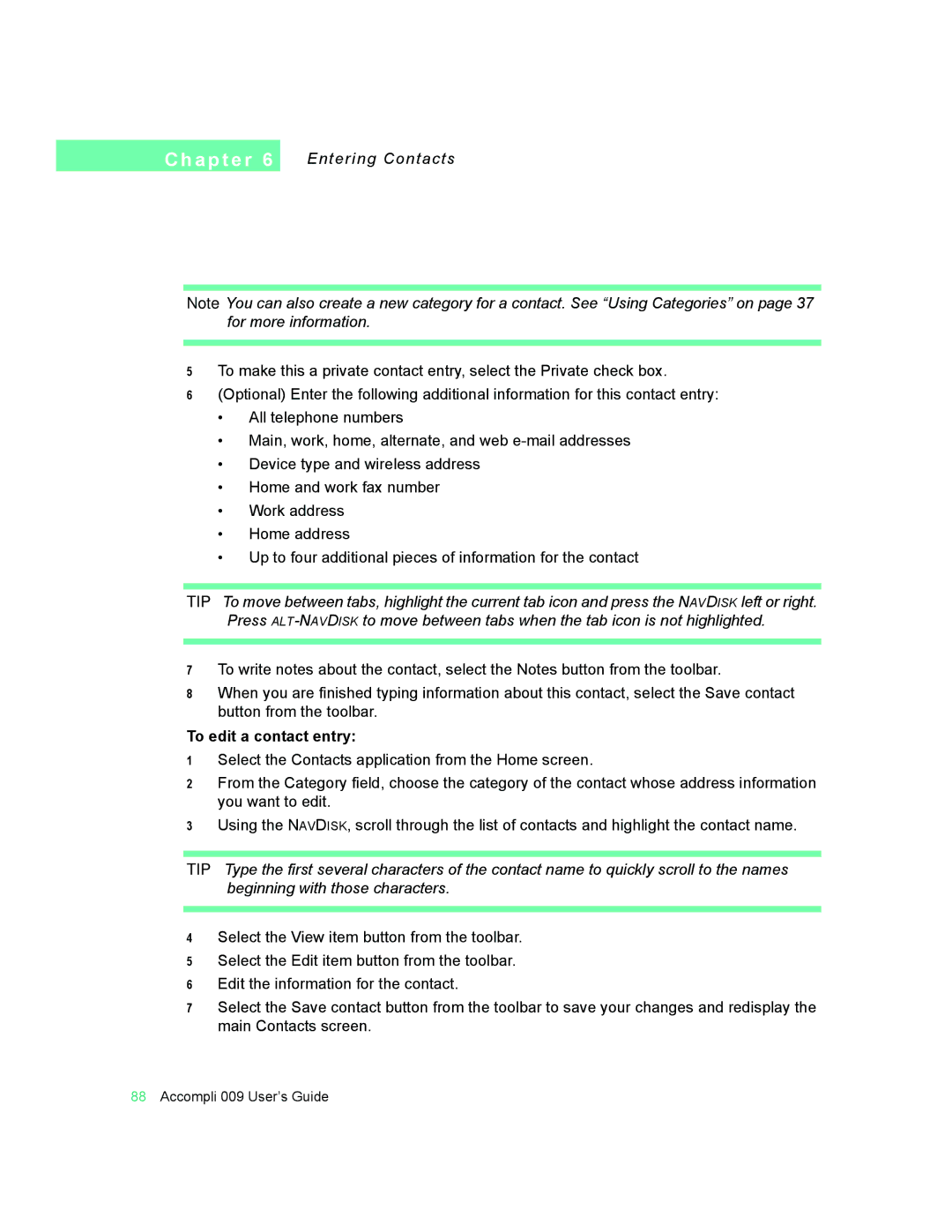C h a p t e r 6
Entering Contacts
Note You can also create a new category for a contact. See “Using Categories” on page 37 for more information.
5To make this a private contact entry, select the Private check box.
6(Optional) Enter the following additional information for this contact entry:
•All telephone numbers
•Main, work, home, alternate, and web
•Device type and wireless address
•Home and work fax number
•Work address
•Home address
•Up to four additional pieces of information for the contact
TIP To move between tabs, highlight the current tab icon and press the NAVDISK left or right. Press
7To write notes about the contact, select the Notes button from the toolbar.
8When you are finished typing information about this contact, select the Save contact button from the toolbar.
To edit a contact entry:
1Select the Contacts application from the Home screen.
2From the Category field, choose the category of the contact whose address information you want to edit.
3Using the NAVDISK, scroll through the list of contacts and highlight the contact name.
TIP Type the first several characters of the contact name to quickly scroll to the names beginning with those characters.
4Select the View item button from the toolbar.
5Select the Edit item button from the toolbar.
6Edit the information for the contact.
7Select the Save contact button from the toolbar to save your changes and redisplay the main Contacts screen.
88Accompli 009 User’s Guide