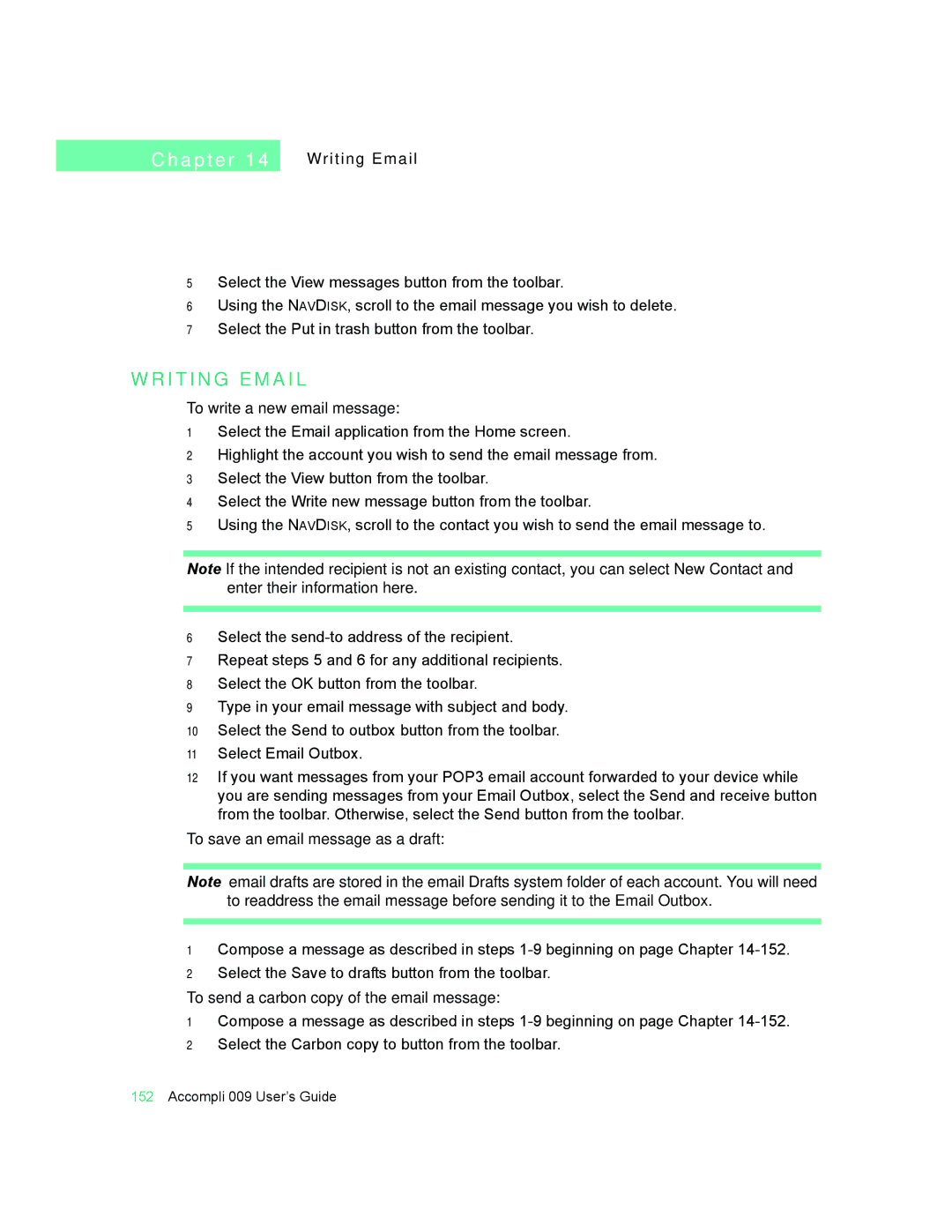C h a p t e r 1 4
Writing Email
5Select the View messages button from the toolbar.
6Using the NAVDISK, scroll to the email message you wish to delete.
7Select the Put in trash button from the toolbar.
W R I T I N G E M A I L
To write a new email message:
1Select the Email application from the Home screen.
2Highlight the account you wish to send the email message from.
3Select the View button from the toolbar.
4Select the Write new message button from the toolbar.
5Using the NAVDISK, scroll to the contact you wish to send the email message to.
Note If the intended recipient is not an existing contact, you can select New Contact and enter their information here.
6Select the
7Repeat steps 5 and 6 for any additional recipients.
8Select the OK button from the toolbar.
9Type in your email message with subject and body.
10Select the Send to outbox button from the toolbar.
11Select Email Outbox.
12If you want messages from your POP3 email account forwarded to your device while you are sending messages from your Email Outbox, select the Send and receive button from the toolbar. Otherwise, select the Send button from the toolbar.
To save an email message as a draft:
Note email drafts are stored in the email Drafts system folder of each account. You will need to readdress the email message before sending it to the Email Outbox.
1Compose a message as described in steps
2Select the Save to drafts button from the toolbar.
To send a carbon copy of the email message:
1Compose a message as described in steps
2Select the Carbon copy to button from the toolbar.
152Accompli 009 User’s Guide