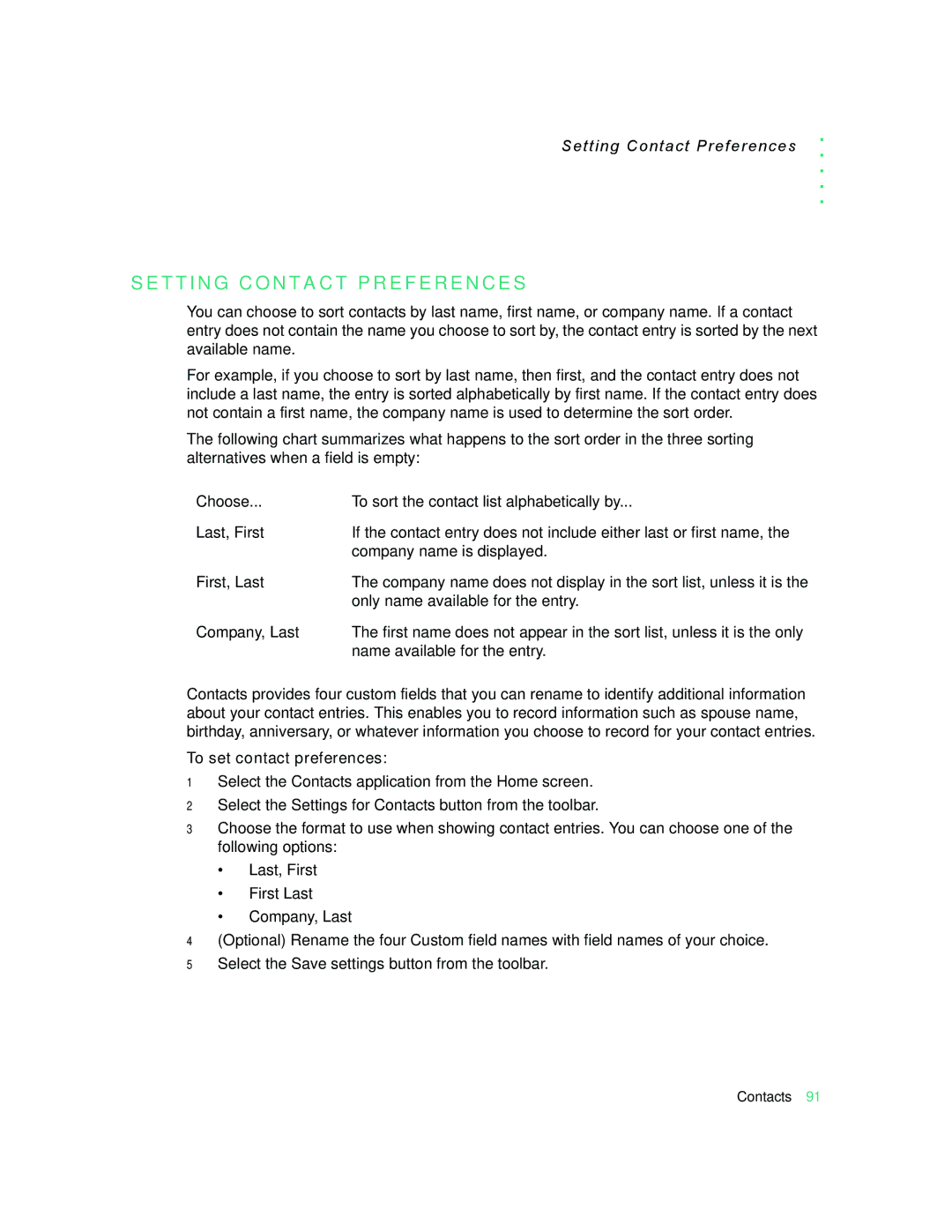Setting Contact Preferences
. . . . .
S E T T I N G C O N T A C T P R E F E R E N C E S
You can choose to sort contacts by last name, first name, or company name. If a contact entry does not contain the name you choose to sort by, the contact entry is sorted by the next available name.
For example, if you choose to sort by last name, then first, and the contact entry does not include a last name, the entry is sorted alphabetically by first name. If the contact entry does not contain a first name, the company name is used to determine the sort order.
The following chart summarizes what happens to the sort order in the three sorting alternatives when a field is empty:
Choose... | To sort the contact list alphabetically by... |
Last, First | If the contact entry does not include either last or first name, the |
| company name is displayed. |
First, Last | The company name does not display in the sort list, unless it is the |
| only name available for the entry. |
Company, Last | The first name does not appear in the sort list, unless it is the only |
| name available for the entry. |
Contacts provides four custom fields that you can rename to identify additional information about your contact entries. This enables you to record information such as spouse name, birthday, anniversary, or whatever information you choose to record for your contact entries.
To set contact preferences:
1Select the Contacts application from the Home screen.
2Select the Settings for Contacts button from the toolbar.
3Choose the format to use when showing contact entries. You can choose one of the following options:
•Last, First
•First Last
•Company, Last
4(Optional) Rename the four Custom field names with field names of your choice.
5Select the Save settings button from the toolbar.
Contacts 91