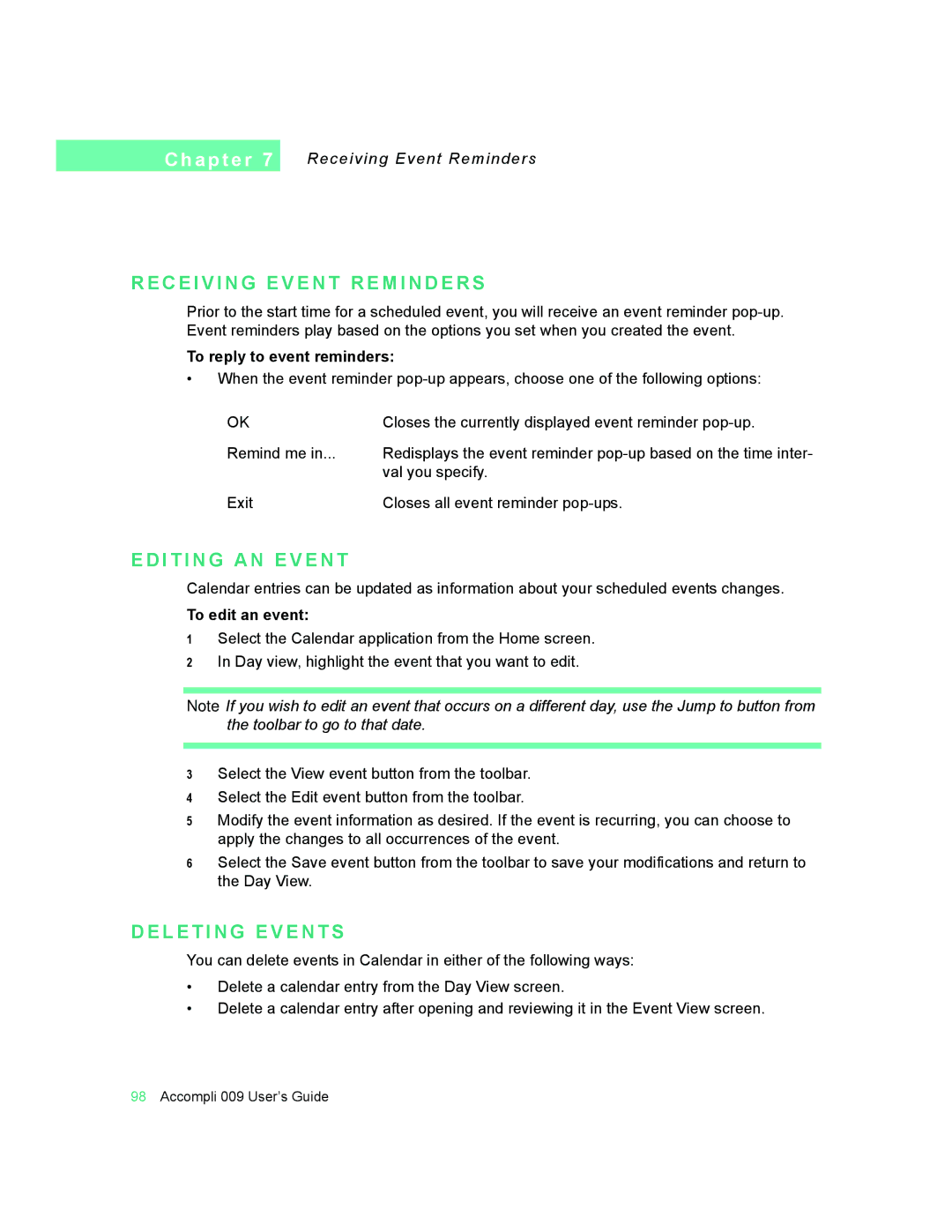C h a p t e r 7
Receiving Event Reminders
R E C E I V I N G E V E N T R E M I N D E R S
Prior to the start time for a scheduled event, you will receive an event reminder
To reply to event reminders:
•When the event reminder
OK | Closes the currently displayed event reminder |
Remind me in... | Redisplays the event reminder |
| val you specify. |
Exit | Closes all event reminder |
E D I T I N G A N E V E N T
Calendar entries can be updated as information about your scheduled events changes.
To edit an event:
1Select the Calendar application from the Home screen.
2In Day view, highlight the event that you want to edit.
Note If you wish to edit an event that occurs on a different day, use the Jump to button from the toolbar to go to that date.
3Select the View event button from the toolbar.
4Select the Edit event button from the toolbar.
5Modify the event information as desired. If the event is recurring, you can choose to apply the changes to all occurrences of the event.
6Select the Save event button from the toolbar to save your modifications and return to the Day View.
D E L E T I N G E V E N T S
You can delete events in Calendar in either of the following ways:
•Delete a calendar entry from the Day View screen.
•Delete a calendar entry after opening and reviewing it in the Event View screen.
98Accompli 009 User’s Guide