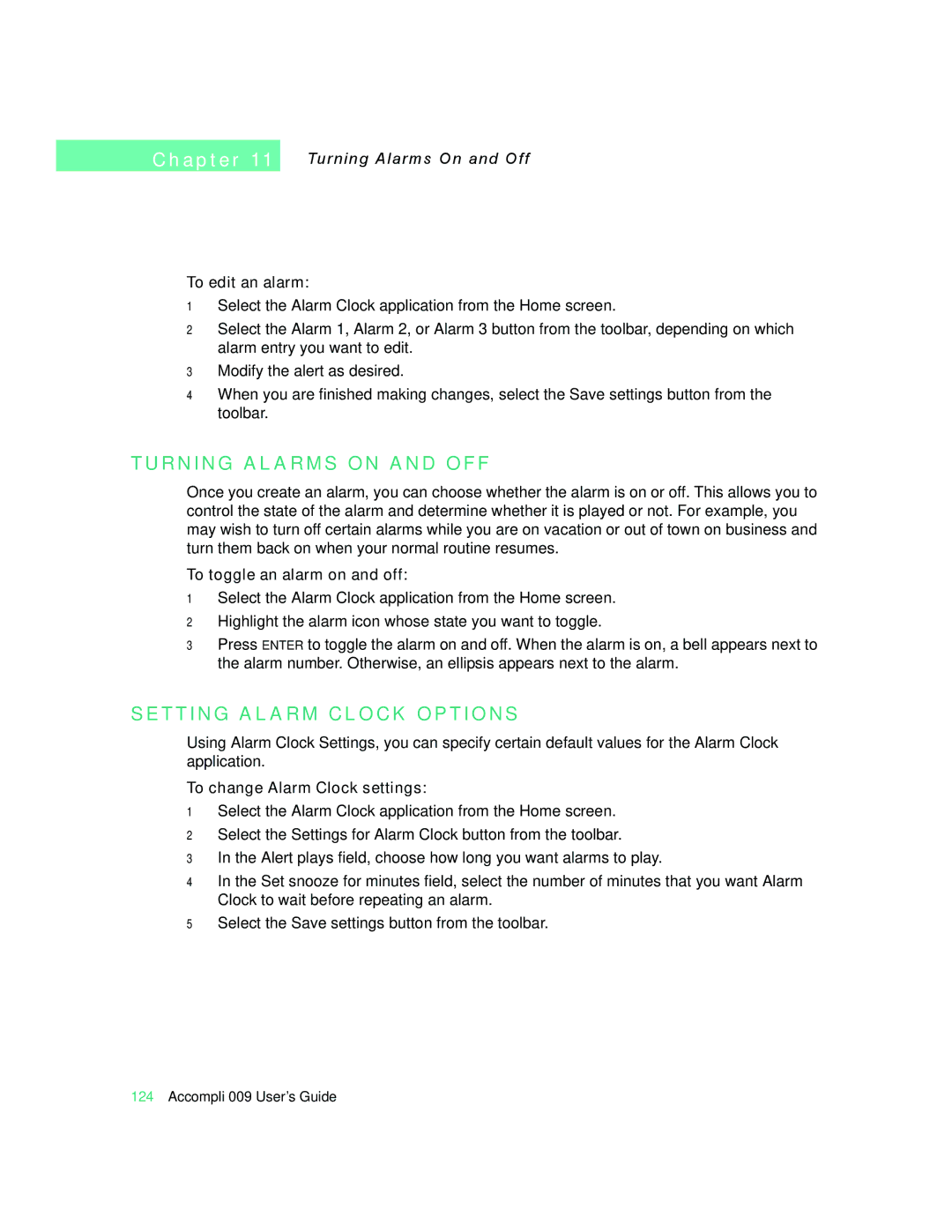C h a p t e r 11
Turning Alarms On and Off
To edit an alarm:
1Select the Alarm Clock application from the Home screen.
2Select the Alarm 1, Alarm 2, or Alarm 3 button from the toolbar, depending on which alarm entry you want to edit.
3Modify the alert as desired.
4When you are finished making changes, select the Save settings button from the toolbar.
T U R N I N G A L A R M S O N A N D O F F
Once you create an alarm, you can choose whether the alarm is on or off. This allows you to control the state of the alarm and determine whether it is played or not. For example, you may wish to turn off certain alarms while you are on vacation or out of town on business and turn them back on when your normal routine resumes.
To toggle an alarm on and off:
1Select the Alarm Clock application from the Home screen.
2Highlight the alarm icon whose state you want to toggle.
3Press ENTER to toggle the alarm on and off. When the alarm is on, a bell appears next to the alarm number. Otherwise, an ellipsis appears next to the alarm.
S E T T I N G A L A R M C L O C K O P T I O N S
Using Alarm Clock Settings, you can specify certain default values for the Alarm Clock application.
To change Alarm Clock settings:
1Select the Alarm Clock application from the Home screen.
2Select the Settings for Alarm Clock button from the toolbar.
3In the Alert plays field, choose how long you want alarms to play.
4In the Set snooze for minutes field, select the number of minutes that you want Alarm Clock to wait before repeating an alarm.
5Select the Save settings button from the toolbar.
124Accompli 009 User’s Guide