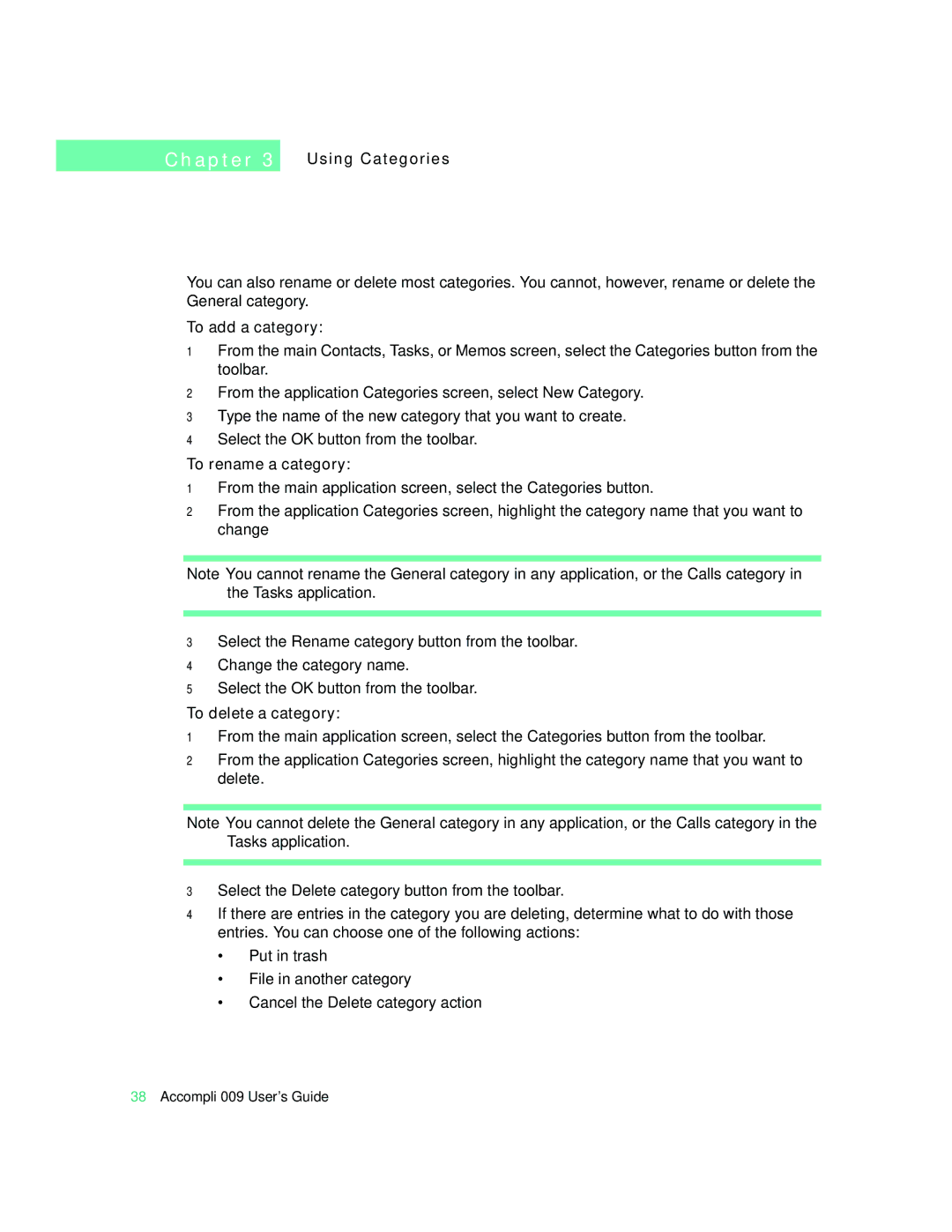C h a p t e r 3
Using Categories
You can also rename or delete most categories. You cannot, however, rename or delete the General category.
To add a category:
1From the main Contacts, Tasks, or Memos screen, select the Categories button from the toolbar.
2From the application Categories screen, select New Category.
3Type the name of the new category that you want to create.
4Select the OK button from the toolbar.
To rename a category:
1From the main application screen, select the Categories button.
2From the application Categories screen, highlight the category name that you want to change
Note You cannot rename the General category in any application, or the Calls category in the Tasks application.
3Select the Rename category button from the toolbar.
4Change the category name.
5Select the OK button from the toolbar.
To delete a category:
1From the main application screen, select the Categories button from the toolbar.
2From the application Categories screen, highlight the category name that you want to delete.
Note You cannot delete the General category in any application, or the Calls category in the Tasks application.
3Select the Delete category button from the toolbar.
4If there are entries in the category you are deleting, determine what to do with those entries. You can choose one of the following actions:
•Put in trash
•File in another category
•Cancel the Delete category action
38Accompli 009 User’s Guide