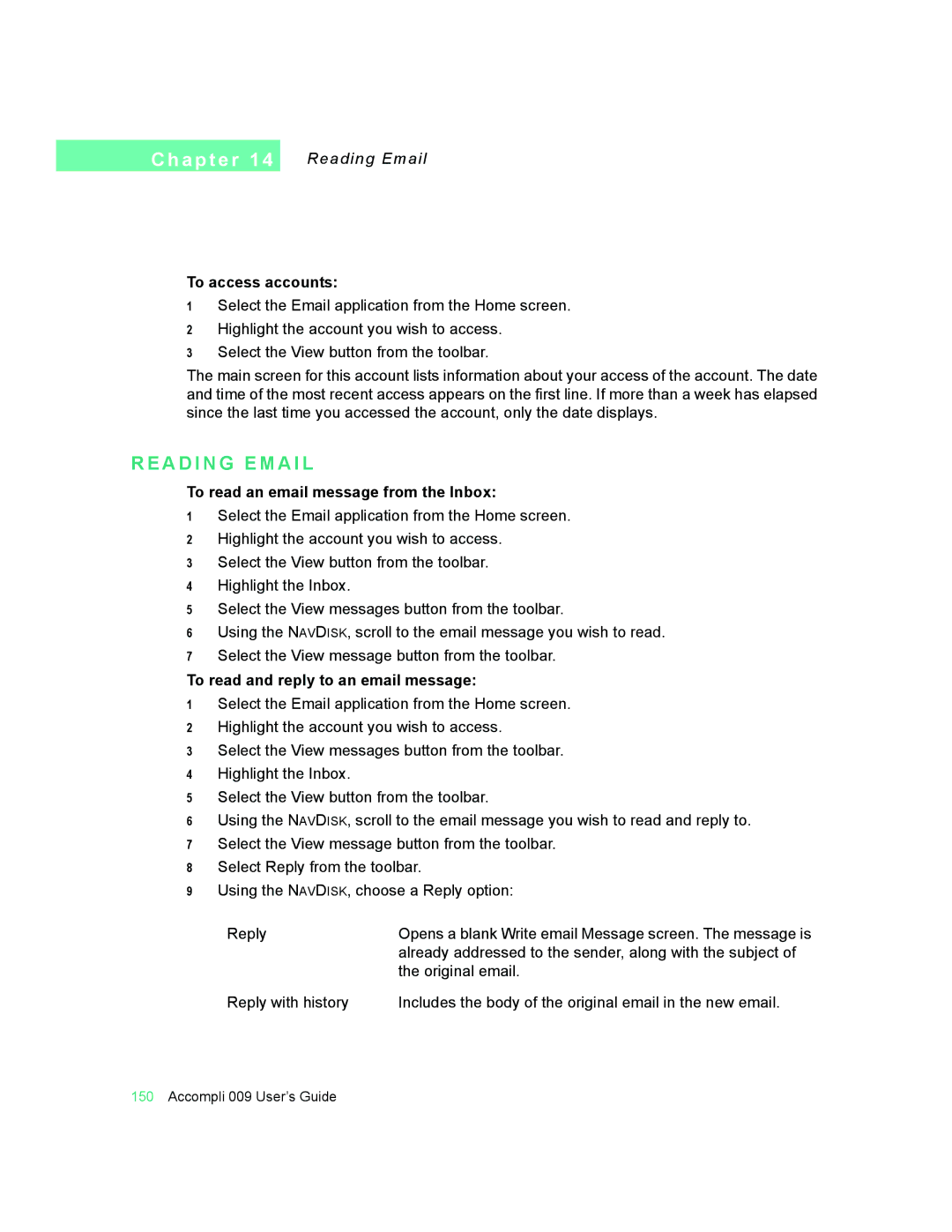C h a p t e r 1 4
Reading Email
To access accounts:
1Select the Email application from the Home screen.
2Highlight the account you wish to access.
3Select the View button from the toolbar.
The main screen for this account lists information about your access of the account. The date and time of the most recent access appears on the first line. If more than a week has elapsed since the last time you accessed the account, only the date displays.
R E A D I N G E M A I L
To read an email message from the Inbox:
1Select the Email application from the Home screen.
2Highlight the account you wish to access.
3Select the View button from the toolbar.
4Highlight the Inbox.
5Select the View messages button from the toolbar.
6Using the NAVDISK, scroll to the email message you wish to read.
7Select the View message button from the toolbar.
To read and reply to an email message:
1Select the Email application from the Home screen.
2Highlight the account you wish to access.
3Select the View messages button from the toolbar.
4Highlight the Inbox.
5Select the View button from the toolbar.
6Using the NAVDISK, scroll to the email message you wish to read and reply to.
7Select the View message button from the toolbar.
8Select Reply from the toolbar.
9Using the NAVDISK, choose a Reply option:
Reply | Opens a blank Write email Message screen. The message is |
| already addressed to the sender, along with the subject of |
| the original email. |
Reply with history | Includes the body of the original email in the new email. |
150Accompli 009 User’s Guide