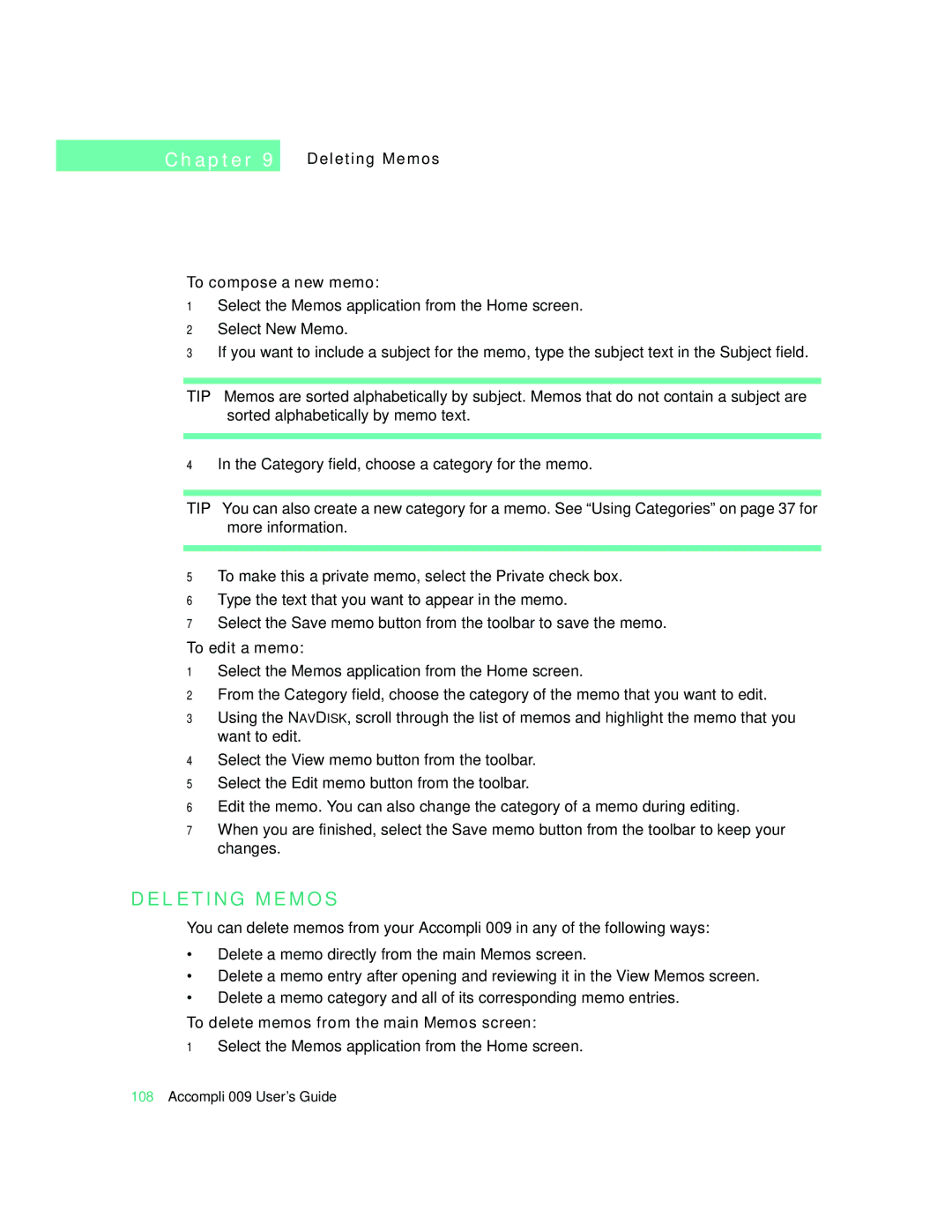C h a p t e r 9
Deleting Memos
To compose a new memo:
1Select the Memos application from the Home screen.
2Select New Memo.
3If you want to include a subject for the memo, type the subject text in the Subject field.
TIP Memos are sorted alphabetically by subject. Memos that do not contain a subject are sorted alphabetically by memo text.
4In the Category field, choose a category for the memo.
TIP You can also create a new category for a memo. See “Using Categories” on page 37 for more information.
5To make this a private memo, select the Private check box.
6Type the text that you want to appear in the memo.
7Select the Save memo button from the toolbar to save the memo.
To edit a memo:
1Select the Memos application from the Home screen.
2From the Category field, choose the category of the memo that you want to edit.
3Using the NAVDISK, scroll through the list of memos and highlight the memo that you want to edit.
4Select the View memo button from the toolbar.
5Select the Edit memo button from the toolbar.
6Edit the memo. You can also change the category of a memo during editing.
7When you are finished, select the Save memo button from the toolbar to keep your changes.
D E L E T I N G M E M O S
You can delete memos from your Accompli 009 in any of the following ways:
•Delete a memo directly from the main Memos screen.
•Delete a memo entry after opening and reviewing it in the View Memos screen.
•Delete a memo category and all of its corresponding memo entries.
To delete memos from the main Memos screen:
1Select the Memos application from the Home screen.
108Accompli 009 User’s Guide