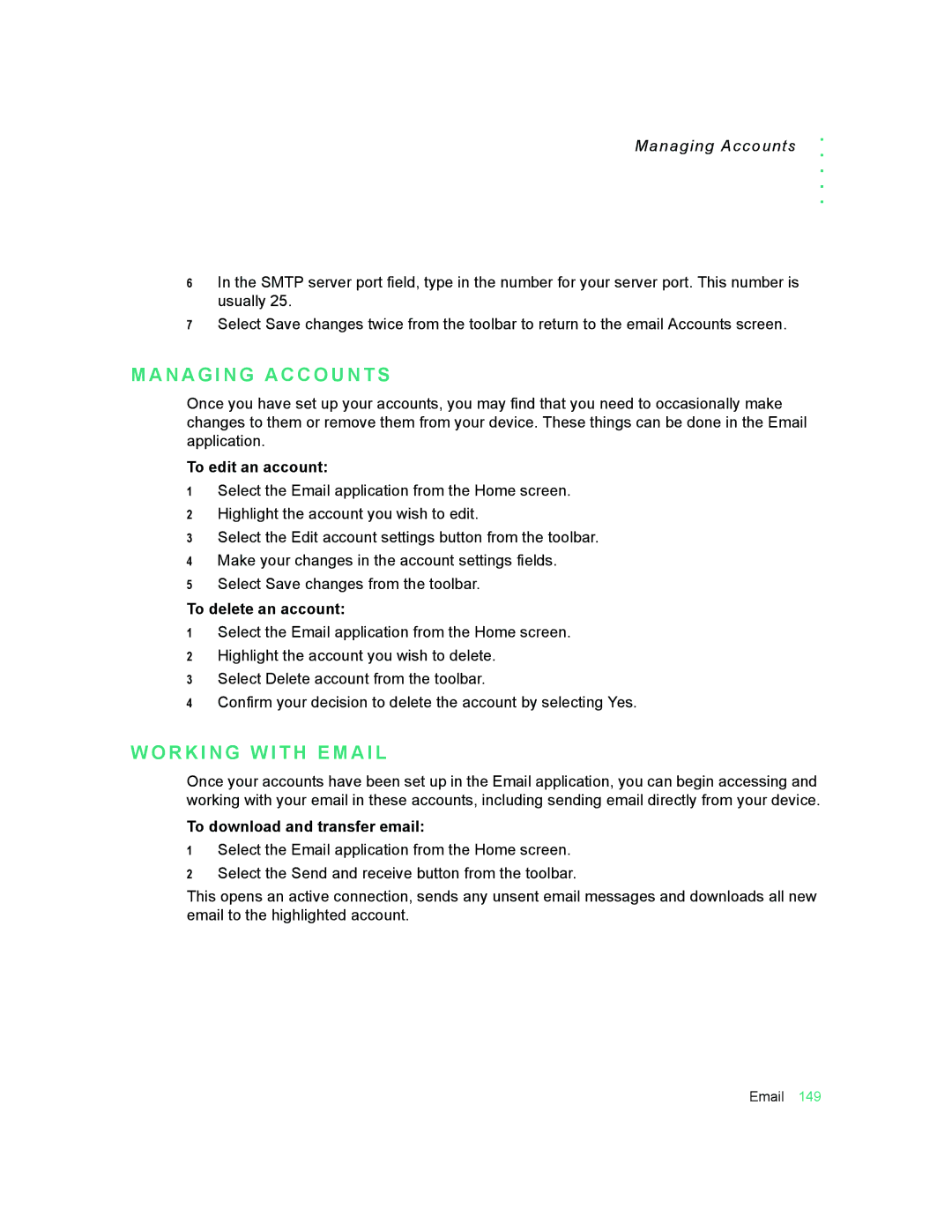Managing Accounts
. . . . .
6In the SMTP server port field, type in the number for your server port. This number is usually 25.
7Select Save changes twice from the toolbar to return to the email Accounts screen.
M A N A G I N G A C C O U N T S
Once you have set up your accounts, you may find that you need to occasionally make changes to them or remove them from your device. These things can be done in the Email application.
To edit an account:
1Select the Email application from the Home screen.
2Highlight the account you wish to edit.
3Select the Edit account settings button from the toolbar.
4Make your changes in the account settings fields.
5Select Save changes from the toolbar.
To delete an account:
1Select the Email application from the Home screen.
2Highlight the account you wish to delete.
3Select Delete account from the toolbar.
4Confirm your decision to delete the account by selecting Yes.
W O R K I N G W I T H E M A I L
Once your accounts have been set up in the Email application, you can begin accessing and working with your email in these accounts, including sending email directly from your device.
To download and transfer email:
1Select the Email application from the Home screen.
2Select the Send and receive button from the toolbar.
This opens an active connection, sends any unsent email messages and downloads all new email to the highlighted account.
Email 149