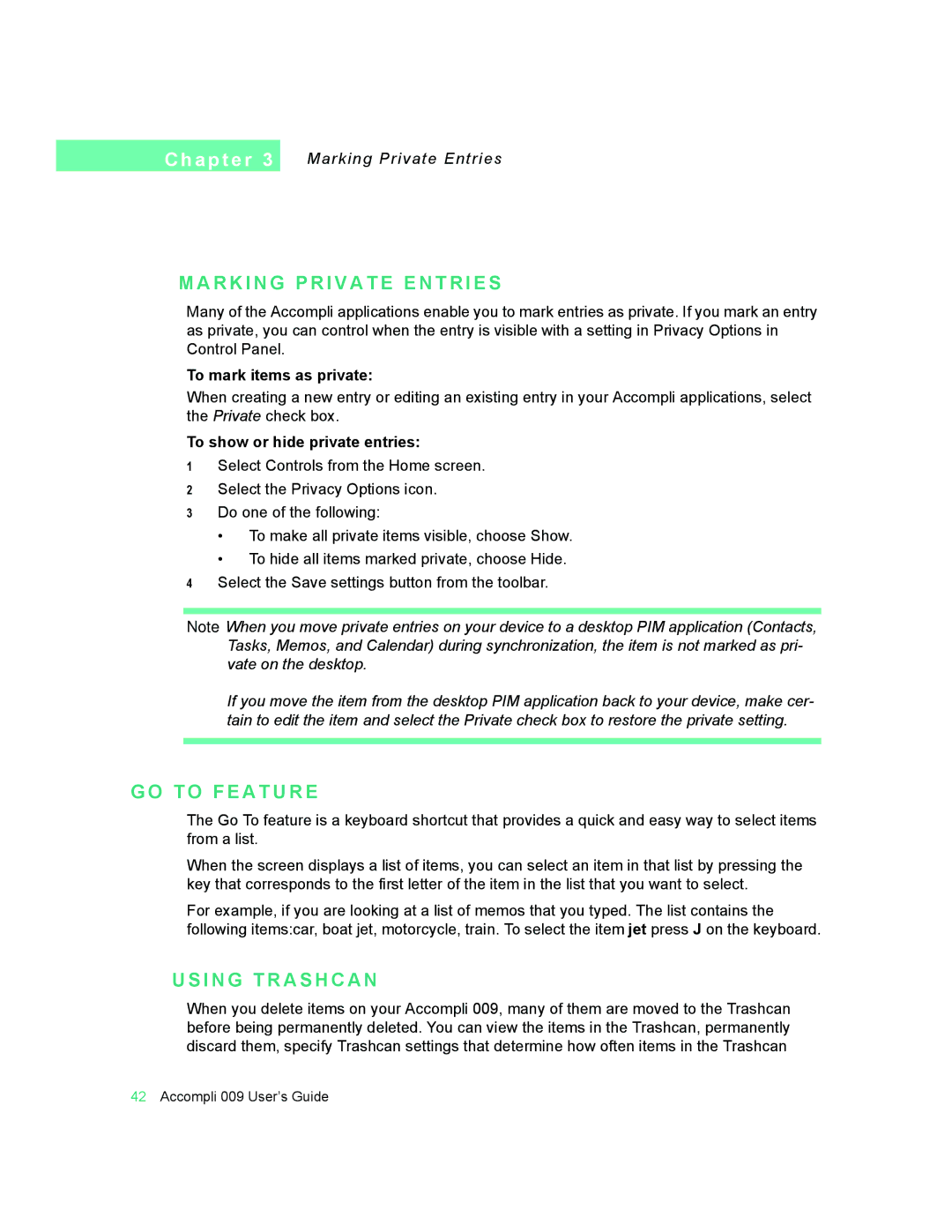C h a p t e r 3
Marking Private Entries
M A R K I N G P R I V A T E E N T R I E S
Many of the Accompli applications enable you to mark entries as private. If you mark an entry as private, you can control when the entry is visible with a setting in Privacy Options in Control Panel.
To mark items as private:
When creating a new entry or editing an existing entry in your Accompli applications, select the Private check box.
To show or hide private entries:
1Select Controls from the Home screen.
2Select the Privacy Options icon.
3Do one of the following:
•To make all private items visible, choose Show.
•To hide all items marked private, choose Hide.
4Select the Save settings button from the toolbar.
Note When you move private entries on your device to a desktop PIM application (Contacts, Tasks, Memos, and Calendar) during synchronization, the item is not marked as pri- vate on the desktop.
If you move the item from the desktop PIM application back to your device, make cer- tain to edit the item and select the Private check box to restore the private setting.
G O T O F E A T U R E
The Go To feature is a keyboard shortcut that provides a quick and easy way to select items from a list.
When the screen displays a list of items, you can select an item in that list by pressing the key that corresponds to the first letter of the item in the list that you want to select.
For example, if you are looking at a list of memos that you typed. The list contains the following items:car, boat jet, motorcycle, train. To select the item jet press J on the keyboard.
U S I N G T R A S H C A N
When you delete items on your Accompli 009, many of them are moved to the Trashcan before being permanently deleted. You can view the items in the Trashcan, permanently discard them, specify Trashcan settings that determine how often items in the Trashcan
42Accompli 009 User’s Guide