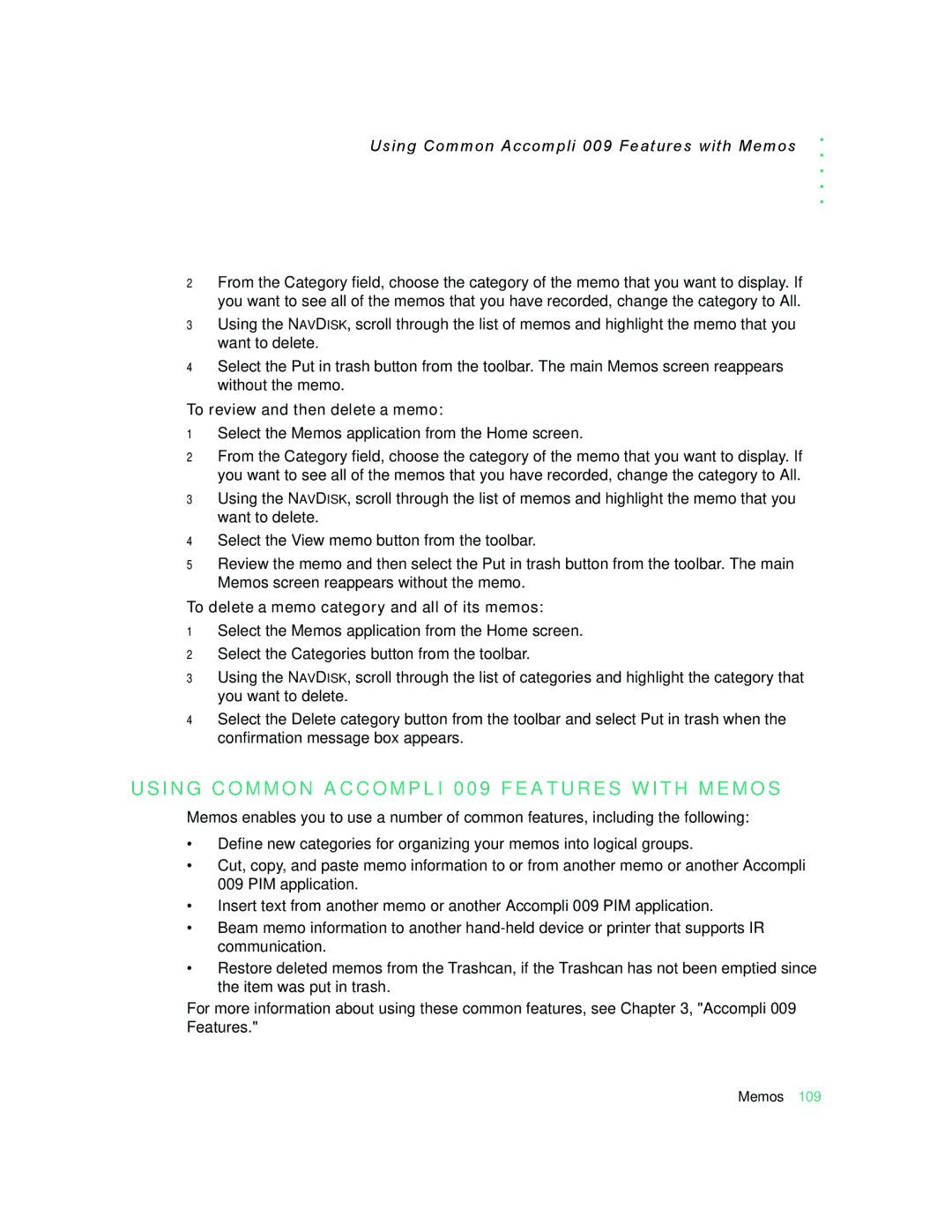Using Common Accompli 009 Features with Memos
. . . . .
2From the Category field, choose the category of the memo that you want to display. If you want to see all of the memos that you have recorded, change the category to All.
3Using the NAVDISK, scroll through the list of memos and highlight the memo that you want to delete.
4Select the Put in trash button from the toolbar. The main Memos screen reappears without the memo.
To review and then delete a memo:
1Select the Memos application from the Home screen.
2From the Category field, choose the category of the memo that you want to display. If you want to see all of the memos that you have recorded, change the category to All.
3Using the NAVDISK, scroll through the list of memos and highlight the memo that you want to delete.
4Select the View memo button from the toolbar.
5Review the memo and then select the Put in trash button from the toolbar. The main Memos screen reappears without the memo.
To delete a memo category and all of its memos:
1Select the Memos application from the Home screen.
2Select the Categories button from the toolbar.
3Using the NAVDISK, scroll through the list of categories and highlight the category that you want to delete.
4Select the Delete category button from the toolbar and select Put in trash when the confirmation message box appears.
U S I N G C O M M O N A C C O M P L I 00 9 F E A T U R E S W I T H M E M O S
Memos enables you to use a number of common features, including the following:
•Define new categories for organizing your memos into logical groups.
•Cut, copy, and paste memo information to or from another memo or another Accompli 009 PIM application.
•Insert text from another memo or another Accompli 009 PIM application.
•Beam memo information to another
•Restore deleted memos from the Trashcan, if the Trashcan has not been emptied since the item was put in trash.
For more information about using these common features, see Chapter 3, "Accompli 009 Features."
Memos 109