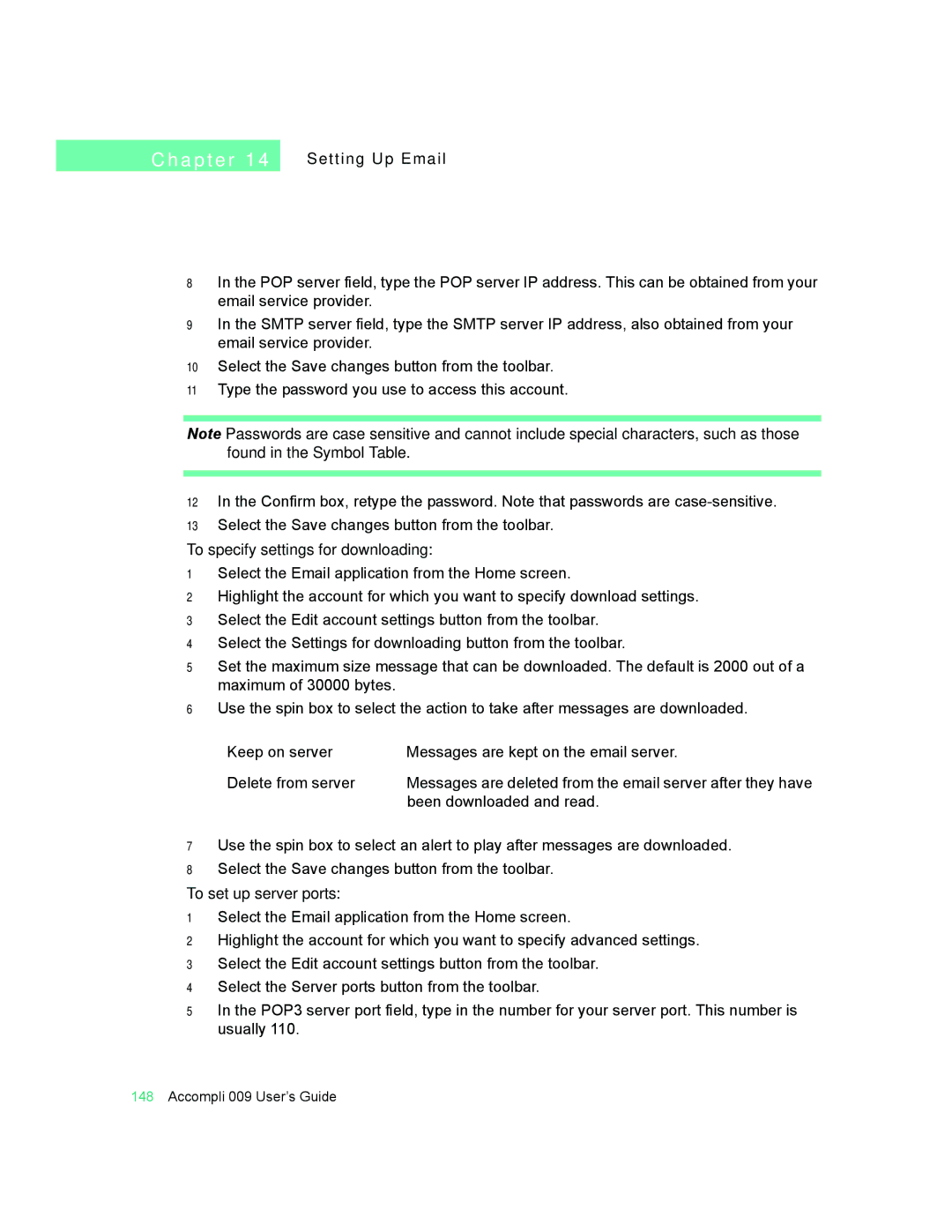C h a p t e r 1 4
Setting Up Email
8In the POP server field, type the POP server IP address. This can be obtained from your email service provider.
9In the SMTP server field, type the SMTP server IP address, also obtained from your email service provider.
10Select the Save changes button from the toolbar.
11Type the password you use to access this account.
Note Passwords are case sensitive and cannot include special characters, such as those found in the Symbol Table.
12In the Confirm box, retype the password. Note that passwords are
13Select the Save changes button from the toolbar.
To specify settings for downloading:
1Select the Email application from the Home screen.
2Highlight the account for which you want to specify download settings.
3Select the Edit account settings button from the toolbar.
4Select the Settings for downloading button from the toolbar.
5Set the maximum size message that can be downloaded. The default is 2000 out of a maximum of 30000 bytes.
6Use the spin box to select the action to take after messages are downloaded.
Keep on server | Messages are kept on the email server. |
Delete from server | Messages are deleted from the email server after they have |
| been downloaded and read. |
7Use the spin box to select an alert to play after messages are downloaded.
8Select the Save changes button from the toolbar.
To set up server ports:
1Select the Email application from the Home screen.
2Highlight the account for which you want to specify advanced settings.
3Select the Edit account settings button from the toolbar.
4Select the Server ports button from the toolbar.
5In the POP3 server port field, type in the number for your server port. This number is usually 110.
148Accompli 009 User’s Guide