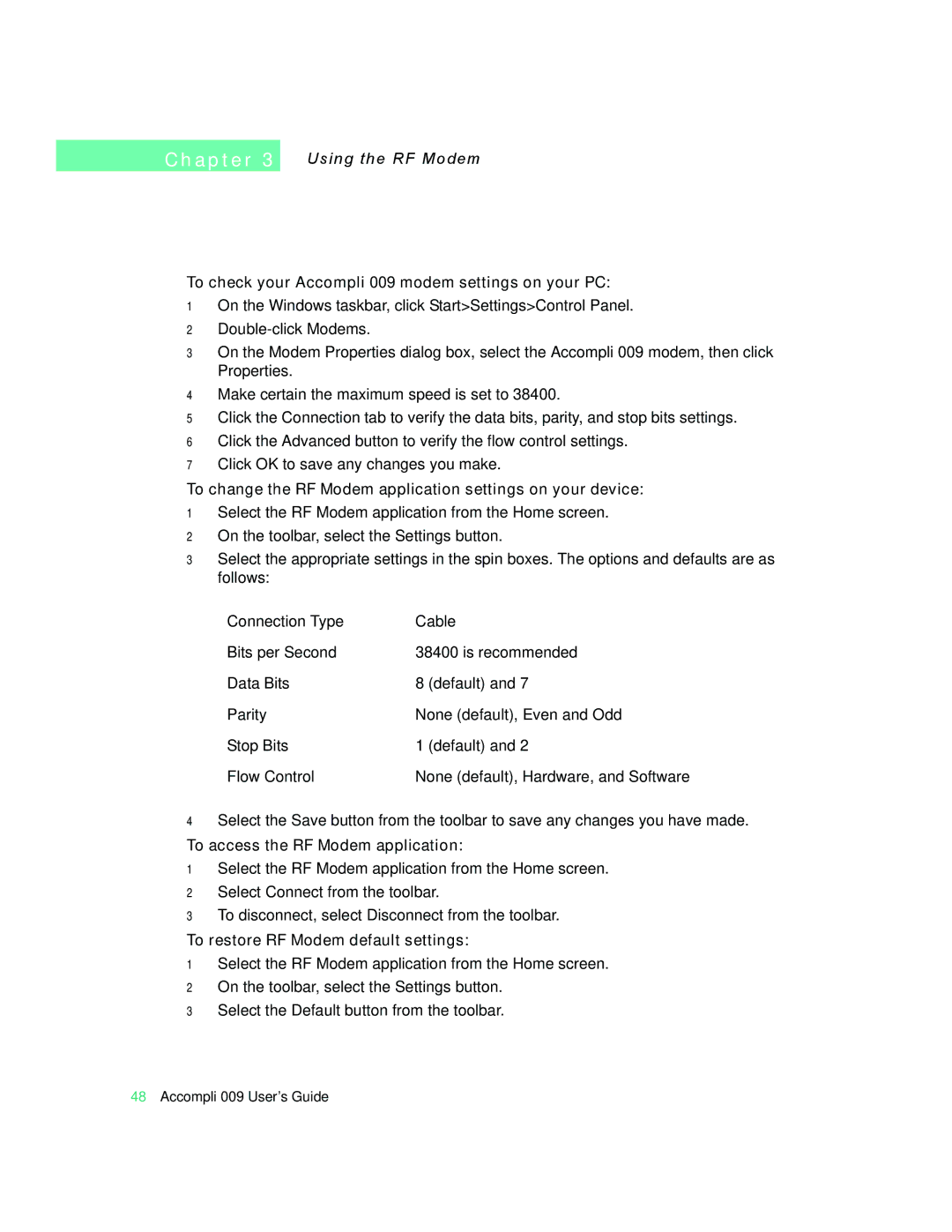C h a p t e r 3
Using the RF Modem
To check your Accompli 009 modem settings on your PC:
1On the Windows taskbar, click Start>Settings>Control Panel.
2
3On the Modem Properties dialog box, select the Accompli 009 modem, then click Properties.
4Make certain the maximum speed is set to 38400.
5Click the Connection tab to verify the data bits, parity, and stop bits settings.
6Click the Advanced button to verify the flow control settings.
7Click OK to save any changes you make.
To change the RF Modem application settings on your device:
1Select the RF Modem application from the Home screen.
2On the toolbar, select the Settings button.
3Select the appropriate settings in the spin boxes. The options and defaults are as follows:
Connection Type | Cable |
Bits per Second | 38400 is recommended |
Data Bits | 8 (default) and 7 |
Parity | None (default), Even and Odd |
Stop Bits | 1 (default) and 2 |
Flow Control | None (default), Hardware, and Software |
4Select the Save button from the toolbar to save any changes you have made.
To access the RF Modem application:
1Select the RF Modem application from the Home screen.
2Select Connect from the toolbar.
3To disconnect, select Disconnect from the toolbar.
To restore RF Modem default settings:
1Select the RF Modem application from the Home screen.
2On the toolbar, select the Settings button.
3Select the Default button from the toolbar.
48Accompli 009 User’s Guide