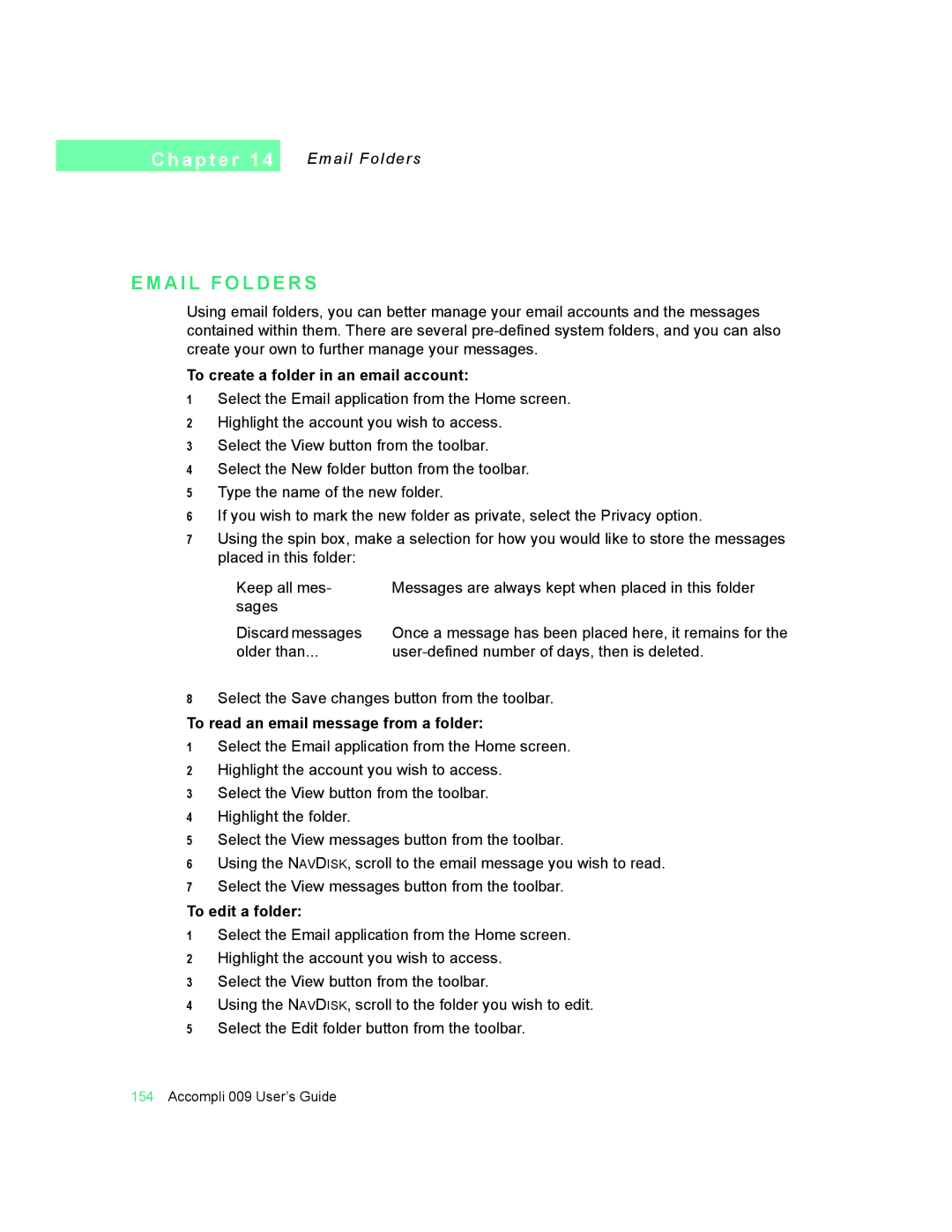C h a p t e r 1 4
Email Folders
E M A I L F O L D E R S
Using email folders, you can better manage your email accounts and the messages contained within them. There are several
To create a folder in an email account:
1Select the Email application from the Home screen.
2Highlight the account you wish to access.
3Select the View button from the toolbar.
4Select the New folder button from the toolbar.
5Type the name of the new folder.
6If you wish to mark the new folder as private, select the Privacy option.
7Using the spin box, make a selection for how you would like to store the messages placed in this folder:
Keep all mes- | Messages are always kept when placed in this folder |
sages |
|
Discard messages | Once a message has been placed here, it remains for the |
older than... |
8Select the Save changes button from the toolbar.
To read an email message from a folder:
1Select the Email application from the Home screen.
2Highlight the account you wish to access.
3Select the View button from the toolbar.
4Highlight the folder.
5Select the View messages button from the toolbar.
6Using the NAVDISK, scroll to the email message you wish to read.
7Select the View messages button from the toolbar.
To edit a folder:
1Select the Email application from the Home screen.
2Highlight the account you wish to access.
3Select the View button from the toolbar.
4Using the NAVDISK, scroll to the folder you wish to edit.
5Select the Edit folder button from the toolbar.
154Accompli 009 User’s Guide