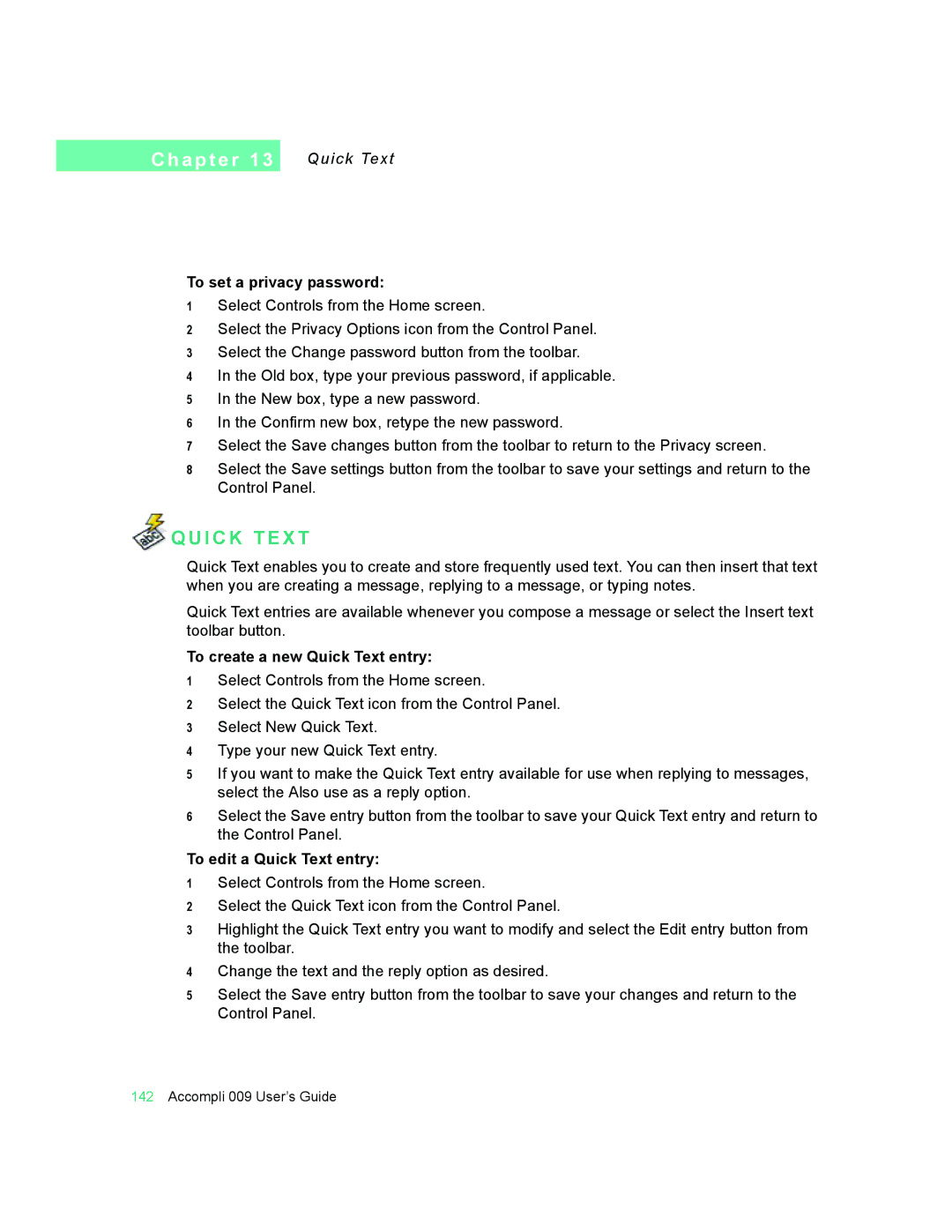C h a p t e r 1 3
Quick Text
To set a privacy password:
1Select Controls from the Home screen.
2Select the Privacy Options icon from the Control Panel.
3Select the Change password button from the toolbar.
4In the Old box, type your previous password, if applicable.
5In the New box, type a new password.
6In the Confirm new box, retype the new password.
7Select the Save changes button from the toolbar to return to the Privacy screen.
8Select the Save settings button from the toolbar to save your settings and return to the Control Panel.
 Q U I C K T E X T
Q U I C K T E X T
Quick Text enables you to create and store frequently used text. You can then insert that text when you are creating a message, replying to a message, or typing notes.
Quick Text entries are available whenever you compose a message or select the Insert text toolbar button.
To create a new Quick Text entry:
1Select Controls from the Home screen.
2Select the Quick Text icon from the Control Panel.
3Select New Quick Text.
4Type your new Quick Text entry.
5If you want to make the Quick Text entry available for use when replying to messages, select the Also use as a reply option.
6Select the Save entry button from the toolbar to save your Quick Text entry and return to the Control Panel.
To edit a Quick Text entry:
1Select Controls from the Home screen.
2Select the Quick Text icon from the Control Panel.
3Highlight the Quick Text entry you want to modify and select the Edit entry button from the toolbar.
4Change the text and the reply option as desired.
5Select the Save entry button from the toolbar to save your changes and return to the Control Panel.
142Accompli 009 User’s Guide