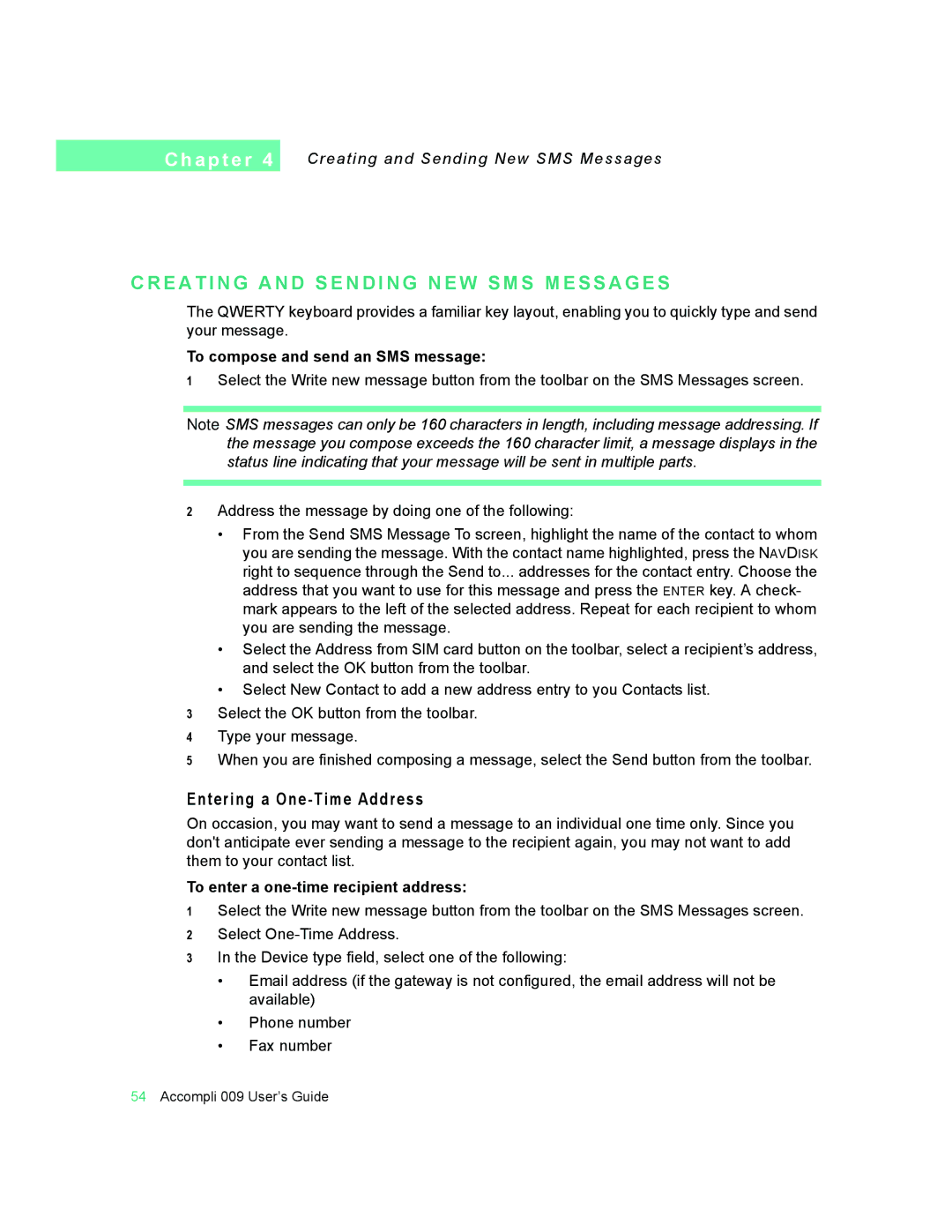C h a p t e r 4
Creating and Sending New SMS Messages
C R E A T I N G A N D S E N D I N G N E W S M S M E S S A G E S
The QWERTY keyboard provides a familiar key layout, enabling you to quickly type and send your message.
To compose and send an SMS message:
1Select the Write new message button from the toolbar on the SMS Messages screen.
Note SMS messages can only be 160 characters in length, including message addressing. If the message you compose exceeds the 160 character limit, a message displays in the status line indicating that your message will be sent in multiple parts.
2Address the message by doing one of the following:
•From the Send SMS Message To screen, highlight the name of the contact to whom you are sending the message. With the contact name highlighted, press the NAVDISK right to sequence through the Send to... addresses for the contact entry. Choose the address that you want to use for this message and press the ENTER key. A check- mark appears to the left of the selected address. Repeat for each recipient to whom you are sending the message.
•Select the Address from SIM card button on the toolbar, select a recipient’s address, and select the OK button from the toolbar.
•Select New Contact to add a new address entry to you Contacts list.
3Select the OK button from the toolbar.
4Type your message.
5When you are finished composing a message, select the Send button from the toolbar.
Entering a One-Time Address
On occasion, you may want to send a message to an individual one time only. Since you don't anticipate ever sending a message to the recipient again, you may not want to add them to your contact list.
To enter a one-time recipient address:
1Select the Write new message button from the toolbar on the SMS Messages screen.
2Select
3In the Device type field, select one of the following:
•Email address (if the gateway is not configured, the email address will not be available)
•Phone number
•Fax number
54Accompli 009 User’s Guide