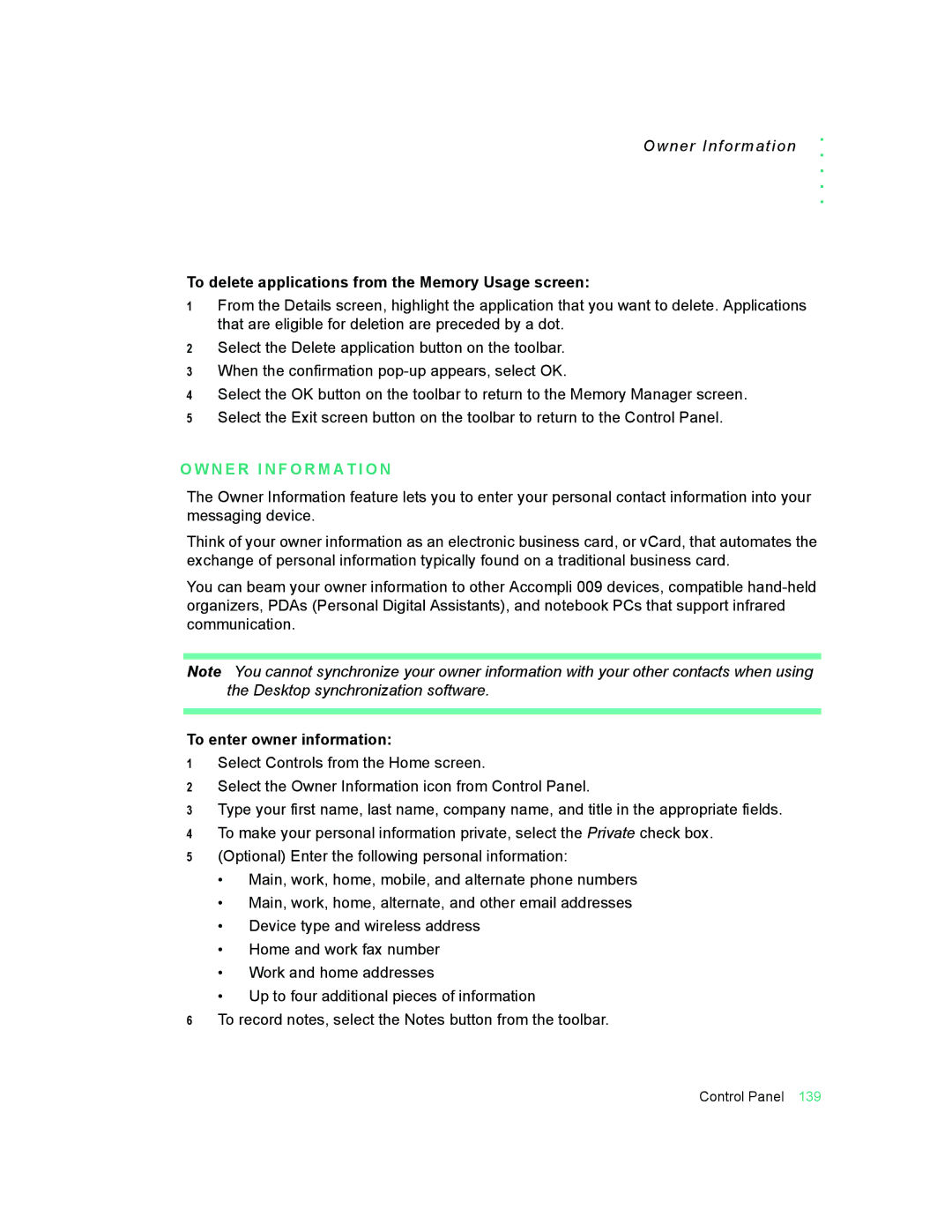Owner Information
. . . . .
To delete applications from the Memory Usage screen:
1From the Details screen, highlight the application that you want to delete. Applications that are eligible for deletion are preceded by a dot.
2Select the Delete application button on the toolbar.
3When the confirmation
4Select the OK button on the toolbar to return to the Memory Manager screen.
5Select the Exit screen button on the toolbar to return to the Control Panel.
 O W N E R I N F O R M A T I O N
O W N E R I N F O R M A T I O N
The Owner Information feature lets you to enter your personal contact information into your messaging device.
Think of your owner information as an electronic business card, or vCard, that automates the exchange of personal information typically found on a traditional business card.
You can beam your owner information to other Accompli 009 devices, compatible
Note You cannot synchronize your owner information with your other contacts when using the Desktop synchronization software.
To enter owner information:
1Select Controls from the Home screen.
2Select the Owner Information icon from Control Panel.
3Type your first name, last name, company name, and title in the appropriate fields.
4To make your personal information private, select the Private check box.
5(Optional) Enter the following personal information:
•Main, work, home, mobile, and alternate phone numbers
•Main, work, home, alternate, and other email addresses
•Device type and wireless address
•Home and work fax number
•Work and home addresses
•Up to four additional pieces of information
6To record notes, select the Notes button from the toolbar.
Control Panel 139