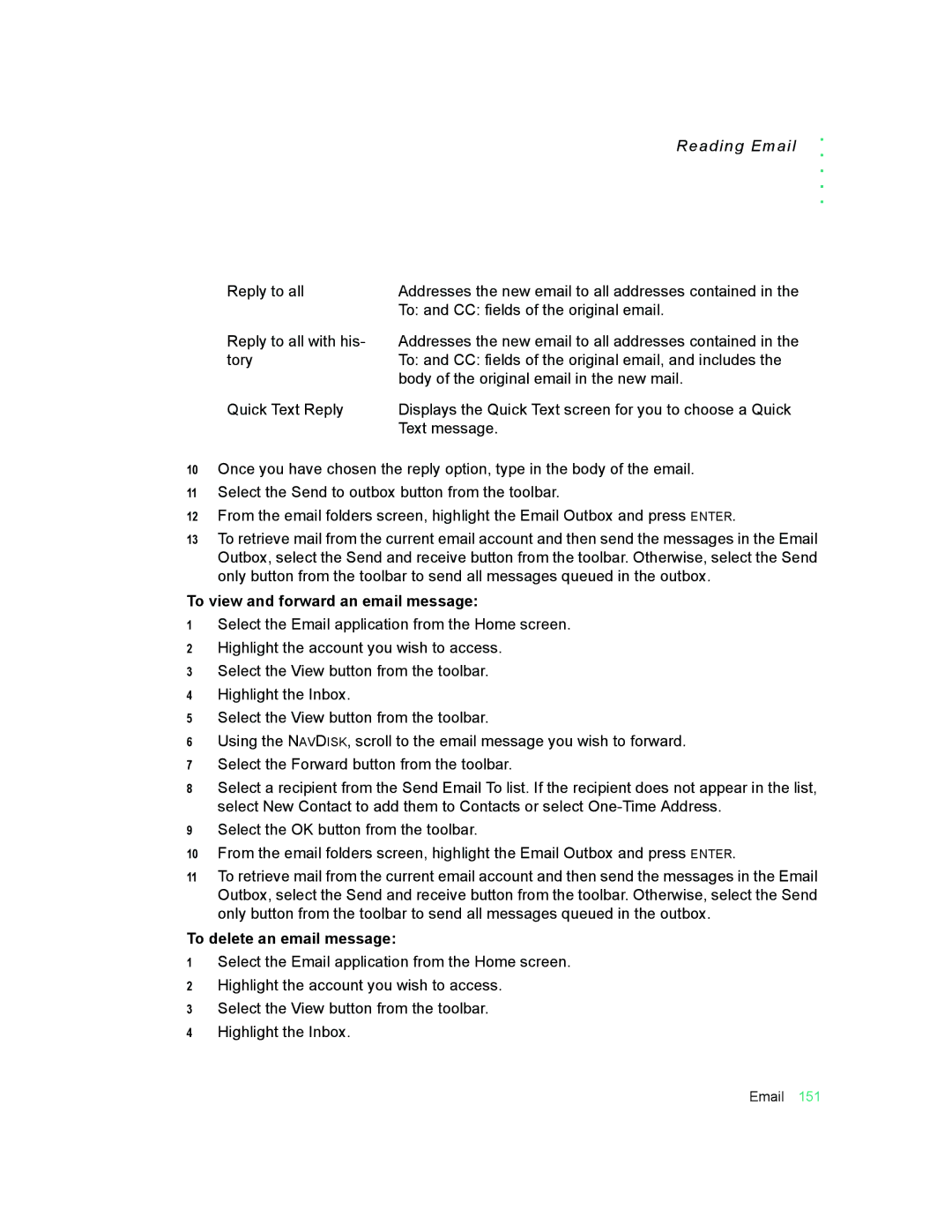Reading Email
. . . . .
Reply to all | Addresses the new email to all addresses contained in the |
| To: and CC: fields of the original email. |
Reply to all with his- tory
Addresses the new email to all addresses contained in the To: and CC: fields of the original email, and includes the body of the original email in the new mail.
Quick Text Reply | Displays the Quick Text screen for you to choose a Quick |
| Text message. |
10Once you have chosen the reply option, type in the body of the email.
11Select the Send to outbox button from the toolbar.
12From the email folders screen, highlight the Email Outbox and press ENTER.
13To retrieve mail from the current email account and then send the messages in the Email Outbox, select the Send and receive button from the toolbar. Otherwise, select the Send only button from the toolbar to send all messages queued in the outbox.
To view and forward an email message:
1Select the Email application from the Home screen.
2Highlight the account you wish to access.
3Select the View button from the toolbar.
4Highlight the Inbox.
5Select the View button from the toolbar.
6Using the NAVDISK, scroll to the email message you wish to forward.
7Select the Forward button from the toolbar.
8Select a recipient from the Send Email To list. If the recipient does not appear in the list, select New Contact to add them to Contacts or select
9Select the OK button from the toolbar.
10From the email folders screen, highlight the Email Outbox and press ENTER.
11To retrieve mail from the current email account and then send the messages in the Email Outbox, select the Send and receive button from the toolbar. Otherwise, select the Send only button from the toolbar to send all messages queued in the outbox.
To delete an email message:
1Select the Email application from the Home screen.
2Highlight the account you wish to access.
3Select the View button from the toolbar.
4Highlight the Inbox.
Email 151