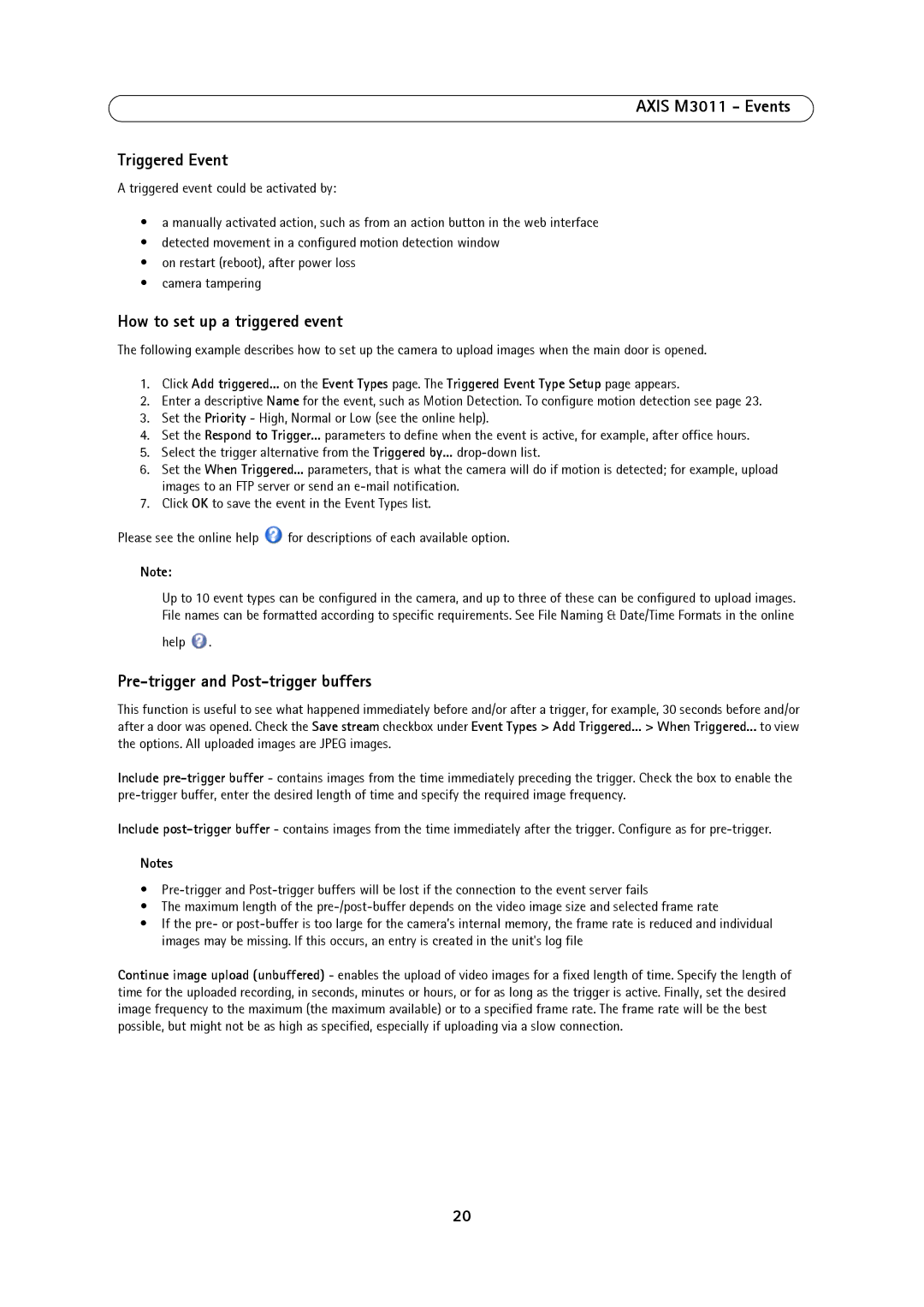AXIS M3011 - Events
Triggered Event
A triggered event could be activated by:
•a manually activated action, such as from an action button in the web interface
•detected movement in a configured motion detection window
•on restart (reboot), after power loss
•camera tampering
How to set up a triggered event
The following example describes how to set up the camera to upload images when the main door is opened.
1.Click Add triggered... on the Event Types page. The Triggered Event Type Setup page appears.
2.Enter a descriptive Name for the event, such as Motion Detection. To configure motion detection see page 23.
3.Set the Priority - High, Normal or Low (see the online help).
4.Set the Respond to Trigger... parameters to define when the event is active, for example, after office hours.
5.Select the trigger alternative from the Triggered by...
6.Set the When Triggered... parameters, that is what the camera will do if motion is detected; for example, upload images to an FTP server or send an
7.Click OK to save the event in the Event Types list.
Please see the online help ![]() for descriptions of each available option.
for descriptions of each available option.
Note:
Up to 10 event types can be configured in the camera, and up to three of these can be configured to upload images. File names can be formatted according to specific requirements. See File Naming & Date/Time Formats in the online
help  .
.
Pre-trigger and Post-trigger buffers
This function is useful to see what happened immediately before and/or after a trigger, for example, 30 seconds before and/or after a door was opened. Check the Save stream checkbox under Event Types > Add Triggered... > When Triggered... to view the options. All uploaded images are JPEG images.
Include
Include
Notes
•
•The maximum length of the
•If the pre- or
Continue image upload (unbuffered) - enables the upload of video images for a fixed length of time. Specify the length of time for the uploaded recording, in seconds, minutes or hours, or for as long as the trigger is active. Finally, set the desired image frequency to the maximum (the maximum available) or to a specified frame rate. The frame rate will be the best possible, but might not be as high as specified, especially if uploading via a slow connection.
20