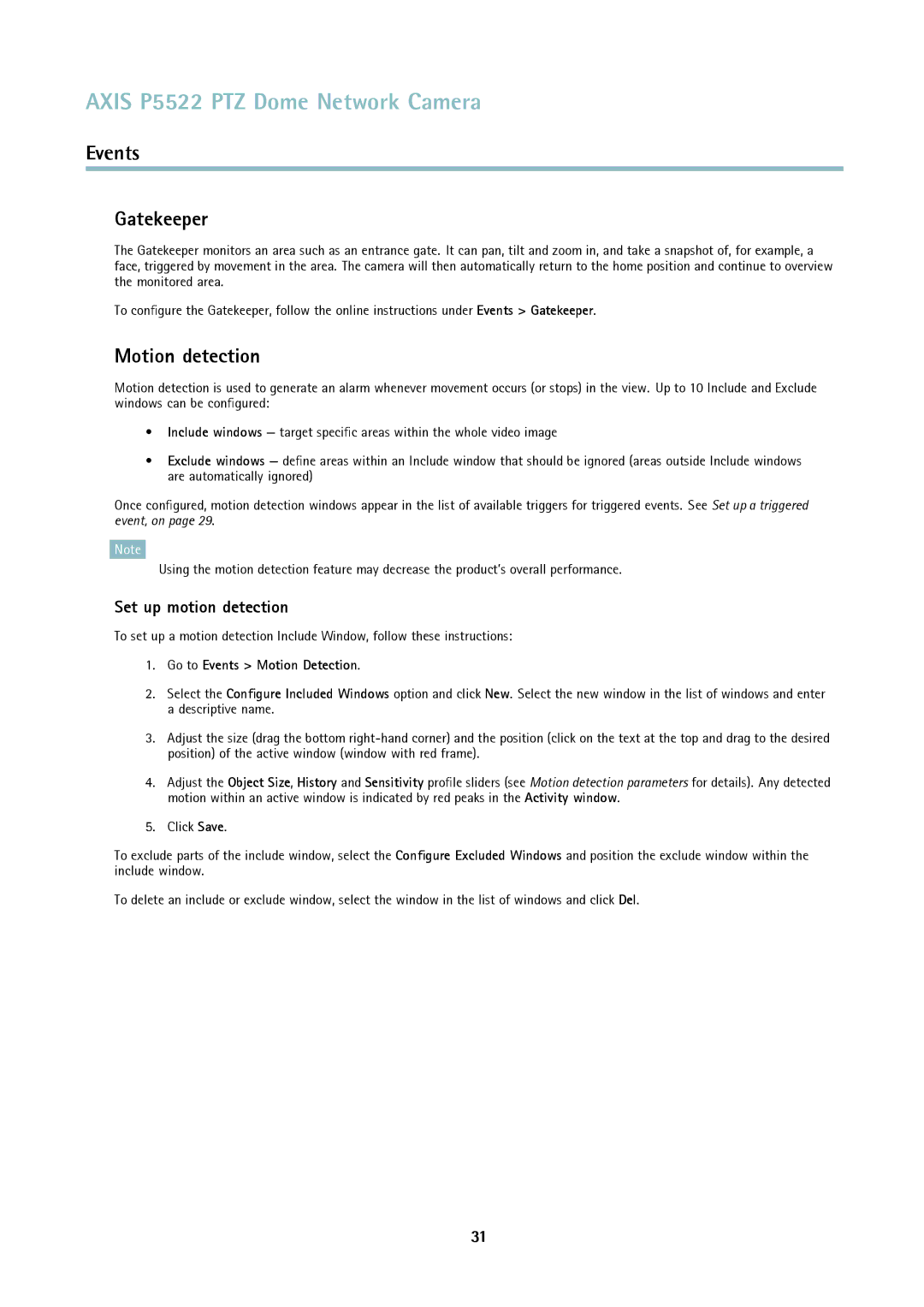AXIS P5522 PTZ Dome Network Camera
Events
Gatekeeper
The Gatekeeper monitors an area such as an entrance gate. It can pan, tilt and zoom in, and take a snapshot of, for example, a face, triggered by movement in the area. The camera will then automatically return to the home position and continue to overview the monitored area.
To configure the Gatekeeper, follow the online instructions under Events > Gatekeeper.
Motion detection
Motion detection is used to generate an alarm whenever movement occurs (or stops) in the view. Up to 10 Include and Exclude windows can be configured:
•Include windows — target specific areas within the whole video image
•Exclude windows — define areas within an Include window that should be ignored (areas outside Include windows are automatically ignored)
Once configured, motion detection windows appear in the list of available triggers for triggered events. See Set up a triggered event, on page 29.
Note
Using the motion detection feature may decrease the product’s overall performance.
Set up motion detection
To set up a motion detection Include Window, follow these instructions:
1.Go to Events > Motion Detection.
2.Select the Configure Included Windows option and click New. Select the new window in the list of windows and enter a descriptive name.
3.Adjust the size (drag the bottom
4.Adjust the Object Size, History and Sensitivity profile sliders (see Motion detection parameters for details). Any detected motion within an active window is indicated by red peaks in the Activity window.
5.Click Save.
To exclude parts of the include window, select the Configure Excluded Windows and position the exclude window within the include window.
To delete an include or exclude window, select the window in the list of windows and click Del.
31