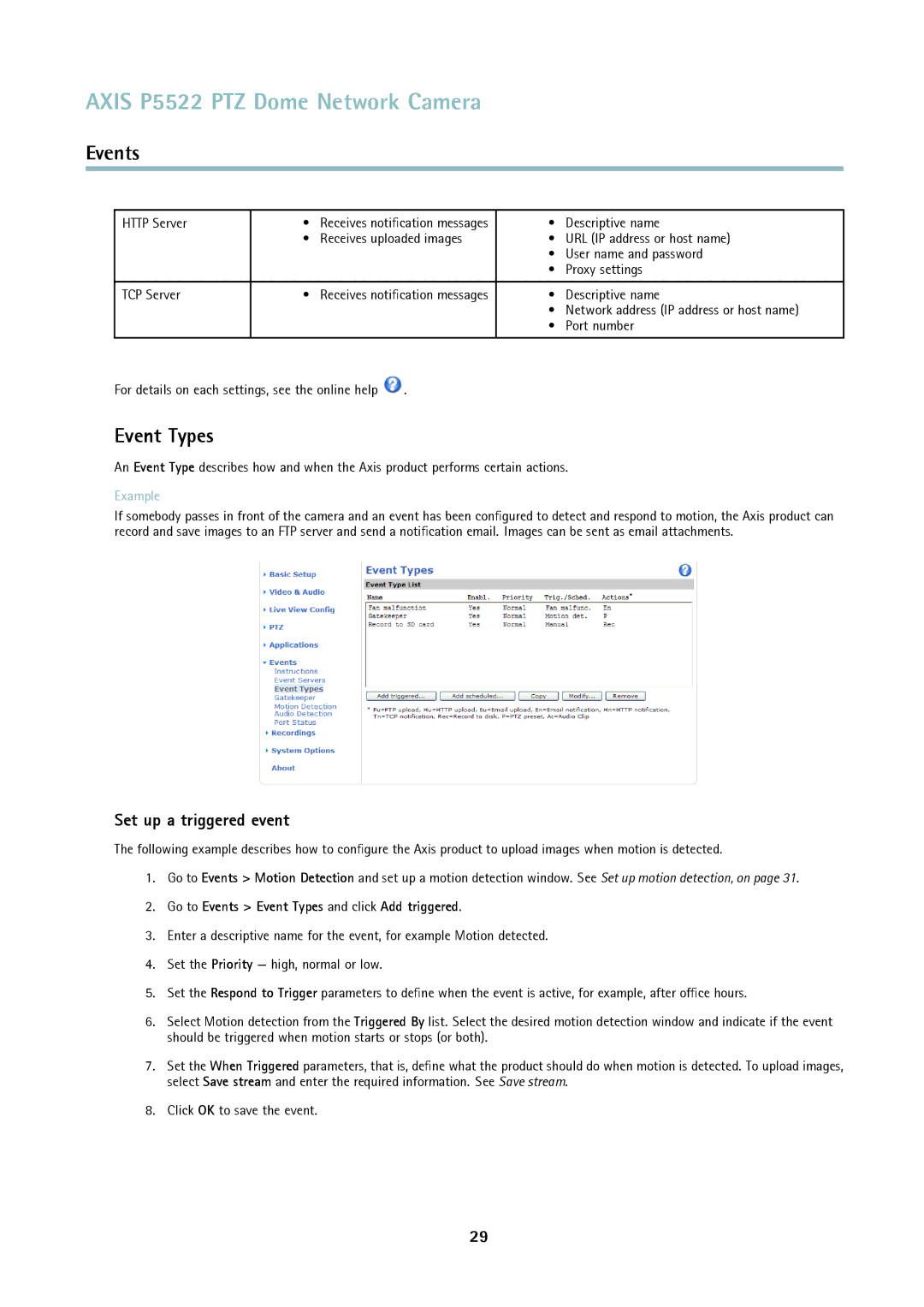AXIS P5522 PTZ Dome Network Camera
Events
HTTP Server | • | Receives notification messages | • | Descriptive name |
| • | Receives uploaded images | • | URL (IP address or host name) |
|
|
| • User name and password | |
|
|
| • | Proxy settings |
|
|
|
|
|
TCP Server | • | Receives notification messages | • | Descriptive name |
|
|
| • Network address (IP address or host name) | |
|
|
| • | Port number |
|
|
|
|
|
For details on each settings, see the online help ![]() .
.
Event Types
An Event Type describes how and when the Axis product performs certain actions.
Example
If somebody passes in front of the camera and an event has been configured to detect and respond to motion, the Axis product can record and save images to an FTP server and send a notification email. Images can be sent as email attachments.
Set up a triggered event
The following example describes how to configure the Axis product to upload images when motion is detected.
1.Go to Events > Motion Detection and set up a motion detection window. See Set up motion detection, on page 31.
2.Go to Events > Event Types and click Add triggered.
3.Enter a descriptive name for the event, for example Motion detected.
4.Set the Priority — high, normal or low.
5.Set the Respond to Trigger parameters to define when the event is active, for example, after office hours.
6.Select Motion detection from the Triggered By list. Select the desired motion detection window and indicate if the event should be triggered when motion starts or stops (or both).
7.Set the When Triggered parameters, that is, define what the product should do when motion is detected. To upload images, select Save stream and enter the required information. See Save stream.
8.Click OK to save the event.
29