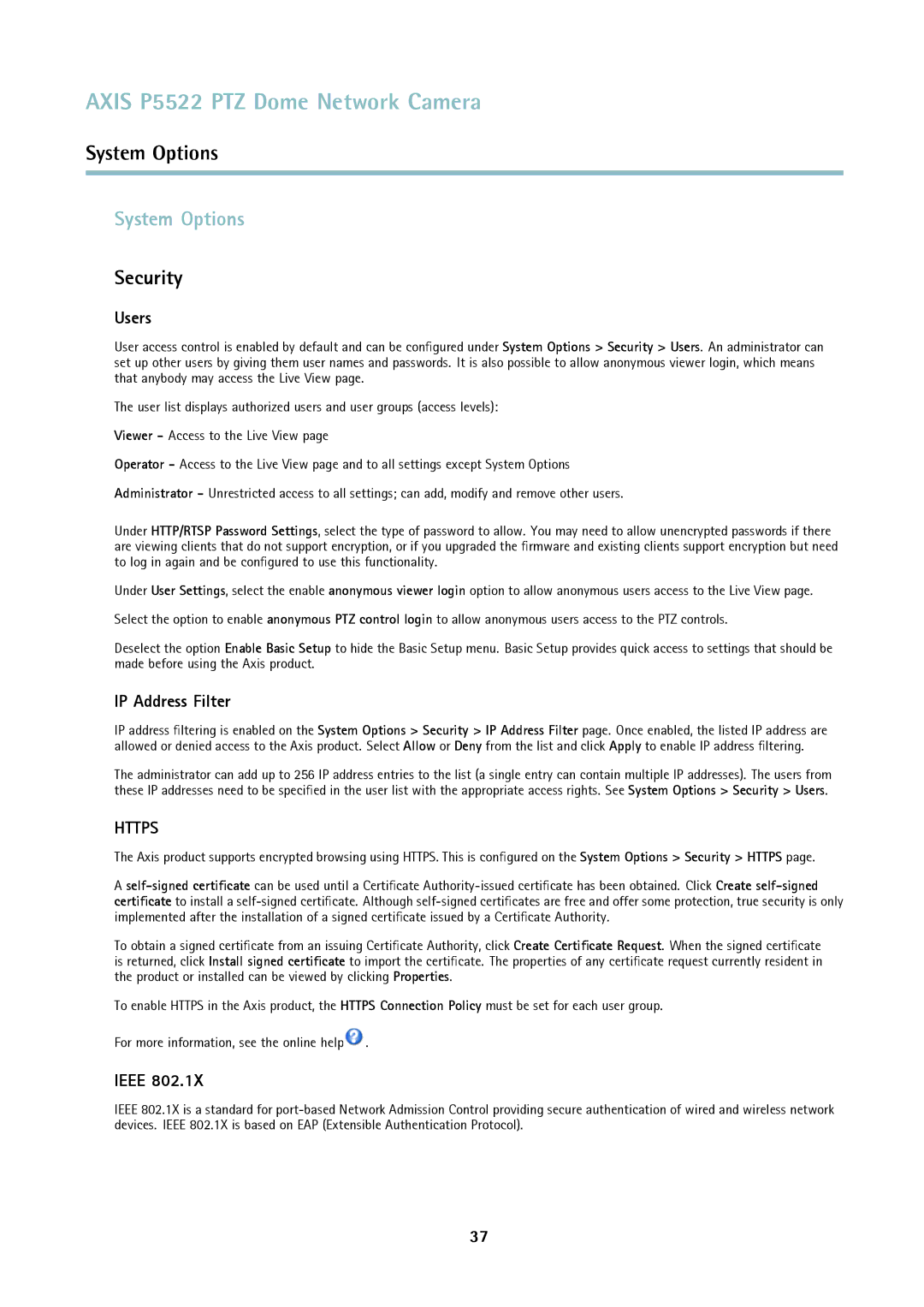AXIS P5522 PTZ Dome Network Camera
System Options
System Options
Security
Users
User access control is enabled by default and can be configured under System Options > Security > Users. An administrator can set up other users by giving them user names and passwords. It is also possible to allow anonymous viewer login, which means that anybody may access the Live View page.
The user list displays authorized users and user groups (access levels):
Viewer - Access to the Live View page
Operator - Access to the Live View page and to all settings except System Options
Administrator - Unrestricted access to all settings; can add, modify and remove other users.
Under HTTP/RTSP Password Settings, select the type of password to allow. You may need to allow unencrypted passwords if there are viewing clients that do not support encryption, or if you upgraded the firmware and existing clients support encryption but need to log in again and be configured to use this functionality.
Under User Settings, select the enable anonymous viewer login option to allow anonymous users access to the Live View page.
Select the option to enable anonymous PTZ control login to allow anonymous users access to the PTZ controls.
Deselect the option Enable Basic Setup to hide the Basic Setup menu. Basic Setup provides quick access to settings that should be made before using the Axis product.
IP Address Filter
IP address filtering is enabled on the System Options > Security > IP Address Filter page. Once enabled, the listed IP address are allowed or denied access to the Axis product. Select Allow or Deny from the list and click Apply to enable IP address filtering.
The administrator can add up to 256 IP address entries to the list (a single entry can contain multiple IP addresses). The users from these IP addresses need to be specified in the user list with the appropriate access rights. See System Options > Security > Users.
HTTPS
The Axis product supports encrypted browsing using HTTPS. This is configured on the System Options > Security > HTTPS page.
A
To obtain a signed certificate from an issuing Certificate Authority, click Create Certificate Request. When the signed certificate is returned, click Install signed certificate to import the certificate. The properties of any certificate request currently resident in the product or installed can be viewed by clicking Properties.
To enable HTTPS in the Axis product, the HTTPS Connection Policy must be set for each user group.
For more information, see the online help![]() .
.
IEEE 802.1X
IEEE 802.1X is a standard for
37