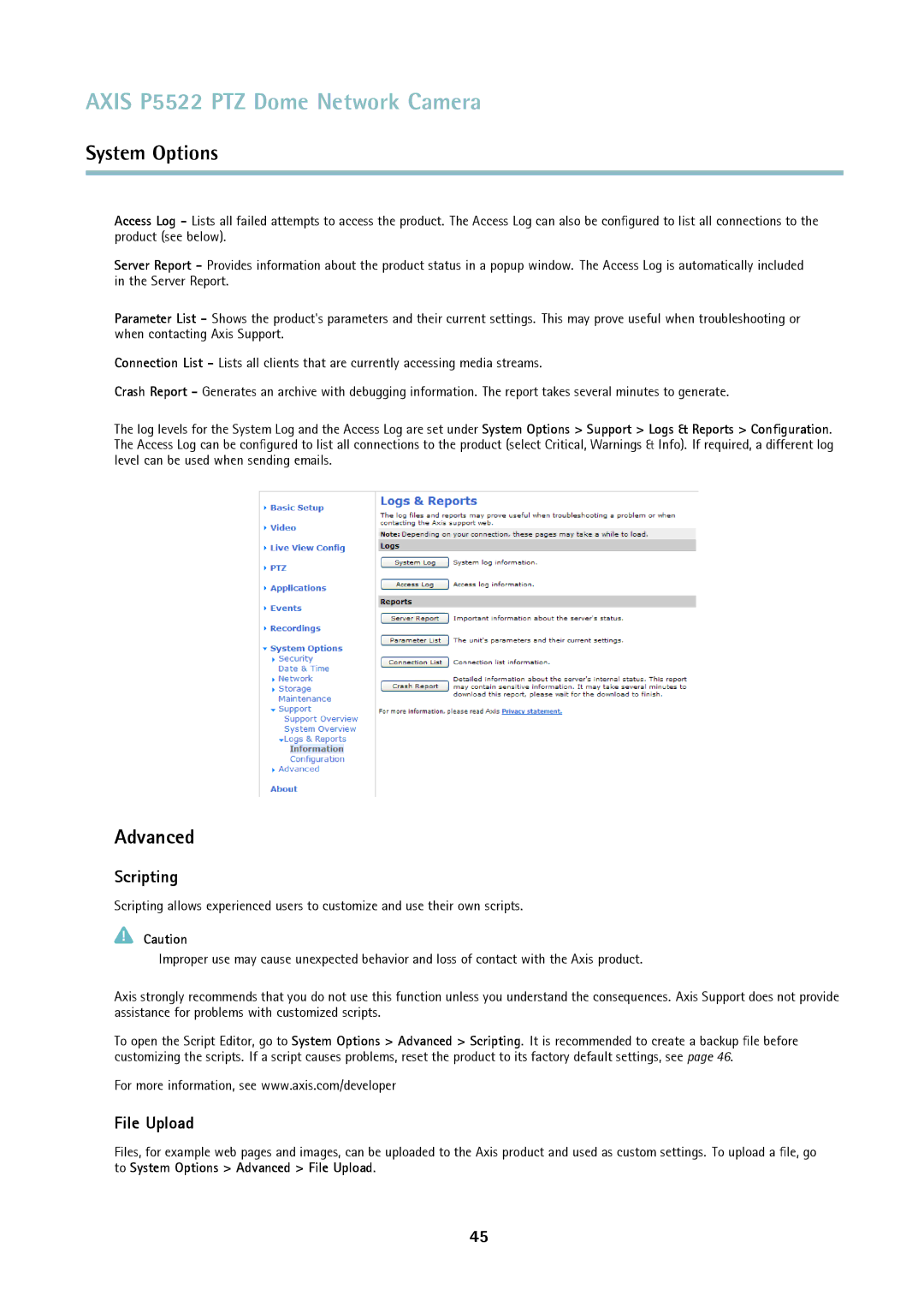AXIS P5522 PTZ Dome Network Camera
System Options
Access Log - Lists all failed attempts to access the product. The Access Log can also be configured to list all connections to the product (see below).
Server Report - Provides information about the product status in a popup window. The Access Log is automatically included in the Server Report.
Parameter List - Shows the product's parameters and their current settings. This may prove useful when troubleshooting or when contacting Axis Support.
Connection List - Lists all clients that are currently accessing media streams.
Crash Report - Generates an archive with debugging information. The report takes several minutes to generate.
The log levels for the System Log and the Access Log are set under System Options > Support > Logs & Reports > Configuration. The Access Log can be configured to list all connections to the product (select Critical, Warnings & Info). If required, a different log level can be used when sending emails.
Advanced
Scripting
Scripting allows experienced users to customize and use their own scripts.
Caution
Improper use may cause unexpected behavior and loss of contact with the Axis product.
Axis strongly recommends that you do not use this function unless you understand the consequences. Axis Support does not provide assistance for problems with customized scripts.
To open the Script Editor, go to System Options > Advanced > Scripting. It is recommended to create a backup file before customizing the scripts. If a script causes problems, reset the product to its factory default settings, see page 46.
For more information, see www.axis.com/developer
File Upload
Files, for example web pages and images, can be uploaded to the Axis product and used as custom settings. To upload a file, go to System Options > Advanced > File Upload.
45