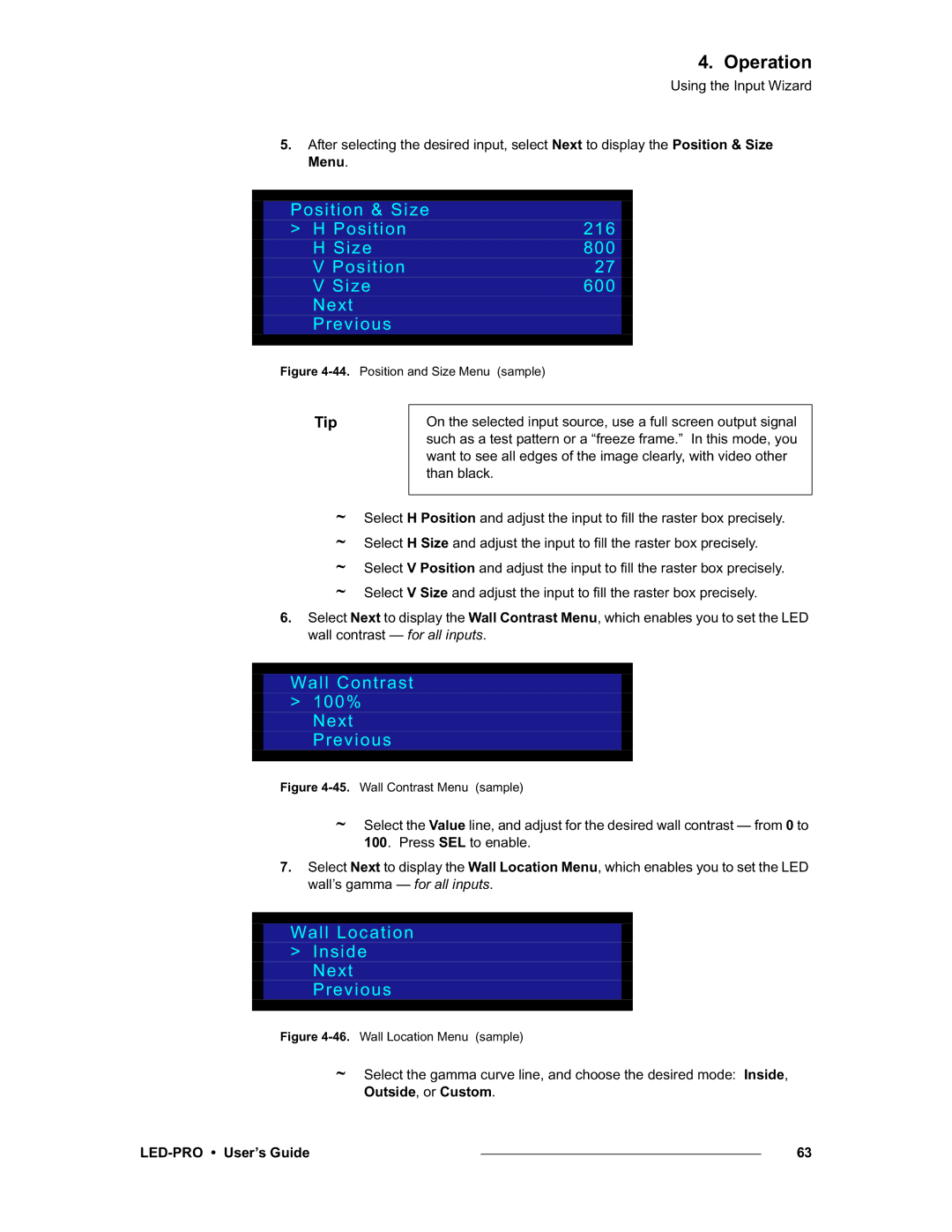LED-PRO, 26-0501000-00 specifications
The Barco 26-0501000-00, LED-PRO, stands out as a remarkable display technology designed for professional applications, offering a wide array of features and characteristics that cater to various industries including broadcasting, event production, and corporate presentations. This innovative display solution integrates high-definition image quality with advanced LED technology to ensure exceptional visual performance.One of the main features of the LED-PRO is its high brightness capability, which allows for vibrant and clear images even in brightly lit environments. This is crucial for outdoor events or venues with high ambient light, ensuring that content remains visible and engaging. The LED-PRO also boasts impressive contrast ratios, contributing to deeper blacks and more vivid colors, enhancing the overall viewing experience.
Another critical characteristic of the Barco 26-0501000-00 is its modular design, which provides flexibility in configuration and installation. This feature allows users to create various screen sizes and shapes tailored to specific venue requirements. The LED panels can be easily connected to form larger displays, accommodating diverse applications from small setups to grand installations.
In terms of technologies, the LED-PRO employs advanced pixel pitch technology, which ensures close viewing distances without any loss in image quality. The small pixel pitch allows for a higher resolution display, perfect for detailed graphics and video content, a key advantage in media-rich environments.
The durability of the LED-PRO is also noteworthy. Designed for high-performance applications, the product features robust construction and is capable of withstanding the rigors of transport and installation in dynamic environments. This reliability is essential for rental and staging companies that require equipment that can endure frequent setups and takedowns.
Additionally, the Barco LED-PRO ensures efficient energy consumption, complementing its high performance with sustainability considerations. The low power draw not only reduces operational costs but also aligns with modern eco-friendly practices.
Overall, the Barco 26-0501000-00, LED-PRO is a powerful display solution that combines high brightness, modularity, advanced pixel technology, and durability, making it an excellent choice for professionals seeking to deliver stunning visual experiences across various applications. With its blend of features, this display system sets a high standard in the realm of LED technology.