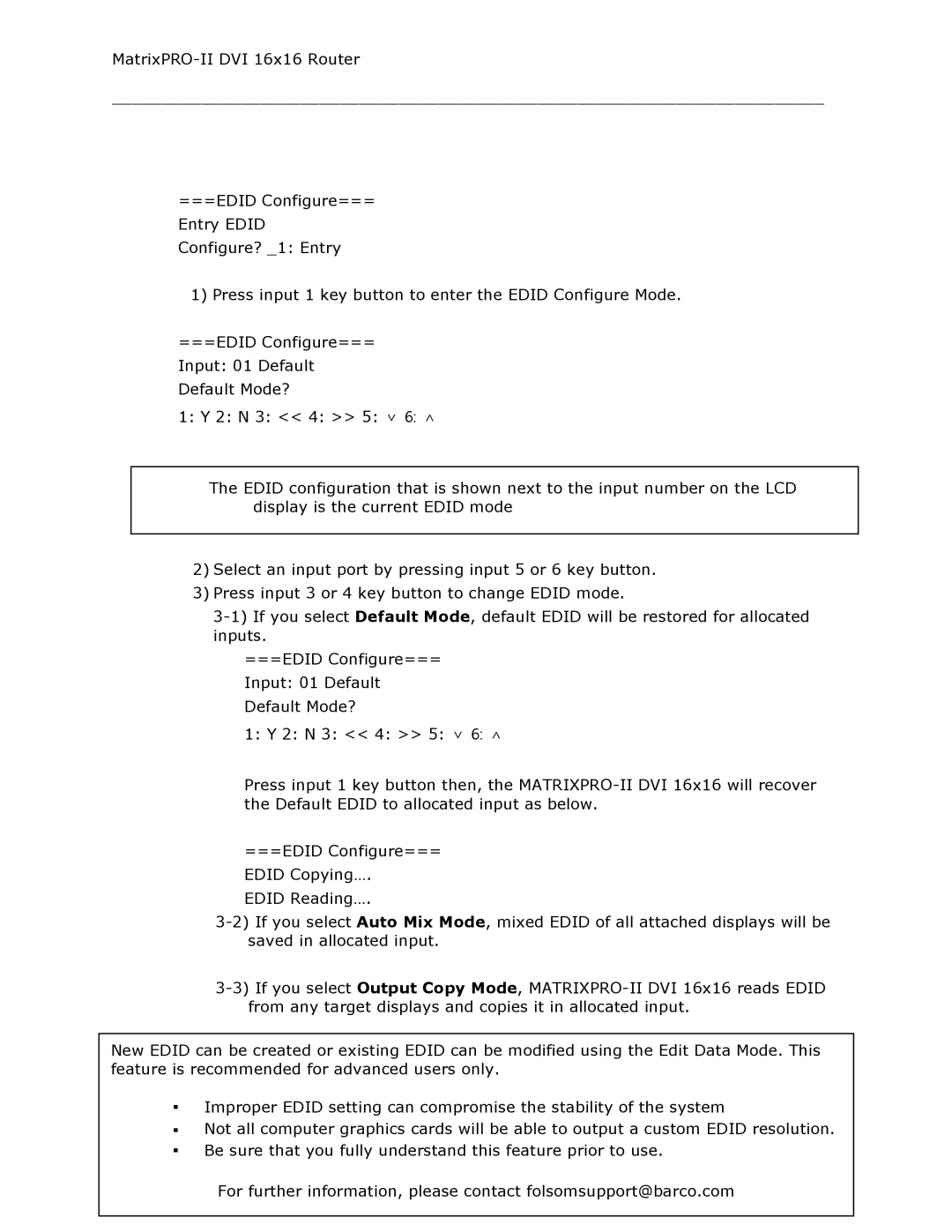________________________________________________________________________
===EDID Configure=== Entry EDID Configure? _1: Entry
1) Press input 1 key button to enter the EDID Configure Mode.
===EDID Configure=== Input: 01 Default Default Mode?
1: Y 2: N 3: << 4: >> 5: ∨ 6: ∧
The EDID configuration that is shown next to the input number on the LCD display is the current EDID mode
2)Select an input port by pressing input 5 or 6 key button.
3)Press input 3 or 4 key button to change EDID mode.
===EDID Configure=== Input: 01 Default Default Mode?
1:Y 2: N 3: << 4: >> 5: ∨ 6: ∧
Press input 1 key button then, the
===EDID Configure=== EDID Copying….
EDID Reading….
New EDID can be created or existing EDID can be modified using the Edit Data Mode. This feature is recommended for advanced users only.
▪Improper EDID setting can compromise the stability of the system
▪Not all computer graphics cards will be able to output a custom EDID resolution.
▪Be sure that you fully understand21this feature prior to use.
User’s Guide | Rev. 01 |
| For further information, please contact folsomsupport@barco.com |