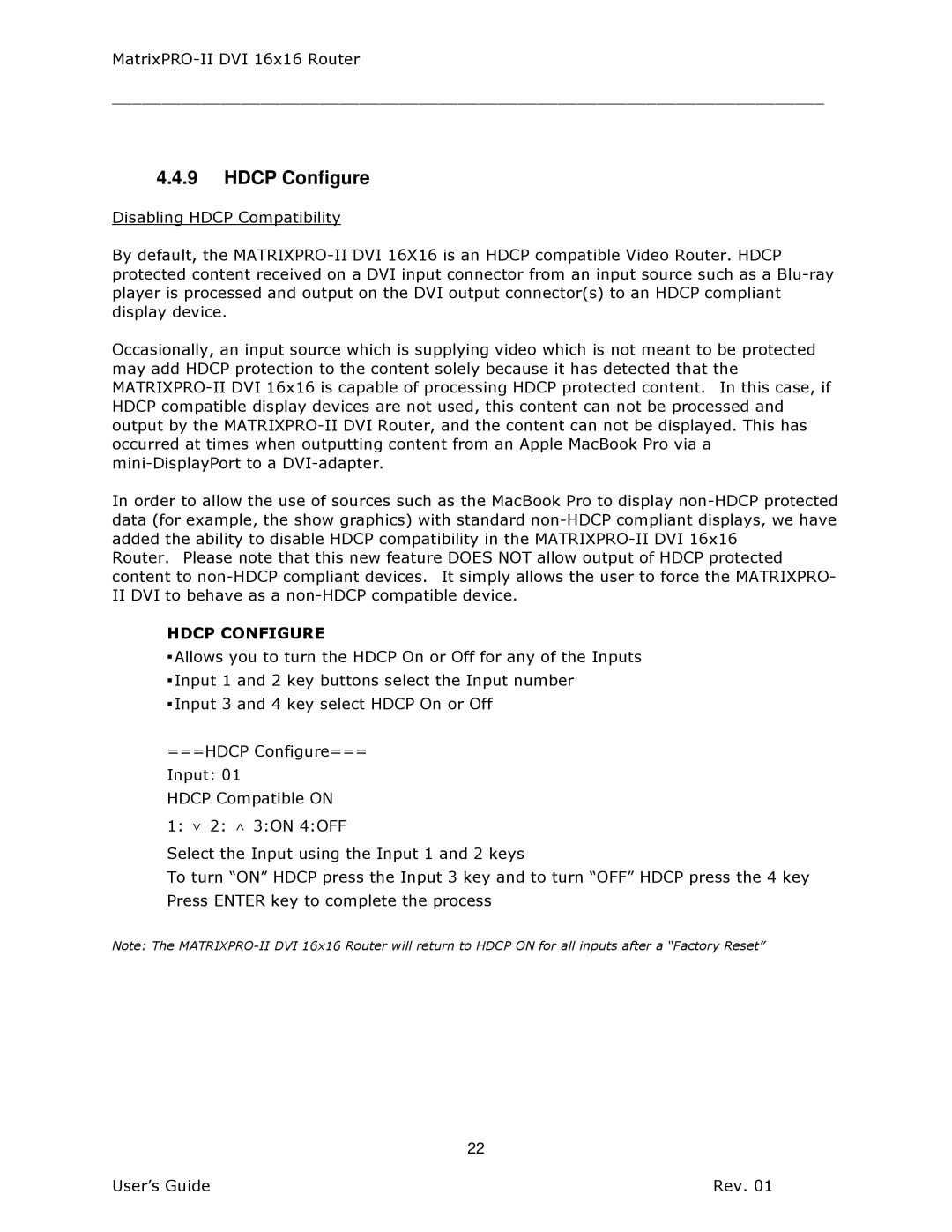MatrixPRO-II DVI 16x16 Router
________________________________________________________________________
4.4.9HDCP Configure
Disabling HDCP Compatibility
By default, the
Occasionally, an input source which is supplying video which is not meant to be protected may add HDCP protection to the content solely because it has detected that the
In order to allow the use of sources such as the MacBook Pro to display
Router. Please note that this new feature DOES NOT allow output of HDCP protected content to
HDCP CONFIGURE
▪Allows you to turn the HDCP On or Off for any of the Inputs
▪Input 1 and 2 key buttons select the Input number
▪Input 3 and 4 key select HDCP On or Off
===HDCP Configure=== Input: 01
HDCP Compatible ON
1: ∨ 2: ∧ 3:ON 4:OFF
Select the Input using the Input 1 and 2 keys
To turn “ON” HDCP press the Input 3 key and to turn “OFF” HDCP press the 4 key Press ENTER key to complete the process
Note: The
22
User’s Guide | Rev. 01 |