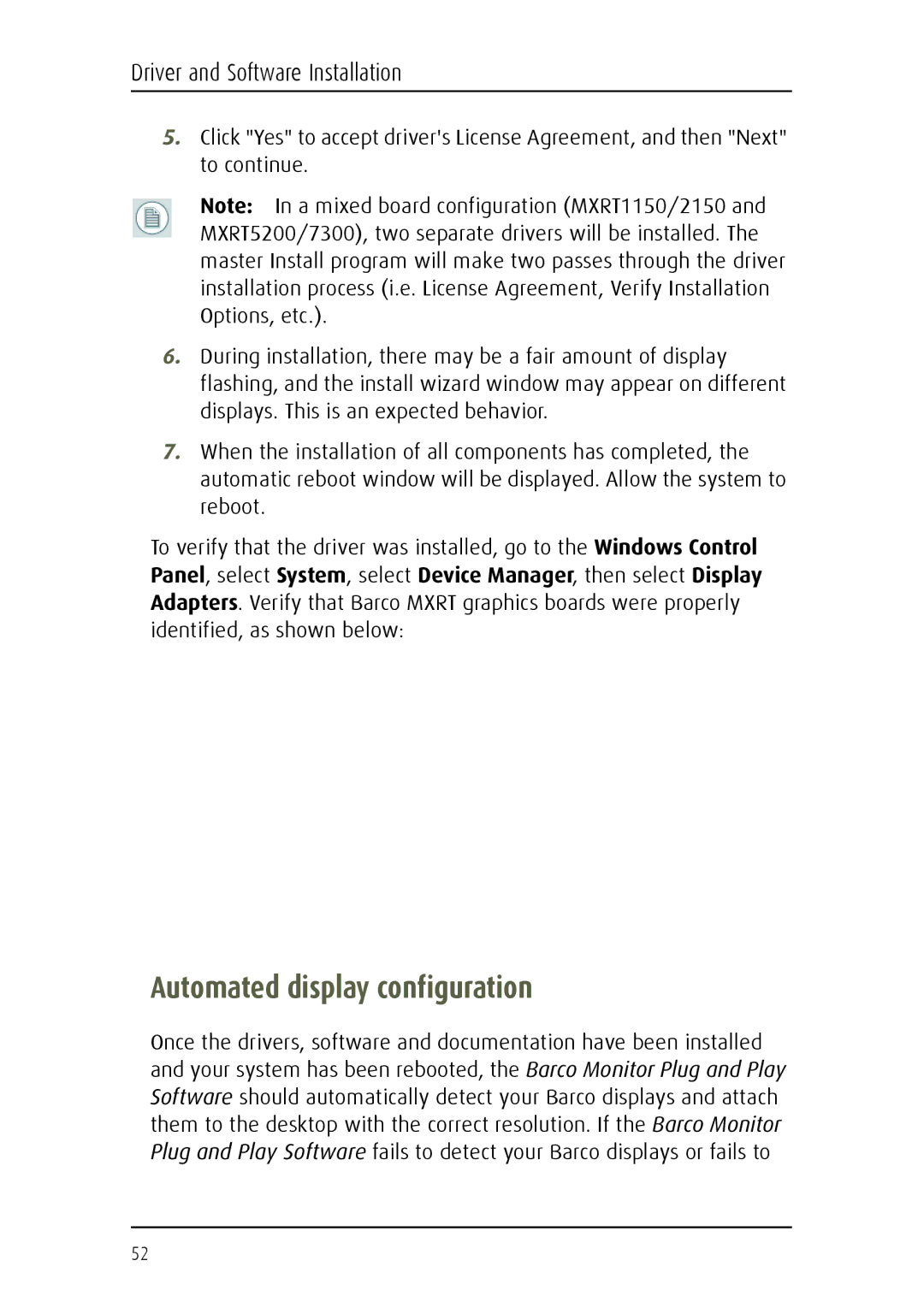MDCC 6130 specifications
The Barco MDCC 6130 is a high-performance display solution designed for critical environments such as medical imaging, diagnostics, and surgical applications. With its advanced technology, this monitor stands out for its ability to deliver exceptional image quality, ensuring precision in medical evaluations.One of the standout features of the MDCC 6130 is its 30-inch screen that offers a large viewing area, providing clinicians with the ability to view detailed images without the need for excessive panning or zooming. The monitor supports a native resolution of 2560 x 1600 pixels, which allows for incredibly sharp images, enabling radiologists and other healthcare professionals to detect subtle details in medical scans.
The MDCC 6130 employs Barco's innovative LCD technology, which includes a wide color gamut and high dynamic contrast ratios. These features enhance the monitor's ability to display an extensive range of colors and shades, crucial for accurately interpreting CT scans, MRI images, and other complex visual data. Additionally, the monitor integrates a DICOM calibration feature, ensuring that the images shown are consistent with medical imaging standards, which is vital for maintaining the accuracy necessary for patient care.
Another significant characteristic of the Barco MDCC 6130 is its ergonomic design. The monitor is adjustable in height, tilt, and rotation, allowing for optimal positioning to reduce eye strain during long working hours. It also comes equipped with various connectivity options, including DisplayPort and HDMI, ensuring compatibility with a wide range of imaging systems and workstations.
The MDCC 6130 incorporates advanced anti-reflective and anti-glare coatings to minimize distractions caused by ambient light, further enhancing the viewer's experience. In terms of durability, it is built to withstand the rigors of a medical environment, with a robust construction that supports reliable operation in demanding settings.
Overall, the Barco MDCC 6130 is a premier choice for healthcare facilities looking to enhance their imaging capabilities. With its combination of superior image quality, ergonomic design, and reliable performance, it is an essential tool for healthcare professionals committed to delivering the highest standard of patient care.