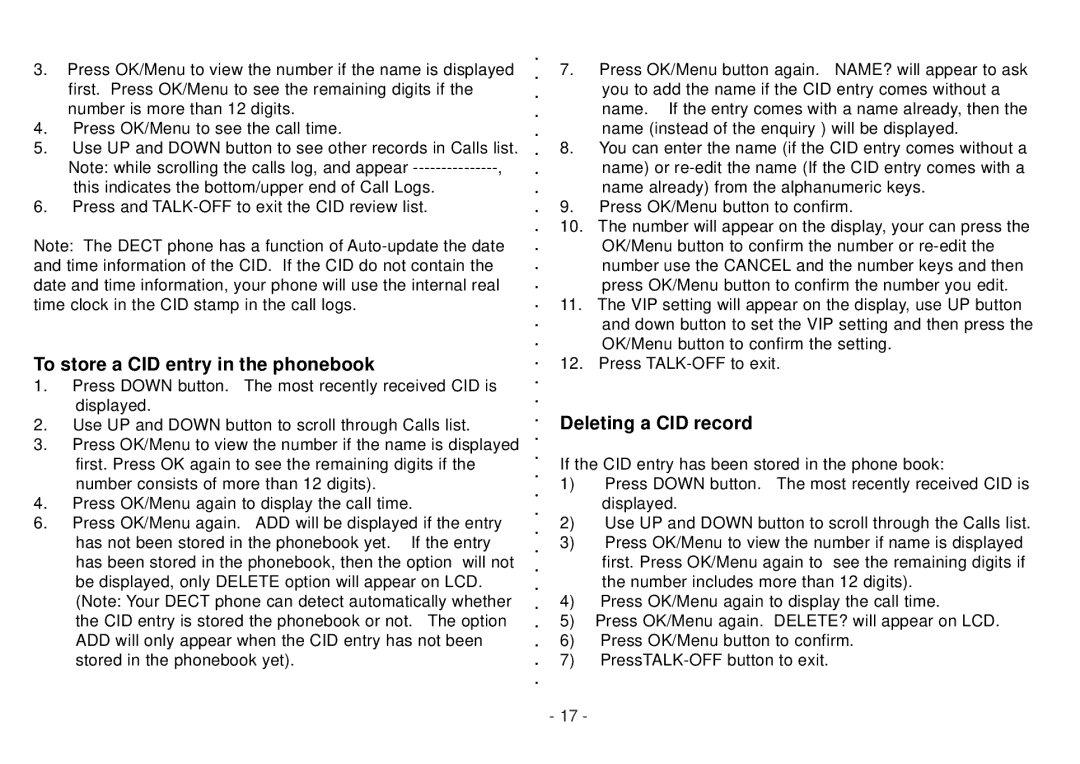3.Press OK/Menu to view the number if the name is displayed first. Press OK/Menu to see the remaining digits if the number is more than 12 digits.
4.Press OK/Menu to see the call time.
5.Use UP and DOWN button to see other records in Calls list. Note: while scrolling the calls log, and appear
6.Press and
Note: The DECT phone has a function of
To store a CID entry in the phonebook
1.Press DOWN button. The most recently received CID is displayed.
2.Use UP and DOWN button to scroll through Calls list.
3.Press OK/Menu to view the number if the name is displayed first. Press OK again to see the remaining digits if the number consists of more than 12 digits).
4.Press OK/Menu again to display the call time.
6.Press OK/Menu again. ADD will be displayed if the entry has not been stored in the phonebook yet. If the entry has been stored in the phonebook, then the option will not be displayed, only DELETE option will appear on LCD. (Note: Your DECT phone can detect automatically whether the CID entry is stored the phonebook or not. The option ADD will only appear when the CID entry has not been stored in the phonebook yet).
7.Press OK/Menu button again. NAME? will appear to ask you to add the name if the CID entry comes without a name. If the entry comes with a name already, then the name (instead of the enquiry ) will be displayed.
8.You can enter the name (if the CID entry comes without a name) or
9.Press OK/Menu button to confirm.
10.The number will appear on the display, your can press the OK/Menu button to confirm the number or
11.The VIP setting will appear on the display, use UP button and down button to set the VIP setting and then press the OK/Menu button to confirm the setting.
12.Press
Deleting a CID record
If the CID entry has been stored in the phone book:
1)Press DOWN button. The most recently received CID is displayed.
2)Use UP and DOWN button to scroll through the Calls list.
3)Press OK/Menu to view the number if name is displayed first. Press OK/Menu again to see the remaining digits if the number includes more than 12 digits).
4)Press OK/Menu again to display the call time.
5)Press OK/Menu again. DELETE? will appear on LCD.
6)Press OK/Menu button to confirm.
7)
- 17 -