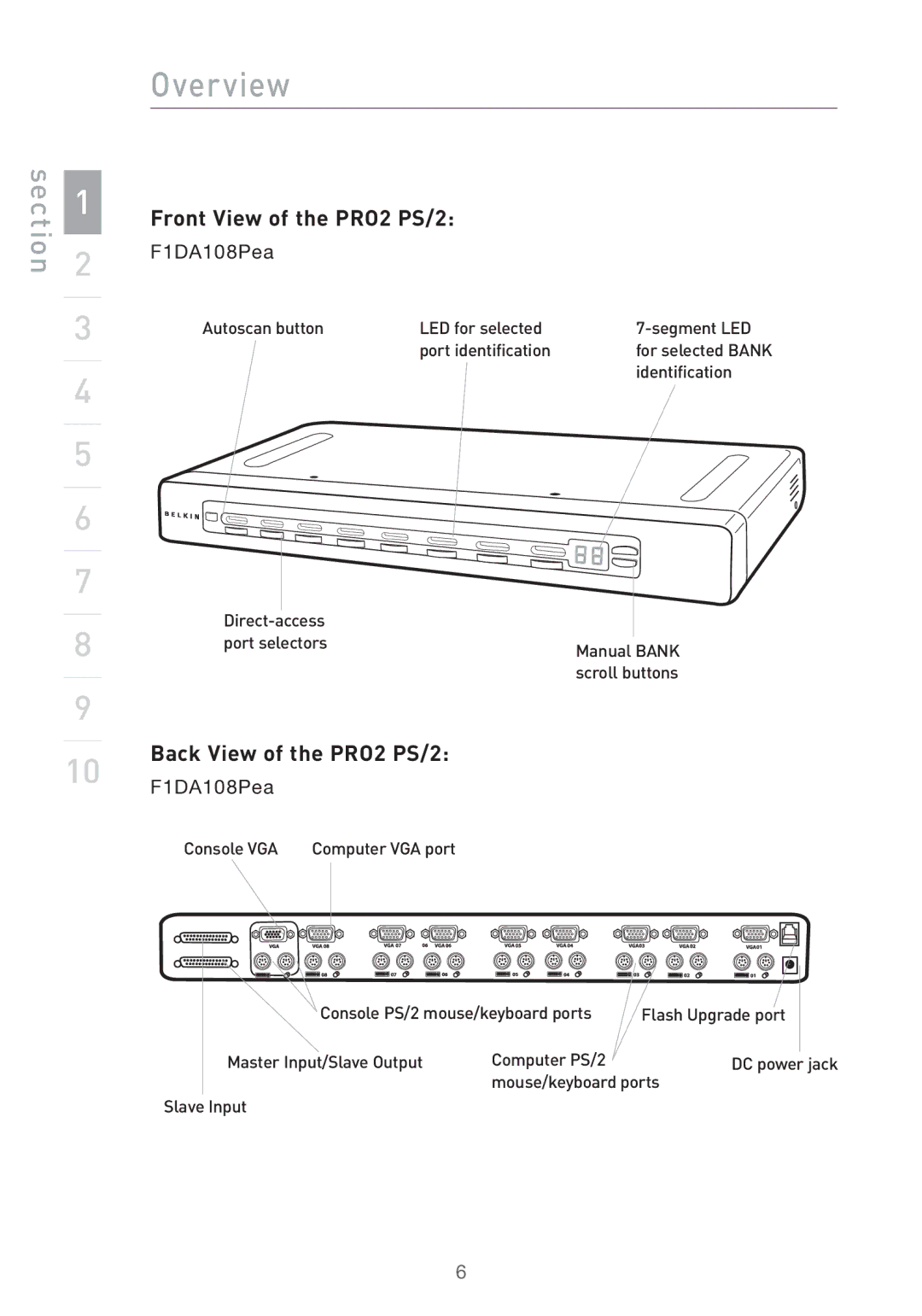Contents
PRO2 PS/2
Table of Contents
Package Contents
Overview
Overview
Front-Panel Push Button
LED Display
Seven-Segment LED Display
Equipment Requirements Cables
OmniView All-In-One PRO Series Plus
Keyboards
Mice
Monitor
Side View of the PRO2 PS/2
Front View of the PRO2 PS/2
Back View of the PRO2 PS/2
Max. Resolution 2048x1536@85Hz Bandwidth 400MHz
Port LED Indicators
Dimensions
Weight
Cable Distance Requirements
Installation
Pre-Configuration Where to Place the PRO2 PS/2
Installation
Step-by-Step Installation Guide
Single PRO2 PS/2 Installation
Connect the Console
Connect the Computer
Connecting Multiple PRO2 PS/2s Daisy-Chaining
Bank DIP Switch Configuration Chart
Example
Adding Additional Slave Units
Connecting the Master Switch to the First Slave Switch
Before You Begin
Example of Daisy-Chain Configuration
Connecting the Computers
Using your PRO2 PS/2
Powering up the Systems
Using your PRO2 PS/2
Selecting a Computer Using Keyboard Hot Key Commands
Bank Up and Bank Down Scroll Buttons
AutoScan Mode
Selecting a Computer Using Direct-Access Port Selectors
Keyboard Hot Key Commands
On-Screen Display Menu Control
To update the firmware, you will need the following items
AutoScan Time
OSD Display Time
Updating Firmware
DIP Switch Firmware
Connecting Computers
Setting the PRO2 PS/2 into Flash Mode
Belkin KVM switches and accessories
OmniView KVM Switches
Belkin KVM switches and accessories
OmniView All-In-One KVM Cables
PRO2 PS/2 series FAQs
PRO2 PS/2 series FAQs
PRO2 PS/2 series FAQs
Troubleshooting
Am getting a black screen on my monitor
Troubleshooting
Mouse Mouse is lost when I switch to a different port
Mouse is not detected at boot-up
Computer boots up, but the mouse does not work
Warranty, FCC, CE, Ices Statement
Belkin Components Limited Three-Year Product Warranty
FCC Statement
F1DA104P, F1DA108P, F1DA116P
Warranty, FCC, CE, Ices Statement
Belkin GmbH