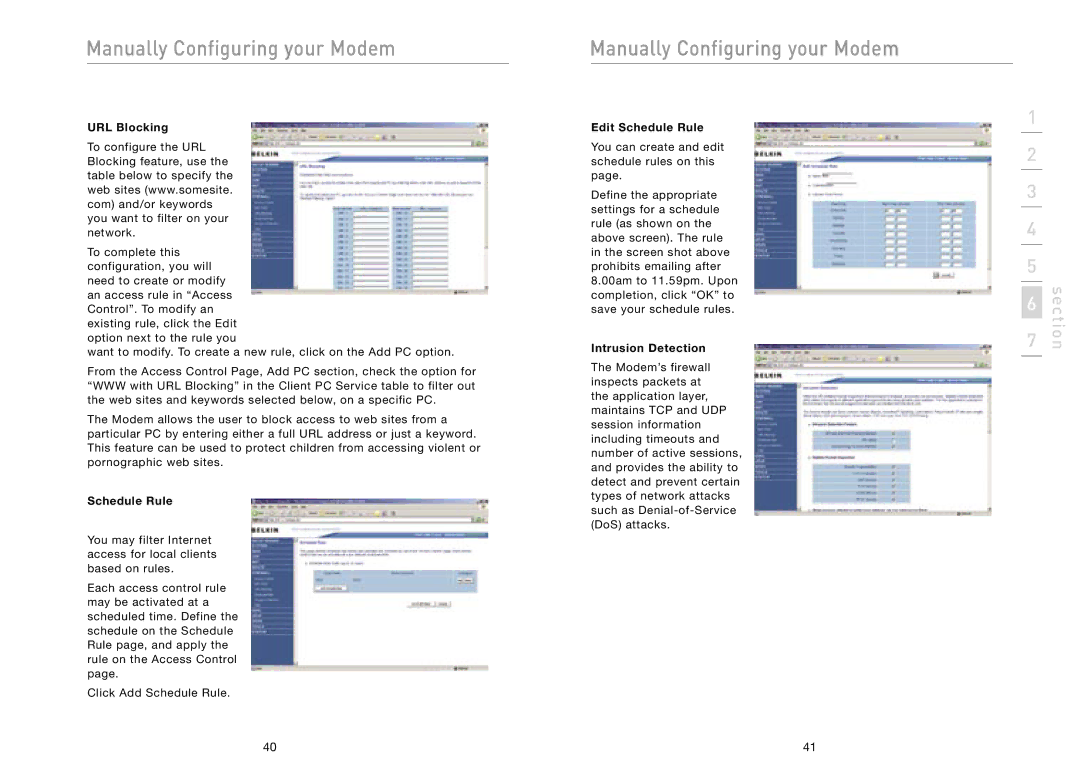Manually Configuring your Modem
URL Blocking
To configure the URL Blocking feature, use the table below to specify the web sites (www.somesite. com) and/or keywords you want to filter on your network.
To complete this configuration, you will need to create or modify an access rule in “Access Control”. To modify an existing rule, click the Edit option next to the rule you
want to modify. To create a new rule, click on the Add PC option.
From the Access Control Page, Add PC section, check the option for “WWW with URL Blocking” in the Client PC Service table to filter out the web sites and keywords selected below, on a specific PC.
The Modem allows the user to block access to web sites from a particular PC by entering either a full URL address or just a keyword. This feature can be used to protect children from accessing violent or pornographic web sites.
Schedule Rule
You may filter Internet access for local clients based on rules.
Each access control rule may be activated at a scheduled time. Define the schedule on the Schedule Rule page, and apply the rule on the Access Control page.
Click Add Schedule Rule.
Manually Configuring your Modem
Edit Schedule Rule
You can create and edit schedule rules on this page.
Define the appropriate settings for a schedule rule (as shown on the above screen). The rule in the screen shot above prohibits emailing after 8.00am to 11.59pm. Upon completion, click “OK” to save your schedule rules.
Intrusion Detection
The Modem’s firewall inspects packets at the application layer, maintains TCP and UDP session information including timeouts and number of active sessions, and provides the ability to detect and prevent certain types of network attacks such as
1
2
3
4
5
6
7
section
40 | 41 |