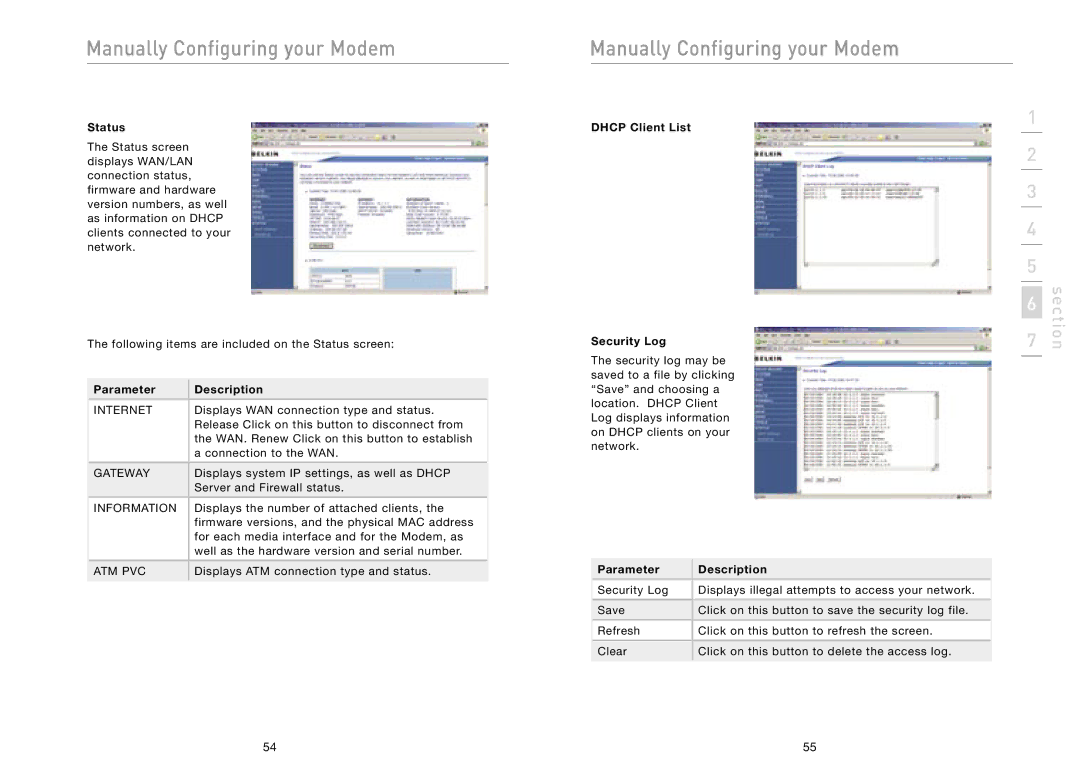Manually Configuring your Modem
Status
The Status screen displays WAN/LAN connection status, firmware and hardware version numbers, as well as information on DHCP clients connected to your network.
The following items are included on the Status screen:
Parameter | Description |
|
|
INTERNET | Displays WAN connection type and status. |
| Release Click on this button to disconnect from |
| the WAN. Renew Click on this button to establish |
| a connection to the WAN. |
|
|
GATEWAY | Displays system IP settings, as well as DHCP |
| Server and Firewall status. |
|
|
INFORMATION | Displays the number of attached clients, the |
| firmware versions, and the physical MAC address |
| for each media interface and for the Modem, as |
| well as the hardware version and serial number. |
|
|
ATM PVC | Displays ATM connection type and status. |
|
|
Manually Configuring your Modem
DHCP Client List | 1 |
|
|
| |
| 2 |
|
|
|
|
| 3 |
|
|
|
|
| 4 |
|
|
|
|
| 5 |
|
Security Log |
| section |
7 | ||
| 6 |
|
The security log may be saved to a file by clicking “Save” and choosing a location. DHCP Client Log displays information on DHCP clients on your network.
Parameter | Description |
|
|
Security Log | Displays illegal attempts to access your network. |
|
|
Save | Click on this button to save the security log file. |
|
|
Refresh | Click on this button to refresh the screen. |
|
|
Clear | Click on this button to delete the access log. |
|
|
54 | 55 |