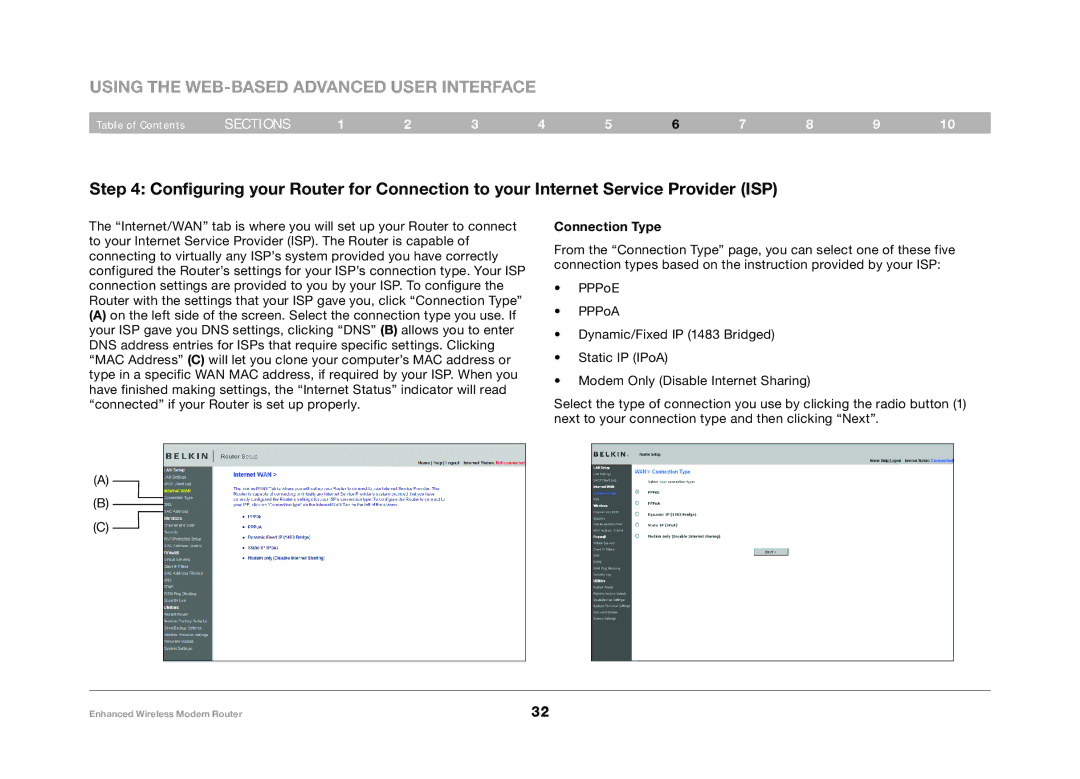Using the Web-Based Advanced User Interface
Table of Contents | sections | 1 | 2 | 3 | 4 | 5 | 6 | 7 | 8 | 9 | 10 |
Step 4: Configuring your Router for Connection to your Internet Service Provider (ISP)
The “Internet/WAN” tab is where you will set up your Router to connect to your Internet Service Provider (ISP). The Router is capable of connecting to virtually any ISP’s system provided you have correctly configured the Router’s settings for your ISP’s connection type. Your ISP connection settings are provided to you by your ISP. To configure the Router with the settings that your ISP gave you, click “Connection Type”
(A)on the left side of the screen. Select the connection type you use. If your ISP gave you DNS settings, clicking “DNS” (B) allows you to enter DNS address entries for ISPs that require specific settings. Clicking “MAC Address” (C) will let you clone your computer’s MAC address or type in a specific WAN MAC address, if required by your ISP. When you have finished making settings, the “Internet Status” indicator will read “connected” if your Router is set up properly.
(A)
(B)
(C) ![]()
Connection Type
From the “Connection Type” page, you can select one of these five connection types based on the instruction provided by your ISP:
•PPPoE
•PPPoA
•Dynamic/Fixed IP (1483 Bridged)
•Static IP (IPoA)
•Modem Only (Disable Internet Sharing)
Select the type of connection you use by clicking the radio button (1) next to your connection type and then clicking “Next”.
Enhanced Wireless Modem Router | 32 |