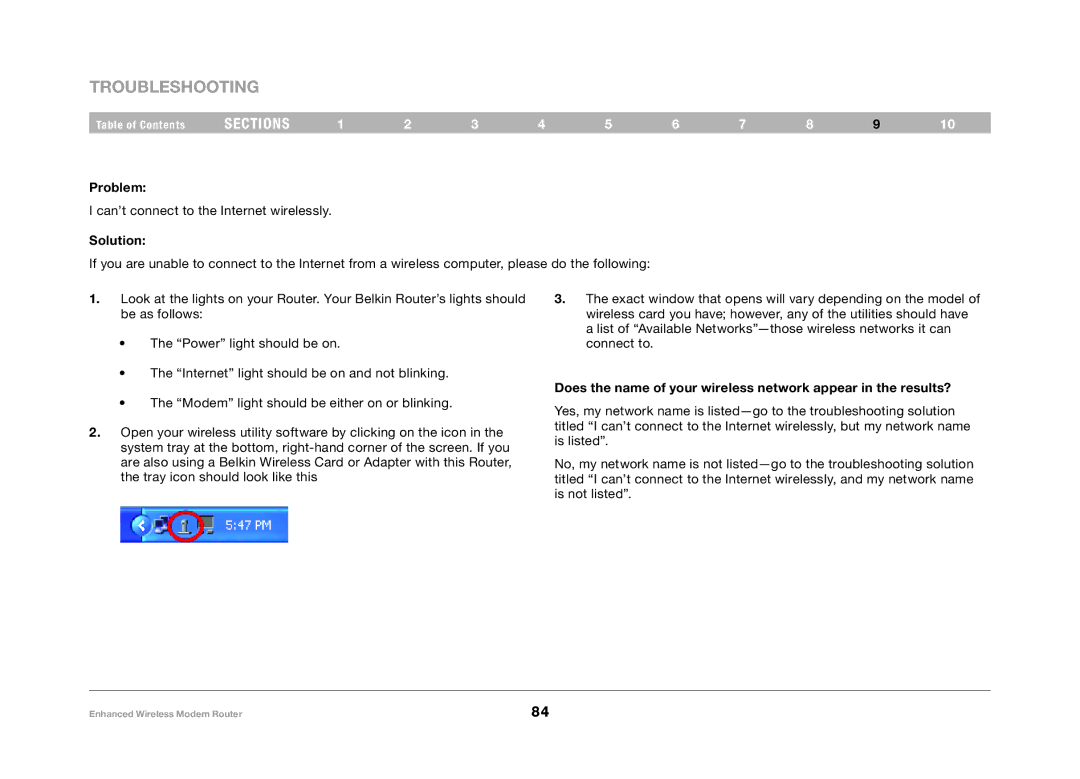Troubleshooting
Table of Contents | sections | 1 | 2 | 3 | 4 | 5 | 6 | 7 | 8 | 9 | 10 |
Problem:
I can’t connect to the Internet wirelessly.
Solution:
If you are unable to connect to the Internet from a wireless computer, please do the following:
1.Look at the lights on your Router. Your Belkin Router’s lights should be as follows:
•The “Power” light should be on.
•The “Internet” light should be on and not blinking.
•The “Modem” light should be either on or blinking.
2.Open your wireless utility software by clicking on the icon in the system tray at the bottom,
3.The exact window that opens will vary depending on the model of wireless card you have; however, any of the utilities should have a list of “Available
Does the name of your wireless network appear in the results?
Yes, my network name is
No, my network name is not
Enhanced Wireless Modem Router | 84 |