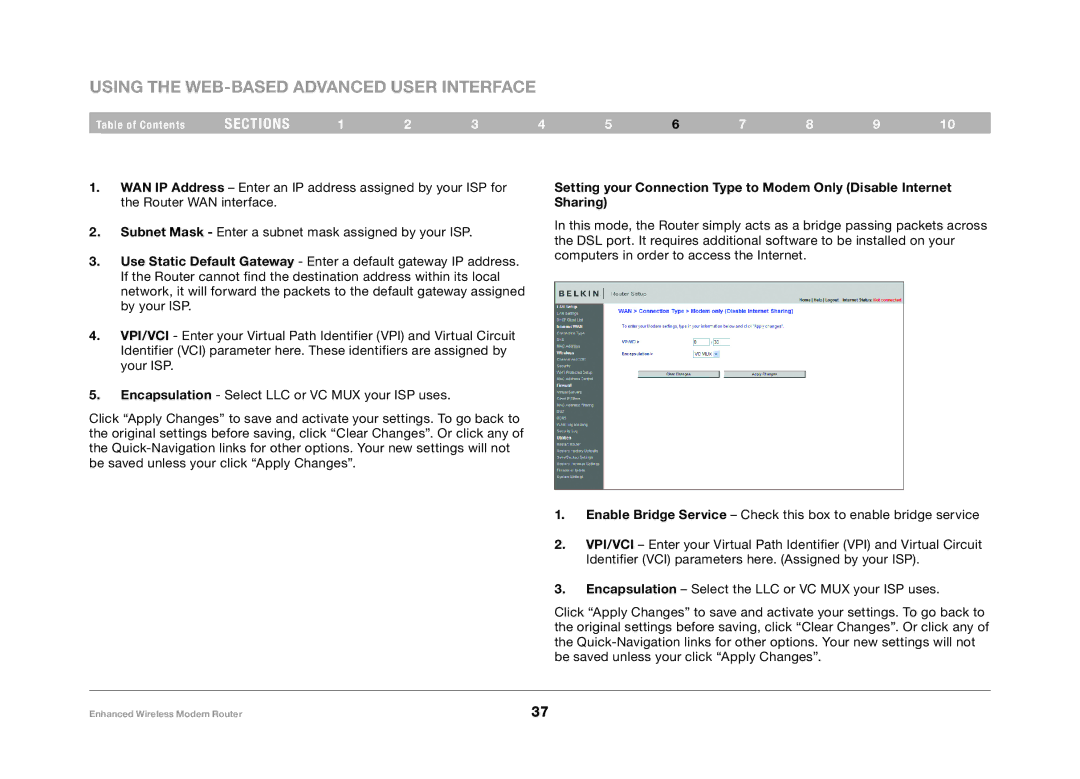Using the Web-Based Advanced User Interface
Table of Contents | sections | 1 | 2 | 3 | 4 | 5 | 6 | 7 | 8 | 9 | 10 |
1.WAN IP Address – Enter an IP address assigned by your ISP for the Router WAN interface.
2.Subnet Mask - Enter a subnet mask assigned by your ISP.
3.Use Static Default Gateway - Enter a default gateway IP address. If the Router cannot find the destination address within its local network, it will forward the packets to the default gateway assigned by your ISP.
4.VPI/VCI - Enter your Virtual Path Identifier (VPI) and Virtual Circuit Identifier (VCI) parameter here. These identifiers are assigned by your ISP.
5.Encapsulation - Select LLC or VC MUX your ISP uses.
Click “Apply Changes” to save and activate your settings. To go back to the original settings before saving, click “Clear Changes”. Or click any of the
Setting your Connection Type to Modem Only (Disable Internet Sharing)
In this mode, the Router simply acts as a bridge passing packets across the DSL port. It requires additional software to be installed on your computers in order to access the Internet.
1.Enable Bridge Service – Check this box to enable bridge service
2.VPI/VCI – Enter your Virtual Path Identifier (VPI) and Virtual Circuit Identifier (VCI) parameters here. (Assigned by your ISP).
3.Encapsulation – Select the LLC or VC MUX your ISP uses.
Click “Apply Changes” to save and activate your settings. To go back to the original settings before saving, click “Clear Changes”. Or click any of the
Enhanced Wireless Modem Router | 37 |