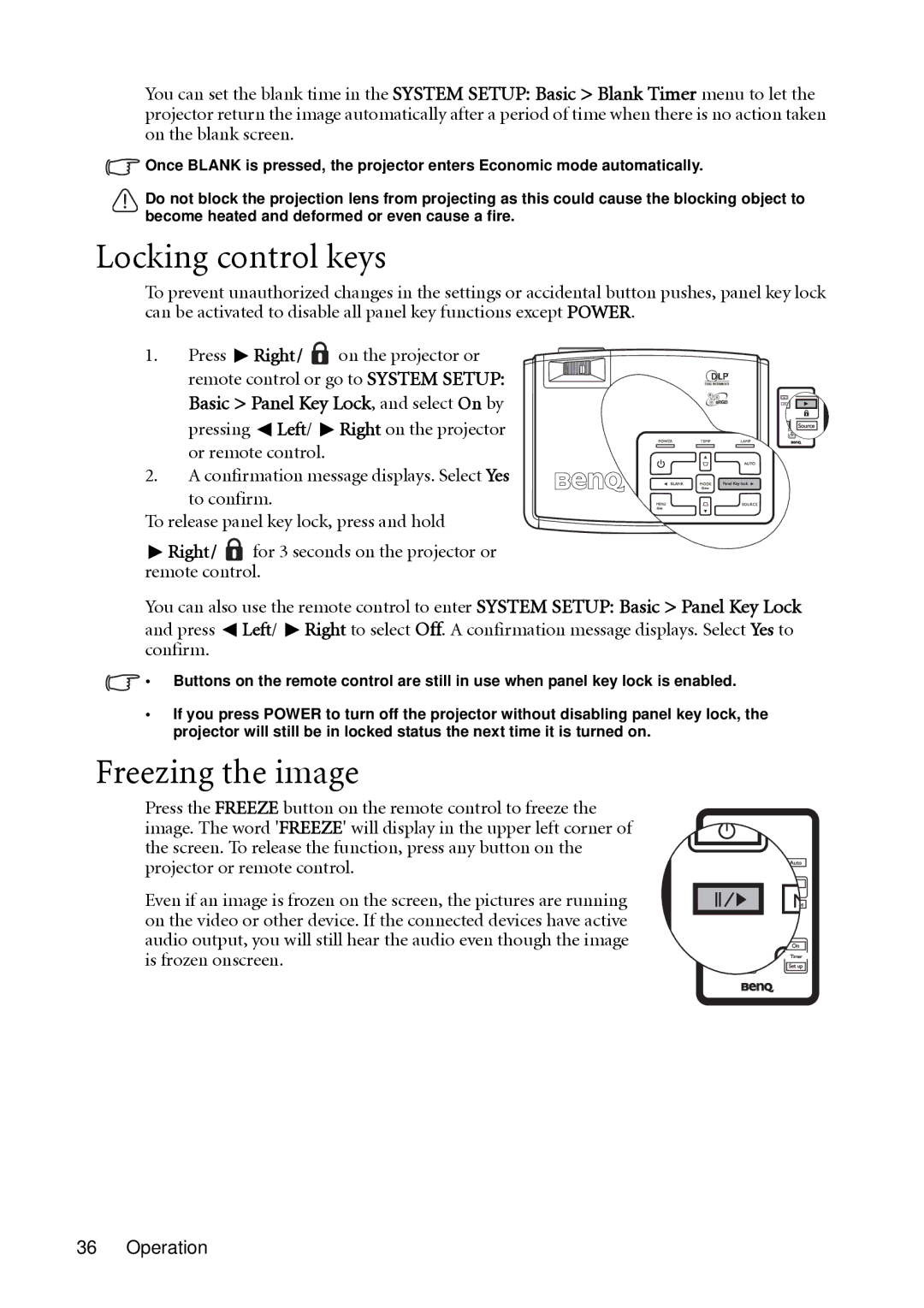You can set the blank time in the SYSTEM SETUP: Basic > Blank Timer menu to let the projector return the image automatically after a period of time when there is no action taken on the blank screen.
![]() Once BLANK is pressed, the projector enters Economic mode automatically.
Once BLANK is pressed, the projector enters Economic mode automatically.
Do not block the projection lens from projecting as this could cause the blocking object to become heated and deformed or even cause a fire.
Locking control keys
To prevent unauthorized changes in the settings or accidental button pushes, panel key lock can be activated to disable all panel key functions except POWER.
1. Press ![]() Right/
Right/ ![]() on the projector or remote control or go to SYSTEM SETUP: Basic > Panel Key Lock, and select On by pressing
on the projector or remote control or go to SYSTEM SETUP: Basic > Panel Key Lock, and select On by pressing ![]() Left/
Left/ ![]() Right on the projector or remote control.
Right on the projector or remote control.
2. A confirmation message displays. Select Yes to confirm.
To release panel key lock, press and hold
![]() Right/
Right/ ![]() for 3 seconds on the projector or remote control.
for 3 seconds on the projector or remote control.
You can also use the remote control to enter SYSTEM SETUP: Basic > Panel Key Lock
and press ![]() Left/
Left/ ![]() Right to select Off. A confirmation message displays. Select Yes to confirm.
Right to select Off. A confirmation message displays. Select Yes to confirm.
![]() • Buttons on the remote control are still in use when panel key lock is enabled.
• Buttons on the remote control are still in use when panel key lock is enabled.
•If you press POWER to turn off the projector without disabling panel key lock, the projector will still be in locked status the next time it is turned on.
Freezing the image
Press the FREEZE button on the remote control to freeze the image. The word 'FREEZE' will display in the upper left corner of the screen. To release the function, press any button on the projector or remote control.
Even if an image is frozen on the screen, the pictures are running on the video or other device. If the connected devices have active audio output, you will still hear the audio even though the image is frozen onscreen.